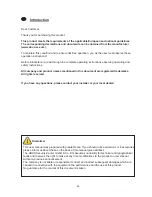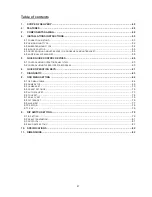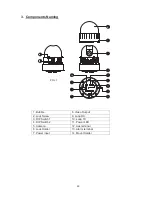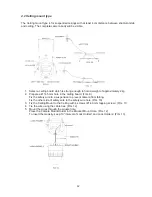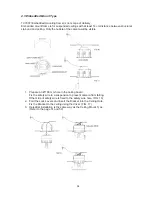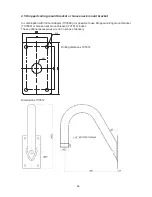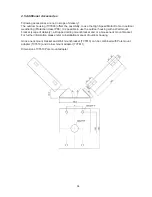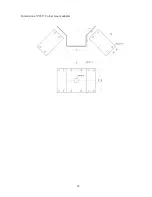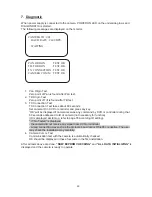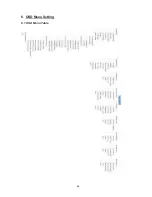51
1. Alarm
:
4 Alarm inputs
2. AUX:
DC 12 V with up to 1 A can be used at the AUX terminal.
Possible applications using AUX are e.g. turning on a light or remote control.
3. TX:
TX transmits data signal received from RX to other equipment.
TX is convenient terminal for daisy chain connection.
4. RX:
RX receives control signal from controller or DVR.
5. Video out: BNC connector (1Vp-p)
6. Power:
AC 24 V 1.0 A adaptor
* Do not connect power supply to the middle screw of the power terminal.
Middle screw is for grounding only.
7. Power ON LED