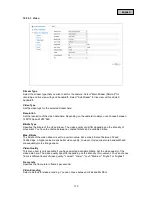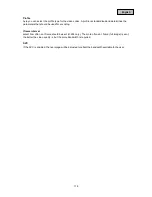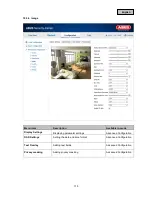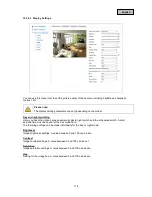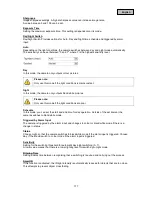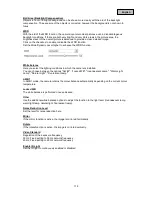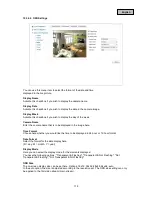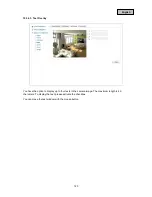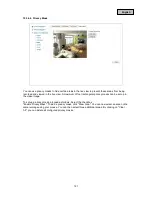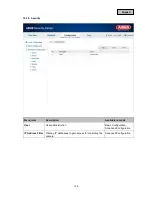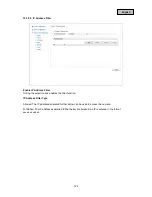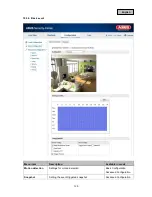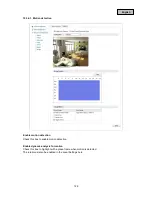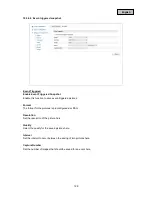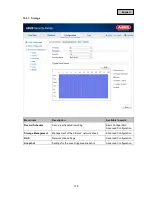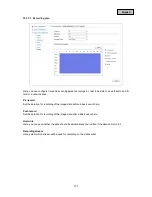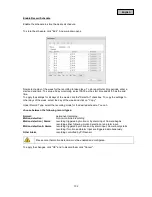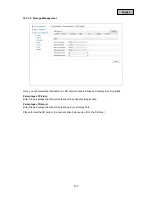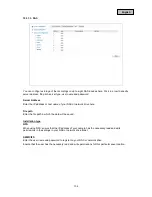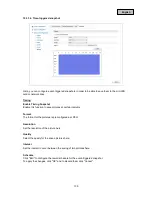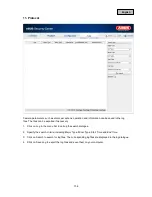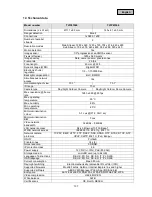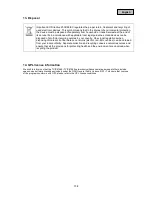English
Configuration
Select either "Normal" or "Expert" mode.
Normal
Area Settings
To select an area, click on the "Draw Area" button. The entire area is selected by default. To discard
this selection, click on "Clear All".
Drag the mouse pointer over the desired area. To apply the setting for the area, click on "Stop
Drawing".
Sensitivity
Set the sensitivity using the regulation control bar. The higher the value, the higher the sensitivity of
the motion detection. In "Normal" mode, the sensitivity values are rounded to 0, 20, 40, 60, 80 or 100.
Expert
Day/night switching settings
You can choose between "Off", "Automatic Switching" and "Scheduled Switching".
"Automatic Switching" and "Scheduled Switching" include settings for both day & night, which align
either with the day & night on the camera ("Automatic Switching") or with the schedule you set
("Scheduled Switching").
Area
Select the desired area. You can define up to eight individual areas.
To define an area here, click on the "Draw Area" button. Drag the mouse pointer over the desired
area. To apply the setting for the area, click on "Stop Drawing".
Sensitivity
Set the sensitivity using the regulation control bar. The higher the value, the higher the sensitivity of
the motion detection.
Object proportionality in area
Set the percentage required to ensure triggering in the area.
127