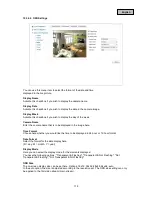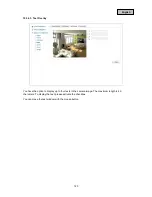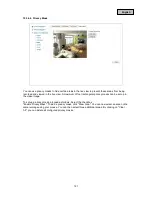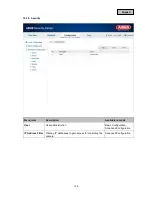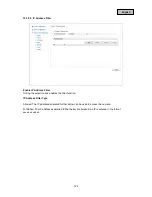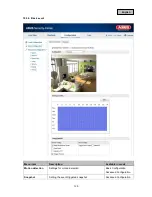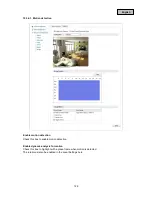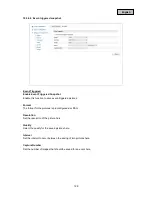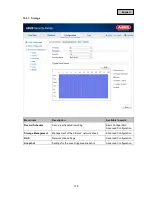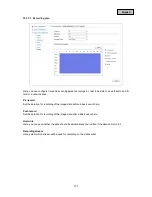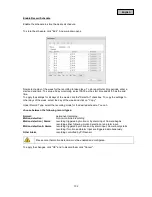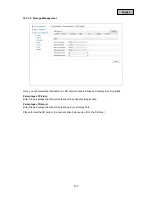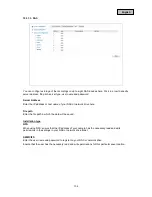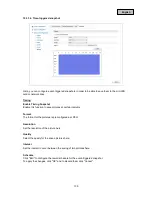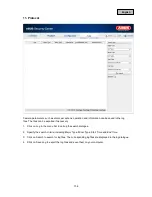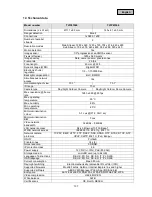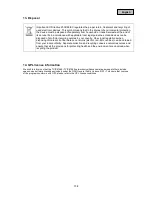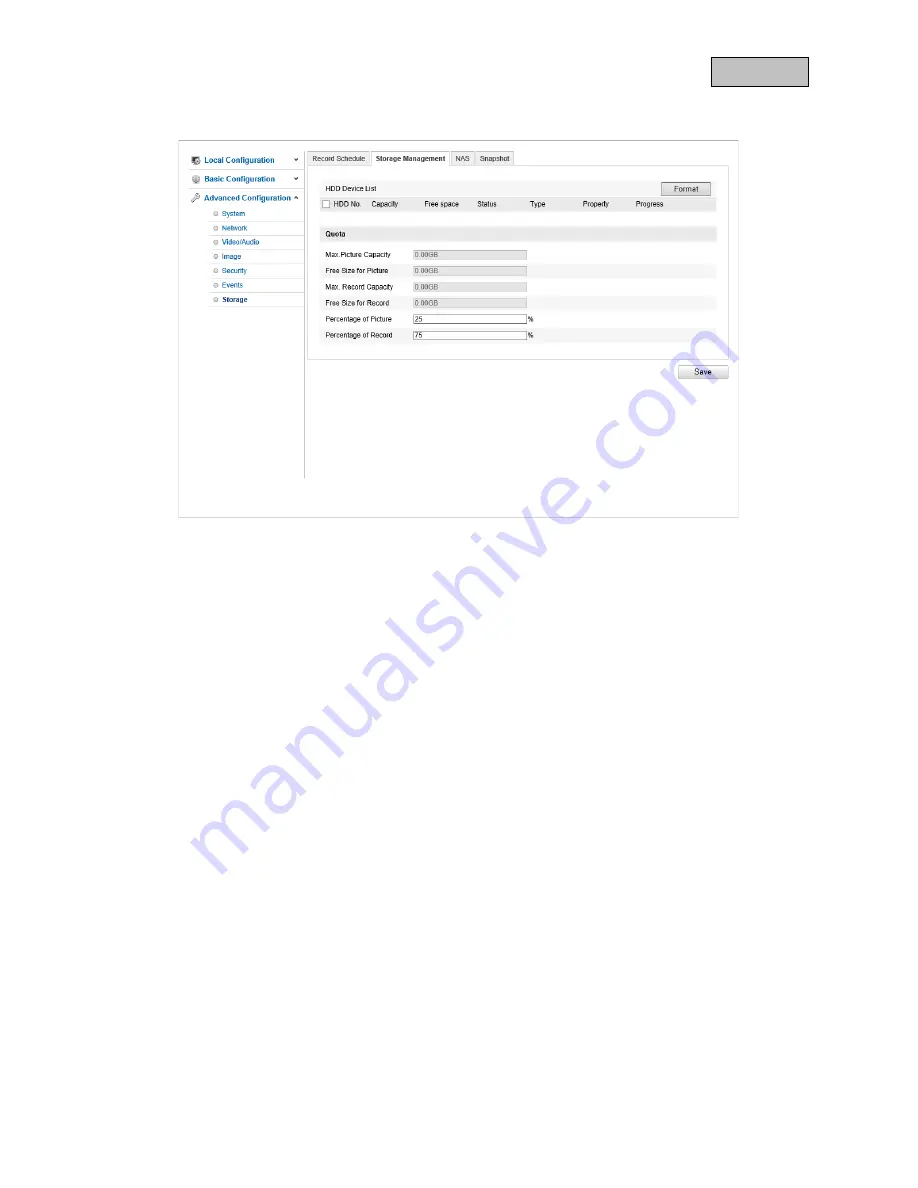
English
10.3.7.2. Storage Management
Here, you can format the inserted micro SD card or network drives and display their properties.
Percentage of Picture
Enter the percentage that should be taken up by snapshot images here.
Percentage of Record
Enter the percentage that should be taken up by recordings here.
Please format the SD card or the network drive before using it for the first time!
133