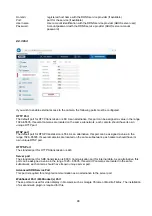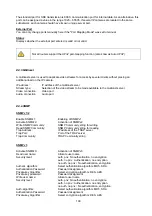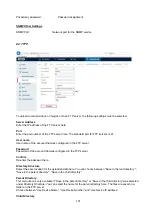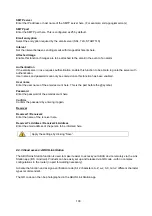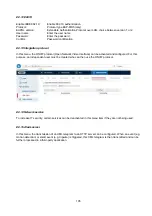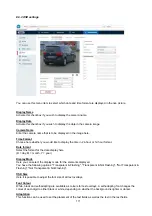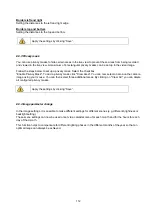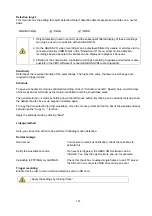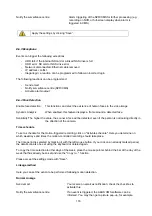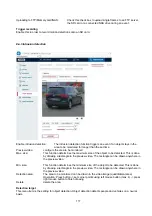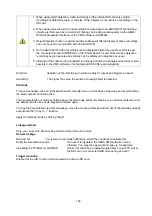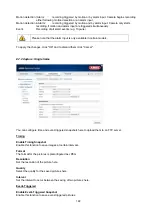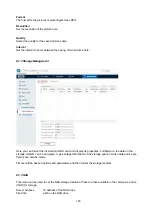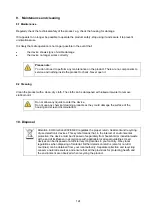112
Borders left and right
Setting the distances to the left and right edge.
Borders top and bottom
Setting the distances to the top and bottom.
8.5.3 Privacy mask
You can use privacy masks to hide certain areas in the live view to prevent these areas from being recorded
and viewed in the live view. A maximum of 4 rectangular privacy masks can be set up in the video image.
Follow the steps below to set up a privacy mask. Select the checkbox
"Enable Privacy Mask". To add a privacy mask, click "Draw Area". You can now select an area on the camera
image using your mouse. You can then select three additional areas. By clicking on "Clear All", you can delete
all configured privacy masks.
8.5.4 Image parameter change
In the image settings, it is possible to make different settings for different scenes (e.g. different brightness or
backlight setting).
These scene settings can now be used or set via a calendar menu for each month and for the hours for each
day of that month.
This function helps to compensate for different lighting phases in the different months of the year so that an
optimal image can always be achieved.
Apply the settings by clicking “Save”.
Apply the settings by clicking “Save”.