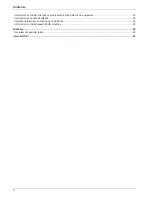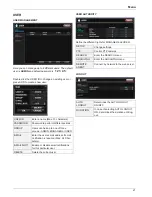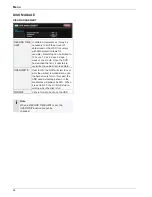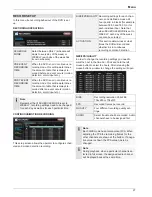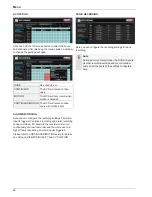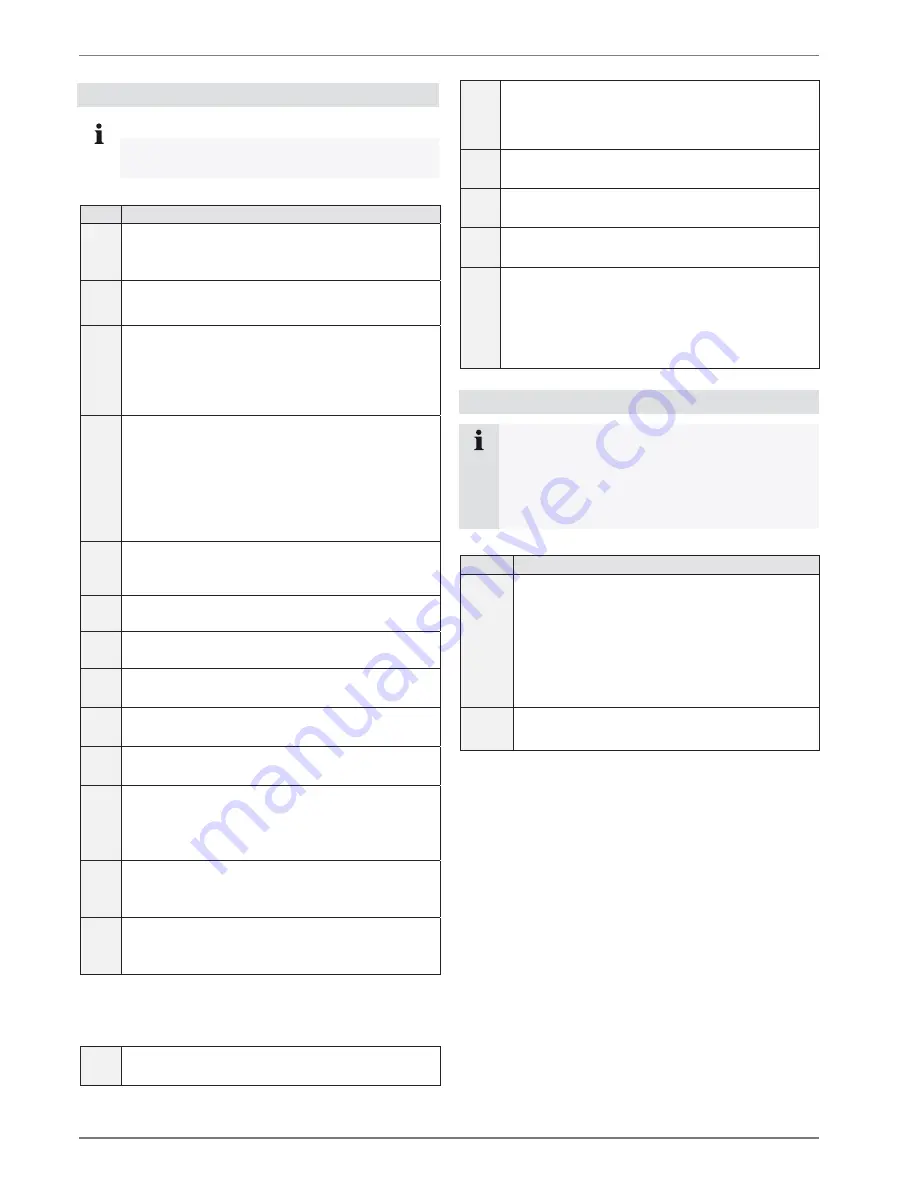
System control
13
Remote control
Note
Pay attention to the remote control diagram on
page 4.
#
Name and function
15
MODE
Press the button to display the Multi-function
Mode menu.
16
SETUP
Displays the DVR setup.
17
ID(Remote ID)
Change the ID for the Remote control to match
the system ID. Use the Remote ID when using
one Remote to control Multiple systems.
18
NAVIGATION buttons
Press the navigation controls to move up, down,
left or right in system and menus.
PLAYBACK buttons
Use the playback controls to pause, play, reverse
or fast forward in playback mode.
19
DISPLAY
Switches the display to single, quad and multi-
display views.
20
PTZ
Switches to PTZ mode.
21
KEYLOCK
Locks all keys (except the mode button).
22
SEQUENCE
Changes the monitor display to sequence mode.
23
ZOOM
Displays one channel with digital zoom.
24
ARCHIVE
Displays the archive menu.
25
AUDIO
Switches between live audio channels (Channels
1-4 only). Press Audio and select the
channel 1-4.
26
VOLUME
Increase or decrease the volume of a camera
during broadcasting live audio.
27
NUMBER buttons
Use to switch between cameras in live view
mode.
28
SEARCH
Opens the payback search menu.
29
ENTER
x
Press to select an option in a menu.
x
Press to display PIP when in live view mode.
30
RETURN
Exit a menu.
31
DVR
Change to the DVR mode.
32
VGA
Change to the VGA mode.
33
POWER
x
Press the Power button to turn off the monitor
Display.
x
Press and hold the button for 3 seconds to
shut down entire system.
Mouse control
Note
The further description in this manual takes place
by using the mouse.
The DVR can completely be controlled by using a
USB mouse. Connect a mouse with the USB port.
Button Function
Left
Single-click
x
Select item in menu.
Double-click
x
Enlarge the selected channel to full screen.
Click and drag
x
Select
areas.
Right
Single-click
x
Shows popup menu.