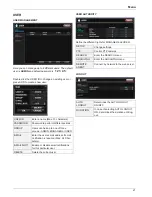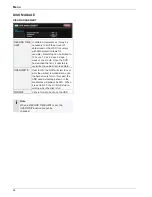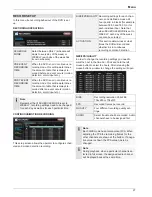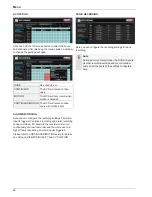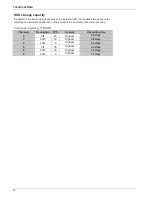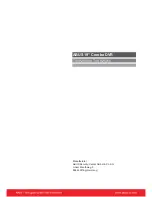Web server access
31
Web server access
How to establish a connection
In an internal network you can easily connect to the in-
ternal web server by opening the Internet Explorer and
type the IP-address and port of the DVR as below:
http://IP ADDRESS:WEB SERVER PORT
e.g.
http://192.168.178.105:8080
The first part of the URL is the IP ADDRESS of the DVR,
the second part the WEB SERVER PORT. Both can be
found in the SYSTEM MANAGEMENT menu by pressing
the INFO button.
After entering the URL a window opens requesting user
name and password.
Note
Please consider small and big letters.
Note
When a connection is first established, Active-X
control elements must be loaded for the web inter-
face to be displayed correctly. Confirm the
download and install the elements.
Live Mode
In Live mode all connected cameras and status are dis-
played.
Button
Description
Different display modes.
Select next camera, Full screen
display.
Select a channel.
x
Start/stop live recording.
x
Print the current screen.
x
Create a snapshot of the
current screen.
x
Setup [Render] and [Save
Folder]
Status
Displays the status of Alarm, Motion, Video loss, Re-
cording and Alarm out of all channels.
Note
The IP-address and port shown above are an ex-
ample. Please check your system for the correct
information.
Note
If you want to connect over the internet to the
DVR you need to set up port forwarding in your
router. The WEB SERVER PORT has to be for-
warded to the IP ADRESS for the TCP protocol.