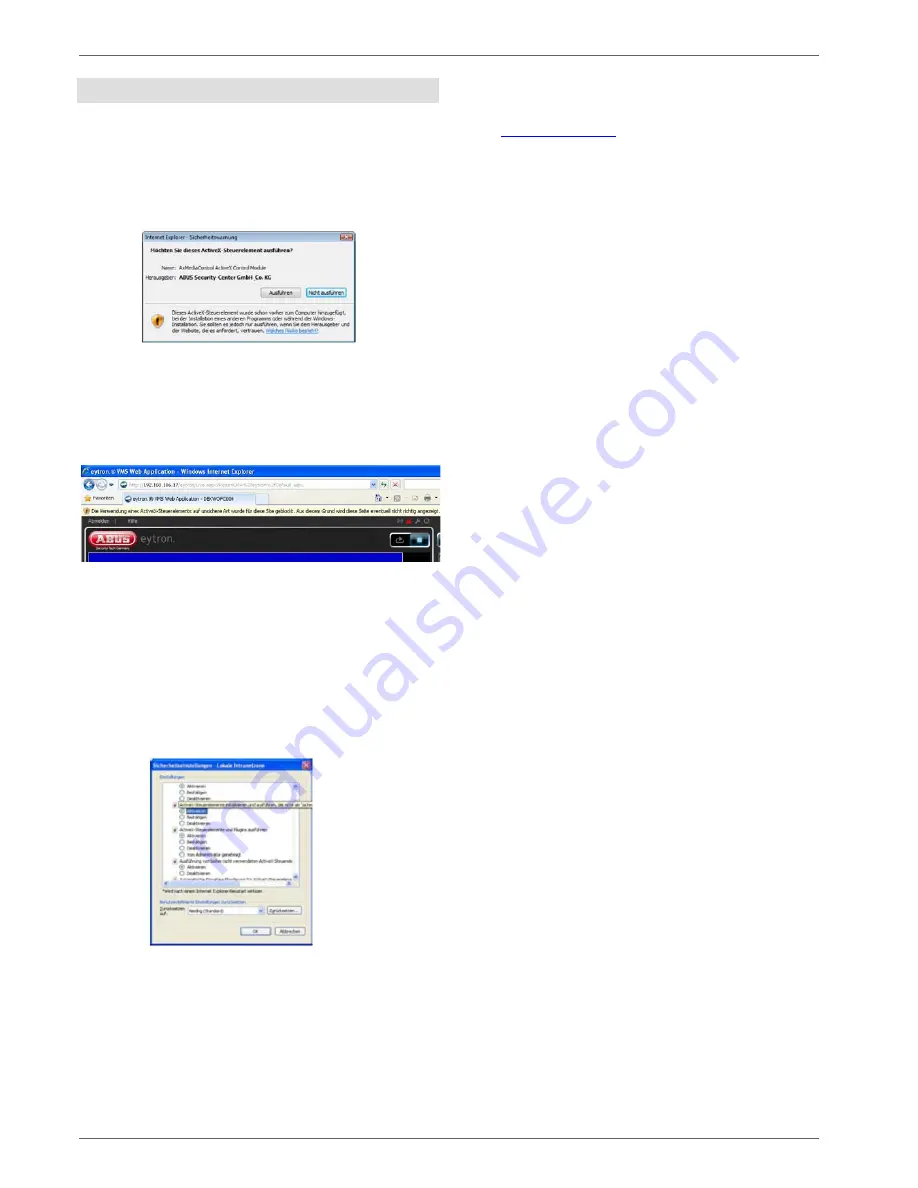
Setting up a connection
14
Installing the plug-in
When a camera is activated for the first time, you are re-
quested to install the required plug-in for your web
browser.
MS Internet Explorer 8:
Click on Install – the installation of the plug-in starts.
When the plug-in has been installed successfully, the
camera is displayed by ActiveX.
In some cases, the execution of the plug-in may be
blocked by Internet Explorer (IE8).
Then the security settings must be modified in the Inter-
net options (
Extras menu
Internet options
).
Select the
Security
tab page, then click on the
Custom
level
button.
In the list in the dialog that appears, change the item “
Ini-
tialize and script ActiveX controls not marked ‘Safe for
scripting’
” from the deactivated to the activated state.
Close all the windows again using
OK
.
Now the browser must be closed and restarted. The plug-
in can now be used.
Firefox 3.6, Chrome 4.1 and Safari 5:
Under
www.abus-sc.com
you can always download the
latest plugin for your product.
Install the Quicktime plug-in.
The same plug-in is used for all three browsers.
When the plug-in has been installed successfully, the
camera is displayed by the QuickTime plug-in.















































