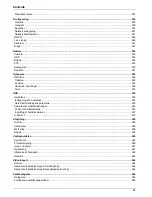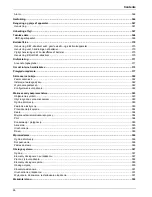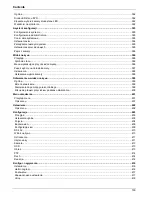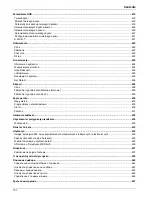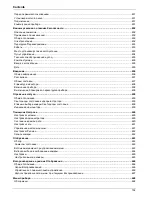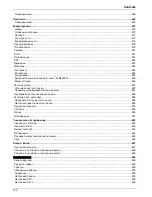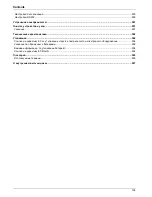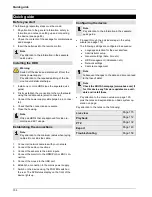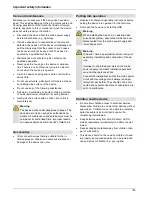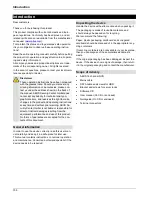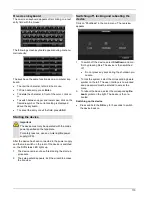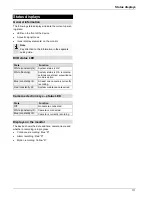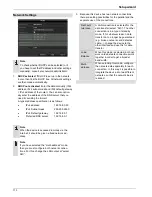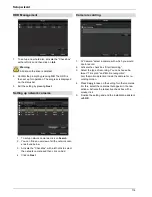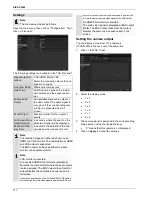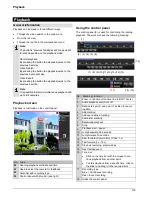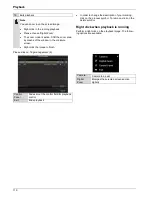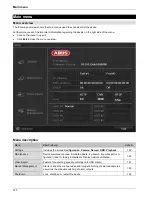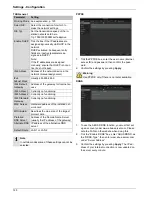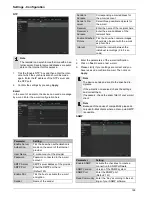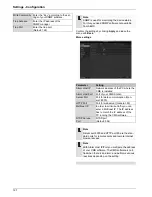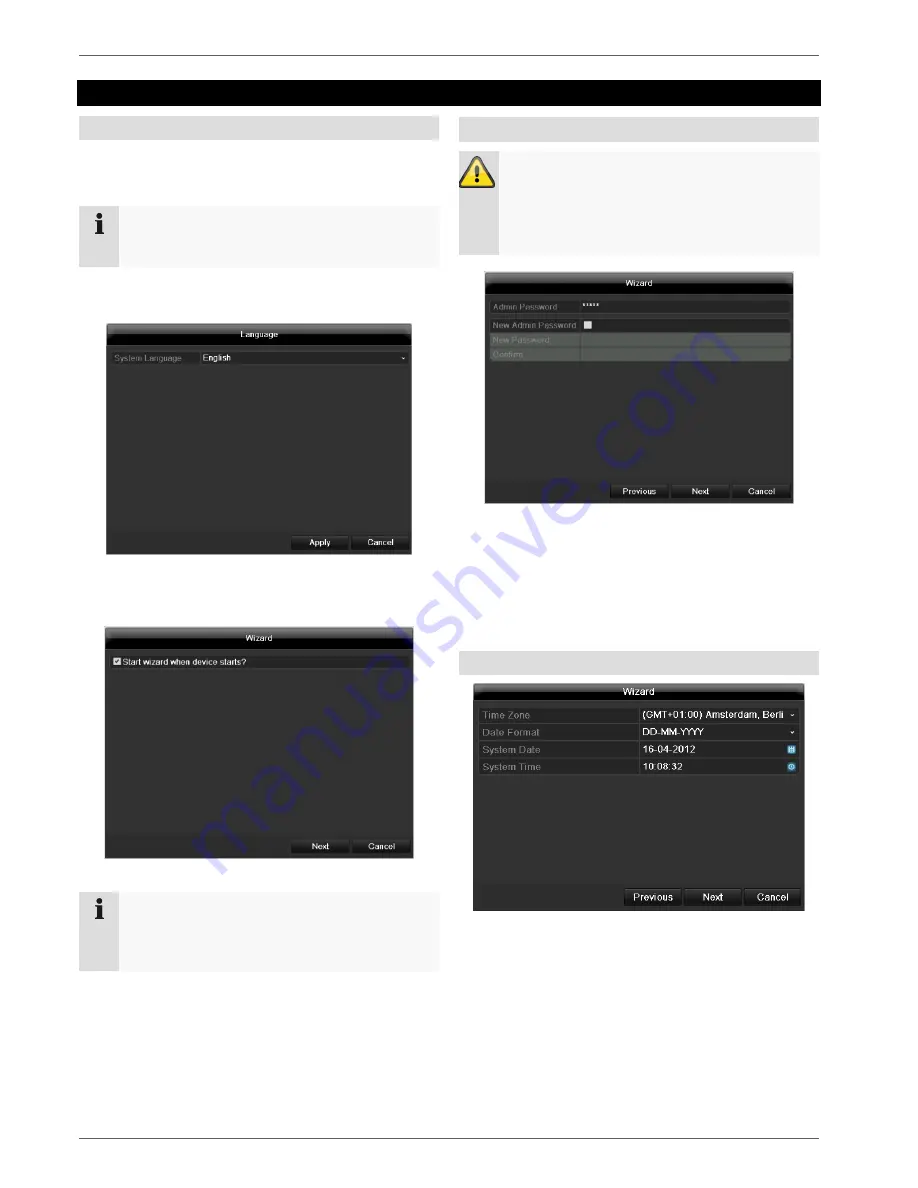
Setup wizard
112
Setup wizard
Setting up the system
The setup wizard guides you through the necessary ba-
sic system settings. The DVR is then set up for recording
and surveillance.
Note
All detailed settings can be found in the device
menu (see overview on 120).
The language selection appears after switching on for the
first time:
1. Click the entry field and select the desired language
from the list. Click on
Apply
to continue. The follow-
ing query appears:
Click on
Next
to start the wizard.
Note
After the system is set up, you can untick the box.
The setup wizard is then no longer started auto-
matically.
Setting up the administrator
Warning
Note down the admin password.
The following password is preset
“1 2 3 4 5”
1. Click the entry field and enter your admin password.
2. To assign a new password, tick the box next to
New
Admin Password
.
3. Enter the new password and confirm in the field be-
low.
4. Click on
Next
.
Time / Date
Enter the system time (date and time). Click on
Next
to
accept the data.