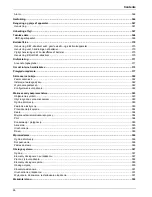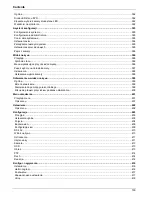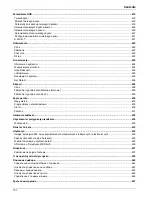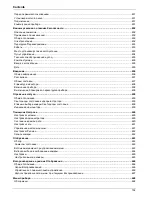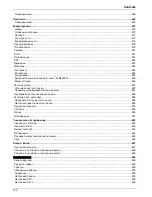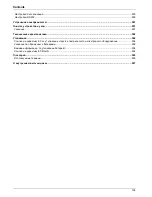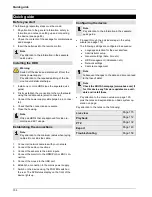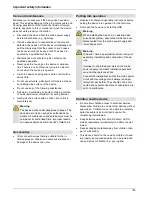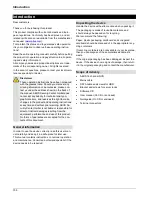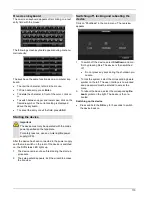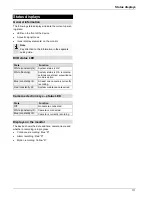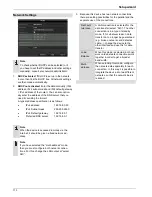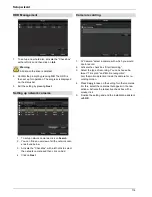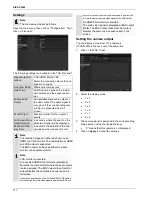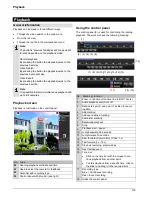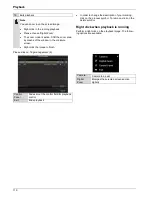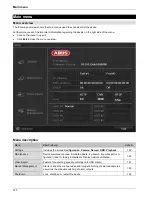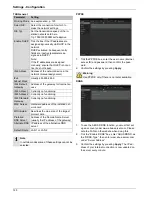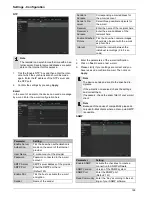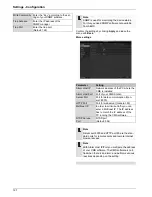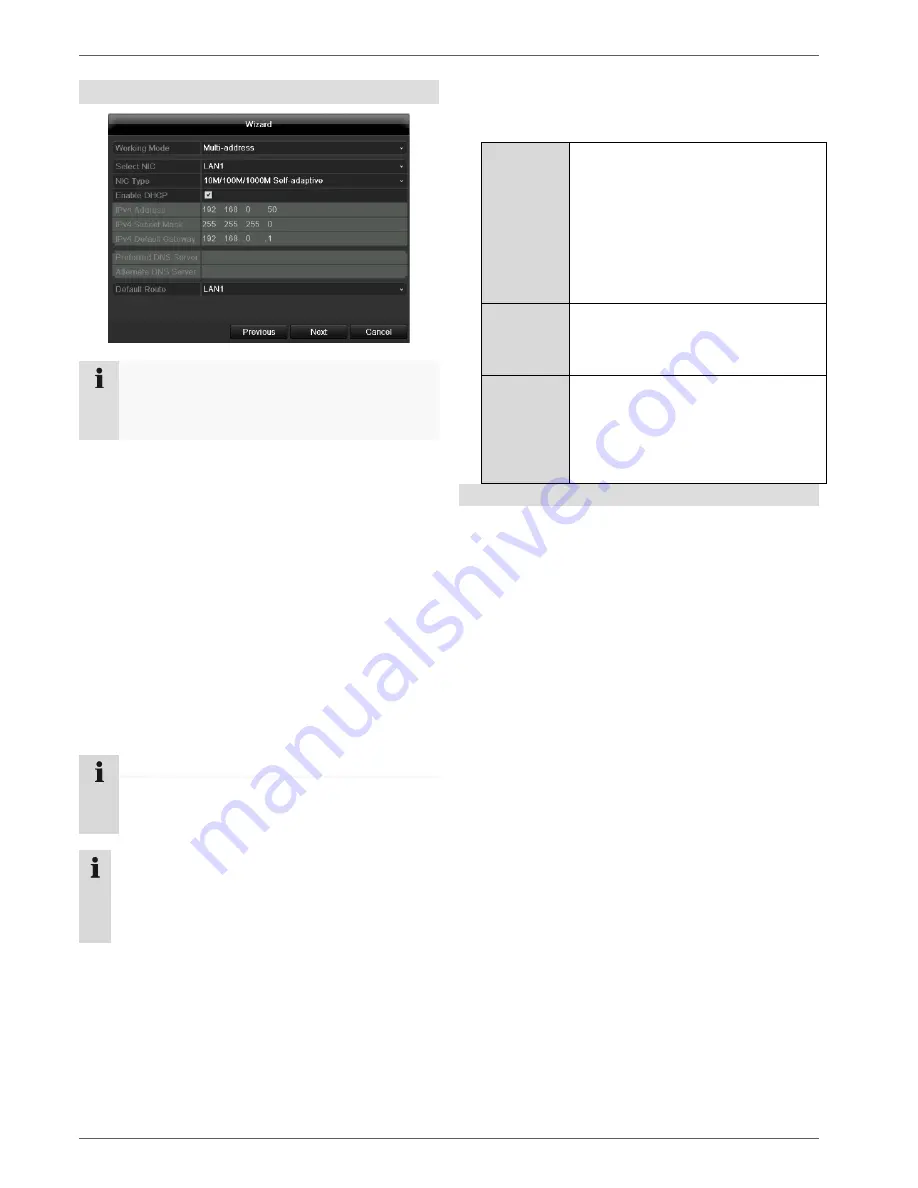
Setup wizard
113
Network Settings
Note
To check whether DHCP can be selected (or if
you have to set the IP address and other settings
manually), consult your network administrator.
1.
DHCP activated:
If DHCP is set up in the network
router, then tick the DHCP box. All network settings
are then made automatically.
2.
DHCP not activated:
Enter the data manually (IPv4
address, IPv4 subnet mask and IPv4default gateway
= IPv4 address of the router). You can also option-
ally enter the address of the DNS server that you
need for sending the E-mail.
A typical address specification is as follows:
IPv4 address:
192.168.0.50
IPv4 Subnet mask:
255.255.255.0
IPv4 Default gateway:
192.168.0.1
Preferred DNS server:
192.168.0.1
Note
If you
have selected the “multi-address” mode,
then you must configure both network connec-
tions. For this, change the LAN output at “select
NIC”.
3. Because this device has two network connections,
there are setting possibilities for the parallel and the
separate use of the connections:
Net Fault-
tolerance
A LAN connection is selected for the
data transfer (select “NIC”). The other
connection is in a type of standby
mode. If ,for whatever reason, data
transfer can no longer be guaranteed
(e.g. broken network card, defective
cable...), change the device to the
other interface and use this for data
transfer.
Load
Balance
When this mode is selected, both net-
work cards/network connections work
together in order to get a broader
band width.
Multi-
adresse
When selecting this mode, configure
the network data separately for each
connection. In this way it is possible to
integrate the device into two different
networks, so that the network load is
reduced.
Note
When the device is accessed remotely via the
internet, it should be given a fixed network ad-
dress.