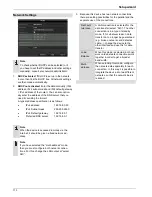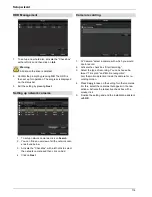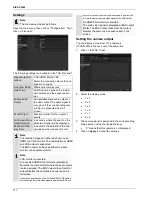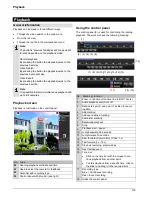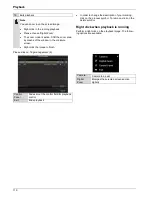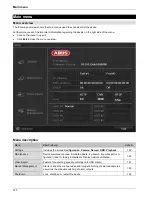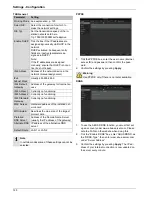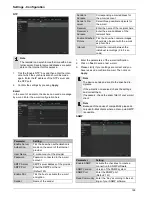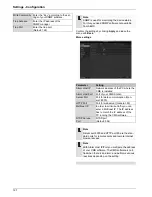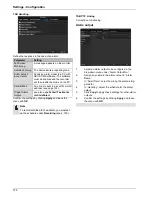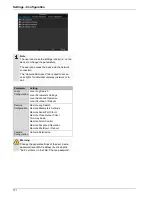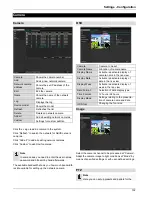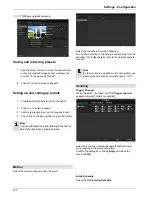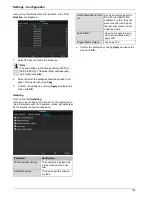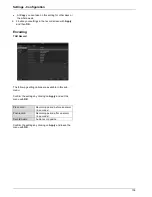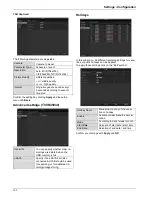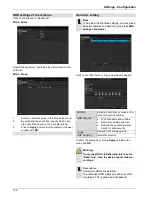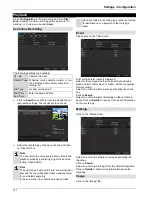Settings - Configuration
126
NTP
Note
The recorder can synchronise the time with an ex-
ternal server. Several server addresses are avail-
able on the Internet for this purpose.
1. Tick
the “Enable NTP” box and then enter the inter-
val at which the synchronisation should be made
again. Enter the IP address of the NTP server and
the NTP port.
2. Confirm the settings by pressing
Apply
.
Email
In the event of an alarm, the device can send a message
by e-mail. Enter the e-mail configuration here:
Parameter
Setting
Enable Server
Authentica...
Tick the box when authentication is
made on the server of the Internet
provider
User Name
E-mail account at the provider
Password
Password connected to the e-mail
account
SMTP Server
SMTP server address of the provider
SMTP Port
Enter the SMTP port here
(Default: 25)
Enable SSL
Tick the box to activate the e-mail
encryption
Sender
Name of the sender
Sender´s
Adresse
Corresponding e-mail address for
the e-mail account
Sender´s Re-
ceiver
Select three possible recipients for
the e-mail
Receiver
Enter the name of the recipient here
Receiver´s
Adresse
Enter the e-mail address of the
recipient here
Enable Attached
Picture
Tick the box when camera images
should also be sent with the e-mail
as photo files
Interval
Select the interval between the
individual recordings (2 to 5 sec-
onds)
1. Enter the parameters of the e-mail notification.
2. Click on
Test
to send a test e-mail.
3. Please clarify if your settings are correct and you
have received a confirmation mail. Then click on
Apply.
Note
The device sends an e-mail to the specified re-
cipients.
If the e-mail is not received, check the settings
and correct them.
If necessary, check the spam filter of your e-mail
client.
Note
Because of the cause of compatibility please do
only use E-Mail clients where a dial-up via SMTP
is possible.
SNMP
Parameter
Setting
Enable SNMP
Activate the checkbox to create a
connection to SNMP software
SNMP Version
Version of the SNMP system
SNMP Port
Enter the SNMP port
(Default: 161)
Read Community
Enter the “Key” according to the set-
tings of your SNMP software.