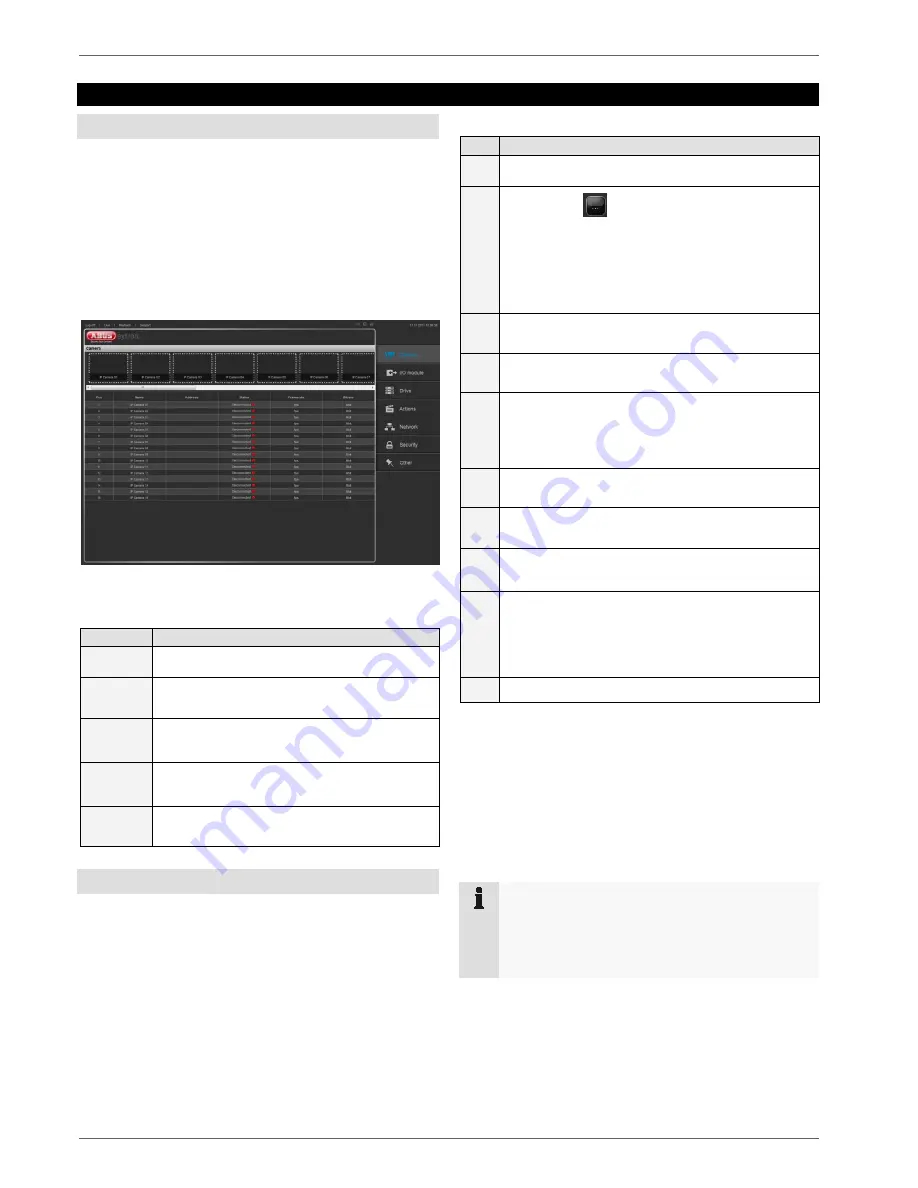
Configuration
23
Configuration
Camera
Click on “Settings” at the top left to go to the configuration
menu. Select the Camera button.
A completely configured camera (user name, password
and a valid IP address) is necessary for successfully
setting up an IP camera.
Otherwise, configure the camera according to the camera
documentation until access over a web browser is
possible.
For the first access, no cameras are set up yet.
If a camera is set up, it is listed in the overview and you
can see a preview image in the preview bar.
Explanation of the overview:
Text
Meaning
Name
Name of your IP camera
Address
Address of your IP camera
Status
Green
connected
Red
disconnected
Frame
rate
Frame rate currently set
Bit rate
Bit rate amount
Setting up an IP camera
In the camera overview, click on an empty preview image
to include a new camera.
This takes you directly to the settings for the new
camera.
Steps for setting up a camera:
Pos.
Meaning
1
Tick the “Activate camera” box
2
Click on
to search the network for the
available cameras
The drop-down menu provides you with a list of
the cameras found
Select an IP address for your camera
3
Enter a name for the camera in the “Name” field
4
The camera type is included automatically
5
If a user name and password have been
configured in the camera for access, they must be
entered in the “User name” and “Password” fields
6
Then click on “Detect”
7
Select the “Permanent” button to set up
permanent recording for your camera
8
Select the “Activity” button for your camera to
record when it detects activity
9
Select the “Event” button to record for an external
event
In the drop-down menu, select a digital input to be
evaluated
10
Now click on “Save”
When you select a recording type, a schedule is
automatically created and linked to the selected camera.
You also have to assign a storage drive to the selected
camera in order to be able to record video data – see
page 33.
Your camera is now configured for live image presen-
tation, and a preview image appears in the slide bar.
Note
To be able to set up activity detection, you must
ensure that the activity detection is activated
within the camera. You will find more information
on this in the instructions for the camera.
















































