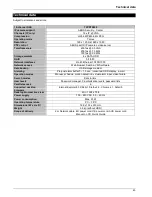Drive
28
Procedure for setting up a RAID:
Select the HDDs you want to use for the new array by
activating the corresponding checkbox.
Text
Meaning
RAID Level
Select a RAID level
The following levels are available:
Level 0, Level 1, Level 5 and Level 10
Creating a
RAID
Click on “Create RAID”
The progress display shows you how
the creation is currently progressing
The status of the HDDs used changes to “Assigned –
Online”. In addition, the name “ABUS-1” is assigned
under “Usage”.
When the array has been created successfully, you will
see “Array 1” under the “Array” menu item.
If you create an additional array, this is given the name
“ABUS-2” under “Usage”.
“Array 2” is now listed under the “Array” menu item.
Deleting a RAID:
If you want to delete a RAID, set the checkbox in the
array to be deleted.
Click on “Delete RAID”. Confirm the security prompt.
The array is then deleted, and the HDDs used are now
available for selection again.
Important
When you delete a RAID, you delete all the stored
video data.
Recovering a RAID:
If a RAID network is set up, the corresponding HDD LED
lights blue. If a HDD is defective, this LED lights red. This
is also displayed in the web browser, where the symbol
for a defect lights up.
Replace the defective HDD with a functioning HDD.
Depending on the size of the array, the recovery can take
some time.
When the recovery is complete, the LED for the replaced
HDD lights blue again.
The array is now functioning fully again.