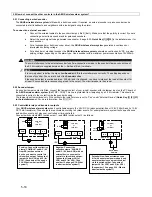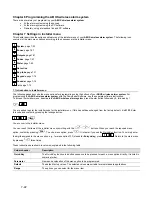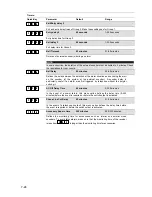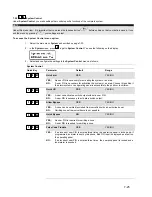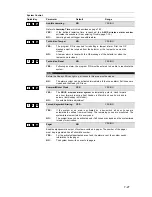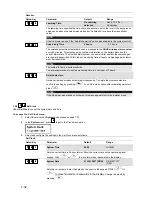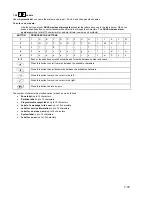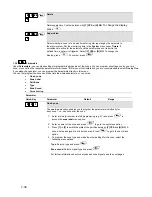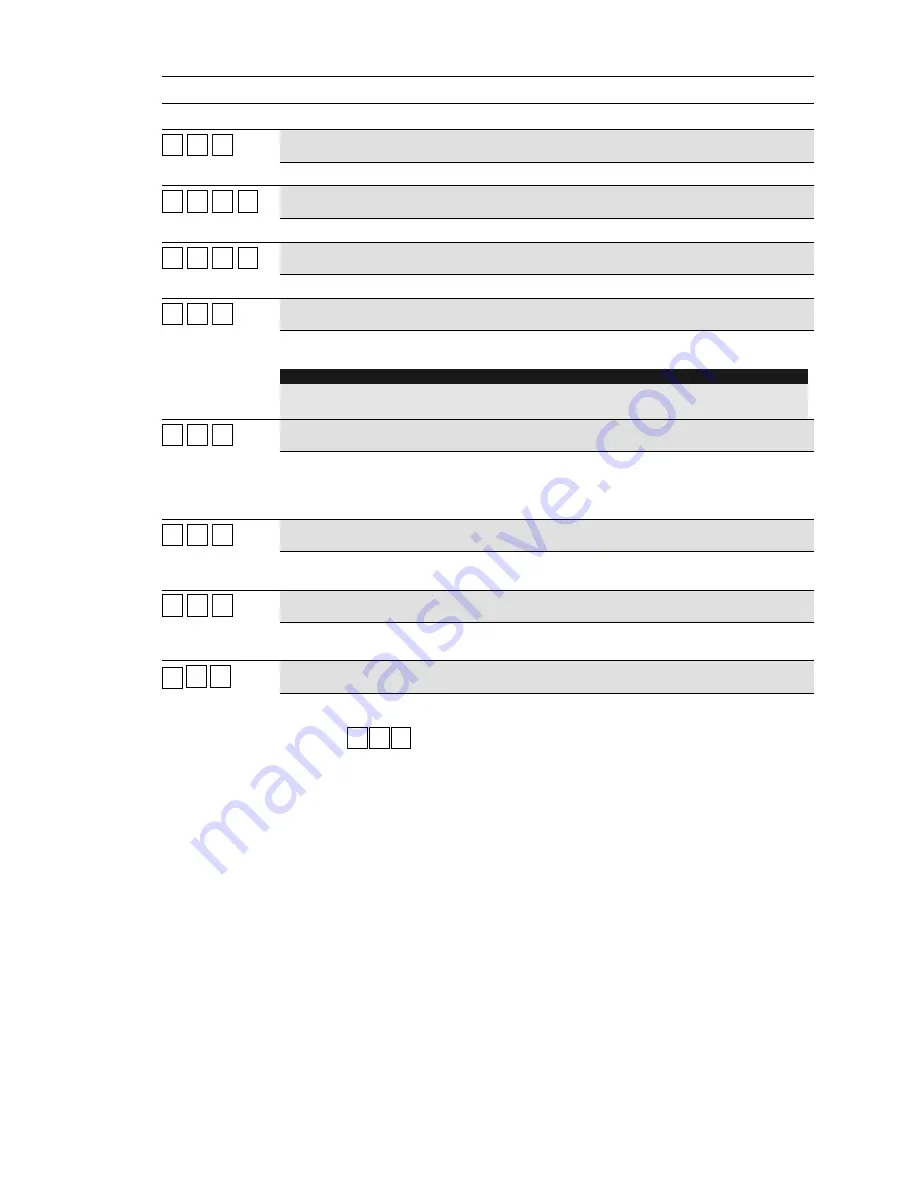
7-24
Timers:
Quick-Key Parameter
Default
Range
11
11
22
Exit/Entry delay 2
Exit and entry delay times of Group 2. Make these settings as for Group 1.
11
11
22
11
Entry delay 2
45 seconds
1-255 seconds
Entry delay time for Group 2.
11
11
22
22
Exit delay 2
45 seconds
1-255 seconds
Exit delay time for Group 2.
11
11
33
Bell Timeout
03 minutes
01-90 minutes
Duration of external sounder(s) during an alarm
NOTE:
In some countries, the duration of the external sounder must be limited to 3 minutes. Check
the regulations for your country.
11
11
44
Bell Delay
00 minutes
00-90 minutes
Defines the delay between the detection of the alarm situation and sounding the alert
on the sounder (of the system or the external sounder). A sounder delay is
particularly useful if an alarm was first triggered by telephone without the burglar
noticing it.
11
11
55
AC Off Delay Time
05 minutes
0-255 minutes
In the event of a power failure, this menu option defines the delay time (0-255
minutes) before the event is reported or before the switch output is activated.
11
11
66
Phone Line Cut Delay
05 minutes
01-20 minutes
In the event of a telephone line fault, this menu option defines the delay time before
the event is reported or before the switch output is activated.
11
11
99
Accessory Superv. time
255 minutes
000-255 minutes
Defines the monitoring time for accessories such as interior and exterior wired
sounders. To avoid false alarms, make sure that the monitoring time of the receiver
(menu item
11
33
33
) is longer than the monitoring time for accessories.