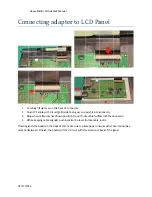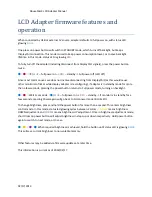AbuseMarK
LCD
Adapter
Manual
02/17/2013
LCD Adapter firmware features and
operation
When
connected
by
USB
or
external
5V
source,
adapter
defaults
to
full
power
on,
with
status
LED
glowing
BLUE
.
One
press
on
power
button
will
switch
to
STANDBY
mode,
which
turns
off
backlight,
but
keeps
DisplayPort
connection.
This
mode
is
used
to
keep
power
consumption
lower,
or
to
save
backlight
lifetime.
In
this
mode,
status
LED
is
glowing
RED
.
To
fully
turn
off
the
adapter
(including
disconnect
from
DisplayPort
signals),
press
the
power
button
twice.
●
→
●
→☀
(
BLUE
–
full
power
on
‐
>
RED
–
standby
‐
>
Full
power
off
(LED
off)
Since
most
common
use
case
does
not
involve
disconnecting
from
DisplayPort
(as
this
would
cause
other
monitors
to
flicker
while
display
adapter
is
reconfiguring),
if
adapter
is
in
standby
mode
for
more
than
a
few
seconds,
pressing
the
power
button
returns
to
Full
power
mode,
turning
on
backlight.
●
→
●
→
Wait
2+
seconds
→
●
(
BLUE
–
full
power
on
‐
>
RED
–
standby
‐
>
if
monitor
is
in
standby
for
a
few
seconds,
pressing
Power
again
will
go
back
to
FULL
power
mode
(BLUE
LED).
To
change
brightness,
press
and
hold
the
power
button
for
more
than
a
second.
This
enters
brightness
control
mode.
In
this
mode,
status
led
glowing
cycles
between
2
colors
‐
YELLOW
means
brightness
DOWN
adjustment,
and
PURPLE
means
brightness
UP
adjustment.
Once
in
brightness
adjustment
mode,
short
clicks
on
power
button
will
adjust
brightness
in
steps
up
or
down
respectively.
Hold
power
button
again
to
switch
to
next
mode,
or
to
save.
●
→
●
→
●
→
●
When
required
brightness
is
achieved,
hold
the
button
until
status
LED
is
glowing
BLUE
.
This
will
save
current
brightness
to
non
‐
volatile
memory.
Other
features
may
be
added
via
firmware
updates
at
a
later
time.
This
information
is
current
as
of
2014/02/17