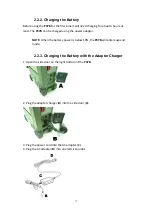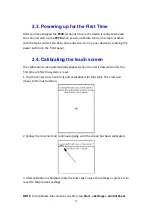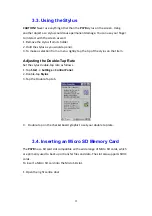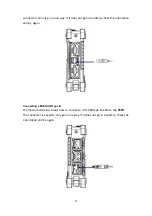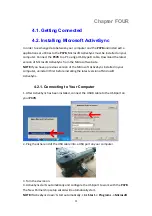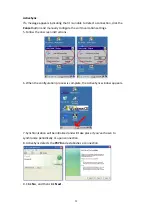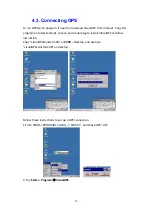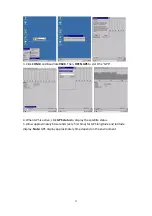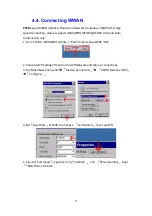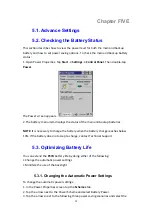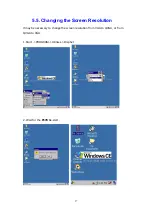28
Chapter FOUR
4.1. Getting Connected
4.2. Installing Microsoft ActiveSync
In
order
to
exchange
data
between
your
computer
and
the
P37B
and
install
extra
applications
or
utilities
to
the
P37B
,
Microsoft
ActiveSync
must
be
installed
on
your
computer.
Connect
the
P37B
to
a
PC
using
a
USB
type
B
cable.
Download
the
latest
version
of
Microsoft
ActiveSync
from
the
Microsoft
website.
NOTE:
If
you
have
a
previous
version
of
the
Microsoft
ActiveSync
installed
in
your
computer,
uninstall
it
first
before
installing
the
latest
version
of
Microsoft
ActiveSync.
4.2.1. Connecting to Your Computer
1.
After
ActiveSync
has
been
installed,
connect
the
USB
B
cable
to
the
USB
port
on
your
P37B
.
2.
Plug
the
other
end
of
the
USB
cable
into
a
USB
port
on
your
computer.
3.
Turn
the
device
on.
4.
ActiveSync
starts
automatically
and
configure
the
USB
port
to
work
with
the
P37B
.
The
New
Partnership
setup
wizard
will
automatically
start.
NOTE:
If
ActiveSync
doesn’t
start
automatically,
click
Start
→
Programs
→
Microsoft