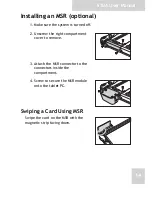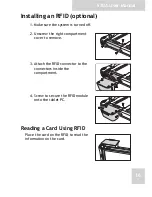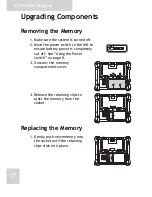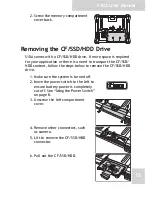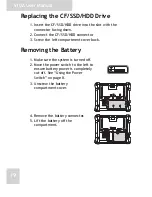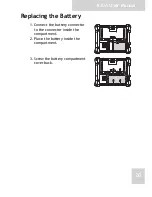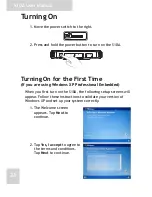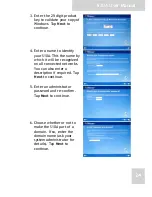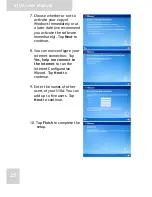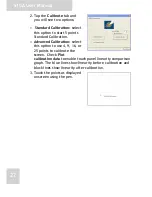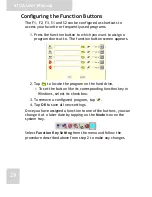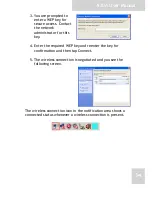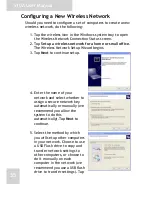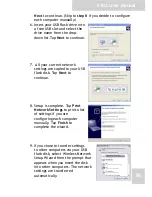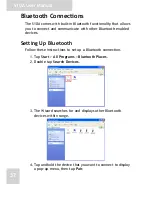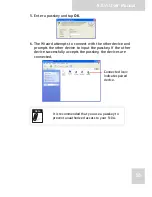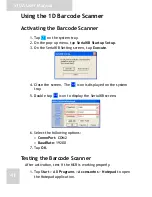S10A User Manual
26
Controlling the S10A
Using the Touch Screen
The S10A is equipped with touch screen technology, for ease of
use when you are on the go. Simply tap the screen with your
finger to select icons and run applications.
Using the Tap Function
When you tap on the screen with the a pen or stylus, it emulates
click functions of a regular mouse.
• To emulate a left click single tap the
screen once.
• To emulate a right click tap and hold
the screen.
• To emulate a double click, tap the
screen twice.
Calibrating the Touch Screen
To calibrate the touch screen, tap Start > All Programs >
PenMount Universal Driver > PenMount Control Panel to open
PenMount Control Panel or tap the pointer device icon in the
system tray.
1. Turn on the Advanced
Calibration in Tools >
Advanced Calibration.
From PenMount Control
Panel, highlight PenMount
6000 USB under the
Device tab. and tap
Configure. The Device
configuration screen opens.