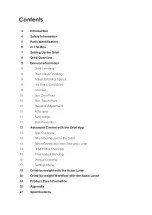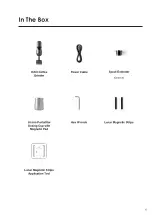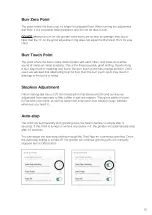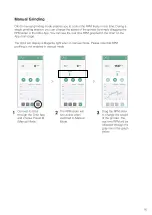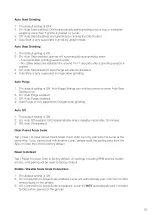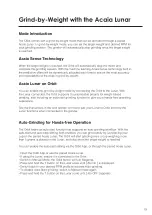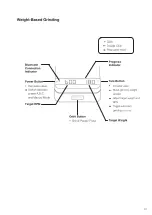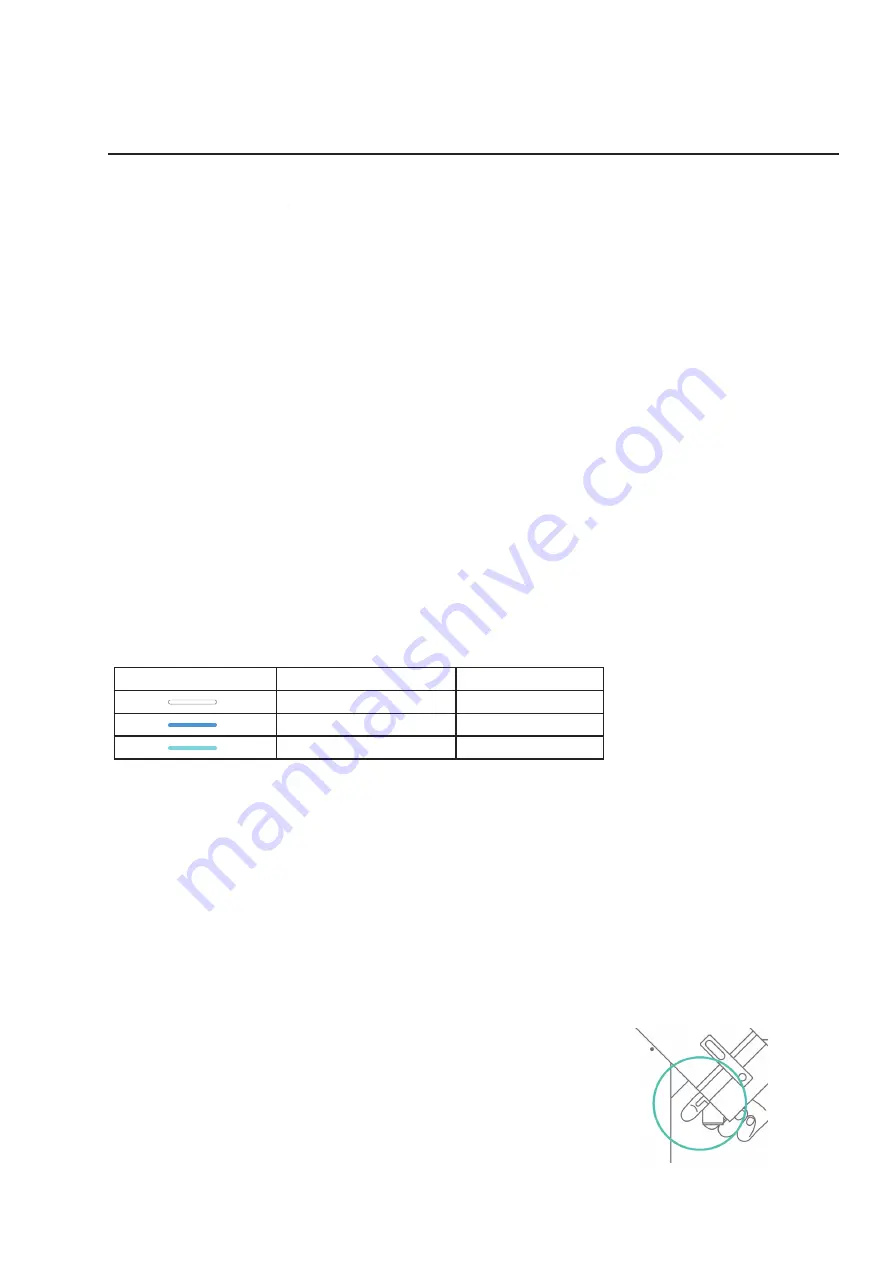
General Information
Orbit Grinding
The Orbit comes with unique features to meet your coffee brewing needs. The grinder is
single-dosing friendly with features such as automatic cleaning purge that helps to reduce
retention when grinding. You can also activate Orbit’s grind-by-weight function by pairing with
the latest Acaia Lunar and enjoy an effortless dosing experience.
Built and designed with Acaia’s proprietary technology from the motor driver to the companion
app, Orbit offers advanced control of RPM and overall energy savings. See the information
below to explore the features of Orbit.
Start / Stop Grinding
Click
the Orbit button to easily start / stop a grinding session.
Adjust Grinding Speed
Press and hold
the Orbit button to switch between 3 default RPM profiles. The 3 presets are
each represented by a different color light. You can access the RPM profiling feature through
the Orbit app.
Hot Start / Cold Start
You can either start grinding by adding beans into the Orbit while the grinder is started (hot
start) or before it is started (cold start). Note that the particle distribution of the ground coffee
may slightly change depending on the way you start grinding.
Knocker
LED Indicator Color
Preset Name (In App)
Preset RPM
White
Preset A
600 RPM
Blue
Preset B
1000 RPM
Cyan
Preset C
1500 RPM
9
The knocker is just behind the Orbit spout. Use the knocker 2
to 3 times to knock out as much retention as possible. You can
change the direction of the knocker for left handed or right handed
users. Please refer to our Orbit videos list on how to change the
orientation of the knocker.