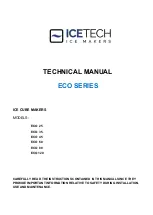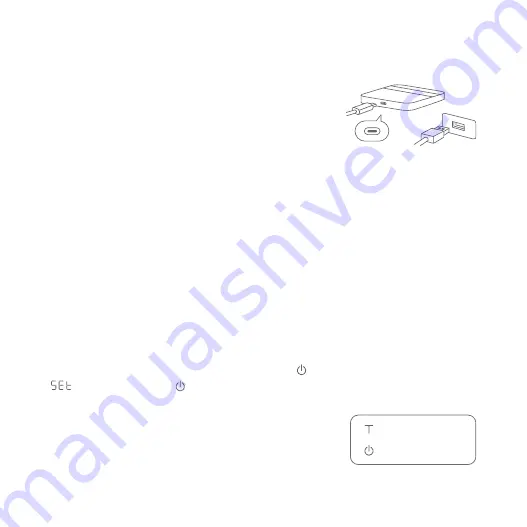
To access Advanced Settings, press and hold while the LED display shows
. Continue holding until the battery level is displayed, the scale will then
enter the settings menu automatically.
Battery Charging
Advanced Settings
The Acaia Lunar is equipped with charging protection to avoid charging under
high temperatures. It is normal if the scale does not charge when its surface is
still hot from brewing coffee. The battery charging function will be enabled again
when the scale has cooled.
You can use the included USB Type-C charger cable
to connect the Lunar to a USB port for charging.
Fully charged and with normal use, the scale can be
used continuously for about 30-40 hours.
Tap
Select
Press and hold
Confirm
Tap
Exit
You can also tailor the scale according to your preferences by changing the
system settings, such as adjusting the screen brightness and turning the
Flow-Rate Indicator on or off. There are also customizable espresso workflow
parameters such as the adjustable pre-infusion time out and auto-start
sensitivity settings.
See the next section for brewing modes that can be
selected through Advanced Settings.
5