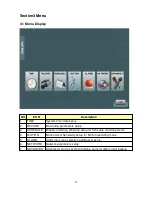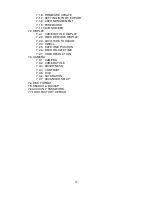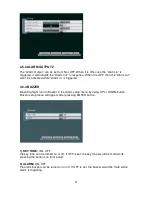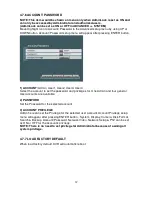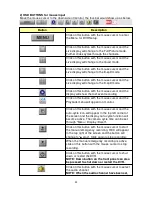4.6 NETWORK
To access
network setup
, press ENTER button after moving highlight icon to NETWORK
ICON in MENU. Network setup menu will appear on monitor.
1) IP MODE:
DYNAMIC, STATIC, PPPoE
Move Highlight icon to IP Mode in the Network setup menu by using
UP
or DOWN button.
IP mode can be changed after pressing ENTER button. Use UP or DOWN and ENTER to
select IP mode as dynamic or static or PPPoE.
2) IP ADDRESS:
Move Highlight icon to IP Address in the Network setup menu by using UP or DOWN
button. IP can be changed after pressing ENTER button. IP Address can be input by OSD
keyboard. Number characters can be selected and input by using direction and ENTER
buttons. After inputing the right IP address, press SAVE & ESC to save it. (Mouse input is
also available)
3) SUBNET MASK:
Move Highlight icon to Subnet Mask in the Network setup menu by using UP or DOWN
button. Subnet Mask can be changed after pressing ENTER button. Subnet Mask can be
input by OSD keyboard. Number characters can be selected and input by using direction
and ENTER buttons. After inputing the right Subnet Mask, press SAVE & ESC to save it.
(Mouse input is also available)
4) GATEWAY:
Move Highlight icon to Gateway in the Network setup menu by using UP or DOWN button.
Gateway can be changed after pressing ENTER button. Gateway can be input by OSD
keyboard. Number characters can be selected and input by using direction and ENTER
buttons. After inputing the right Gateway, press SAVE & ESC to save it. (Mouse input is
also available)
5) PORT:
Move Highlight icon to Port in the Network setup menu by using UP or DOWN button. Port
can be changed after pressing ENTER button. Port can be input by OSD keyboard.
Number characters can be selected and input by using direction and ENTER buttons. After
inputing the right Port, press SAVE & ESC to save it. (Mouse input is also available)
26