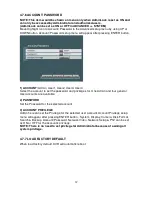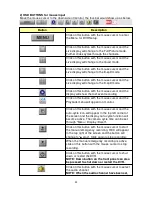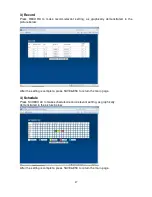Reviews:
No comments
Related manuals for ADR-7608C

EMS200S
Brand: EverFocus Pages: 98

C-DR091D PL
Brand: Toa Pages: 4

15-DVR16SAE-LAN
Brand: COP Security Pages: 14

1080P Action Camera Glasses
Brand: Spycentre Security Pages: 2

T4
Brand: DTY Pages: 17

848EA-0070
Brand: CAME Pages: 48

ECOR Series
Brand: EverFocus Pages: 105

SWREC4
Brand: StreetWise Pages: 1

SWRC43
Brand: StreetWise Pages: 12

ICOP PRO HD HVR
Brand: Safety Vision Pages: 68

ALI-DVR1004E 960H
Brand: ALIBI Pages: 116

ADR-7604H
Brand: Acard Pages: 64

DigiMAster DR16H
Brand: Ganz Pages: 80

Digimaster Series DR16HRD
Brand: Ganz Pages: 85

AI BOX 16CH
Brand: Ganz Pages: 120

SRD-450
Brand: Samsung Pages: 8

XDR960 16
Brand: XENO Pages: 2

HD1600M
Brand: WebGate Pages: 8