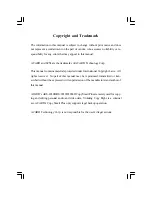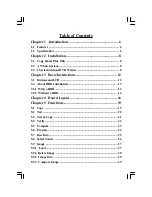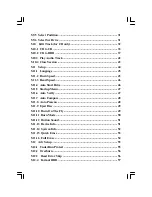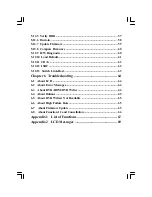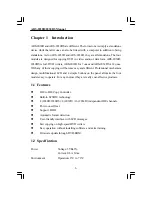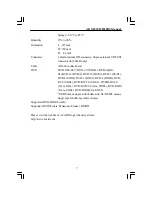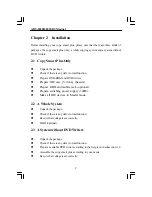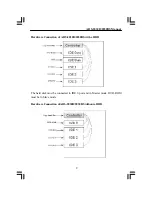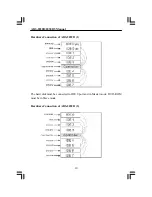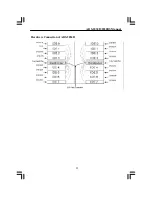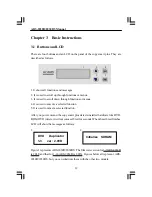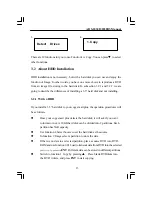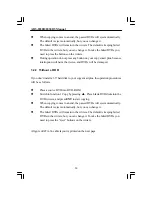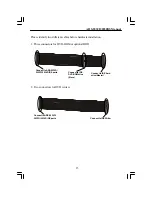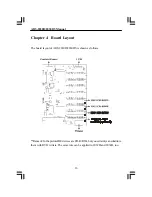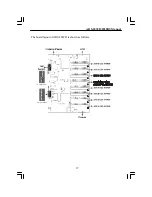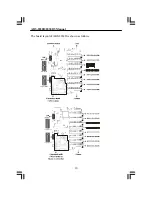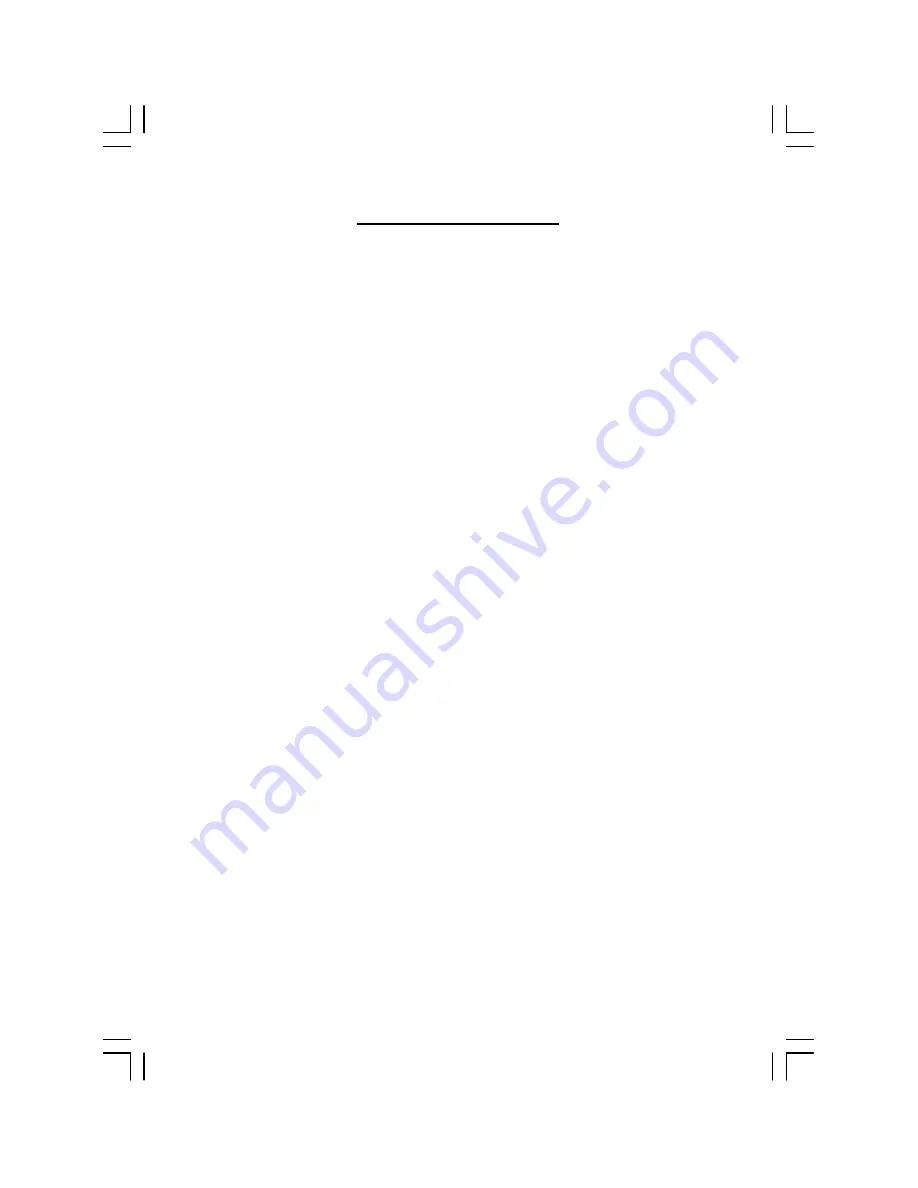
Table of Contents
Chapter 1 Introduction ...................................................... 6
1.1 Features .............................................................................................. 6
1.2 Specification ....................................................................................... 6
Chapter 2 Installation ........................................................ 8
2.1 Copy Smart Plus Only ....................................................................... 8
2.2 A Whole System................................................................................. 8
2.3 A System without DVD Writers ........................................................ 8
Chapter 3 Basic Instructions ............................................ 12
3.1 Buttons and LCD ............................................................................. 12
3.2 About HDD Installation .................................................................. 13
3.2.1 With a HDD .................................................................................... 13
3.2.2 Without a HDD .............................................................................. 14
Chapter 4 Board Layout .................................................. 16
Chapter 5 Functions ......................................................... 19
5.1 Copy .................................................................................................. 19
5.2 Test .................................................................................................... 20
5.3 Test & Copy ...................................................................................... 21
5.4 Verify ................................................................................................. 22
5.5 Compare ........................................................................................... 23
5.6 Prescan.............................................................................................. 24
5.7 Disc Info ............................................................................................ 25
5.8 Select Source .................................................................................... 26
5.9 Image ................................................................................................ 27
5.9.1 Load ................................................................................................ 27
5.9.2 Delete Image ................................................................................... 28
5.9.3 Image Info ...................................................................................... 29
5.9.4 Compare Image .............................................................................. 29