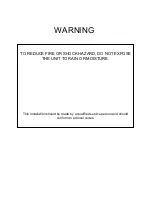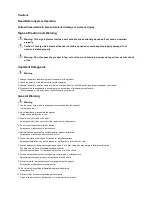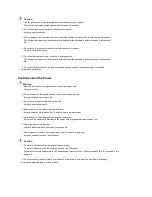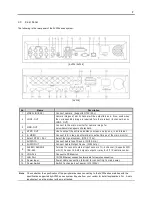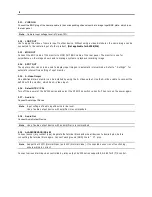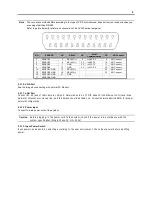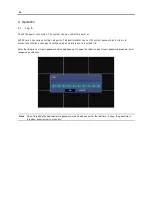6
Note Number Button
Change the channel on 1-screen mode. Press the number buttons for 1~4 channels to see the corresponding
channels. It is also use to set the setting value on the “Setup” menu.
Direction Key Button
The direction key activates differently for Realtime Image/Playback Mode, Setup Menu Mode, Search Menu
Mode and Digital Zoom Mode. The Digital Zoom Mode only activates in Realtime Image Mode, Recording
Image Playback Mode and 1-screen mode. Thus change the screen to 1-screen mode to activate direction key.
On RealTime Image/Playback Mode
On Digital Zoom Mode
Right Side Direction Key: Increase the channel on
screen
Up, Down, Left, Right Button: To Move Direction
Left Side Direction Key: Decrease the channel on
screen
Enter (
) Button: PIP Screen On/Off
Up Side Direction Key Button: Increase PIP channel
on PIP Mode.
Zoom In/Out Button: To Decrease or Enlarge
Screen
Down Side Direction Button: Decrease PIP channel
on PIP Mode
Diagonal Direction Button: Return
Setup Menu, Search Menu Mode
PTZ Mode
Up, Down, Left, Right Button: To Move direction
Up, Down, Left, Right Button: To Move Direction
Diagonal Direction Button: Return
Diagonal Direction Button: To move Direction
2.2.1. Setting IR Remote Controller
As one IR Remote Controller can control several products, ID will have to designated to use each Remote Controller on
each product.
The following below is the method to set the ID of IR Remote Controller. Default ID will be 00.
1. Insert the battery into the IR Remote Controller (AAA Size
×
2).
2. Press both [F1] Button and [F2] Button at once on the IR Remote Controller for more than 2 seconds.
3. Check whether LED of the IR Remote Controller is lit.
4. By using the IR Remote Controller’s number button, set the ID number from between 00~99. Set the ID
number in 2 digits (ex. 03, 55).
5. Set the ID of the system as same as the number set on the IR Remote Controller, by using front panel direction
key.
6. Press [OK] Button on the screen to save the set ID.
Note
All the System had same default value ID when it is out from the factory. Therefore, when the default value is
used, one IR Remote Controller can control several systems at once. To prevent this, it is recommendable to
set each ID for each system. As it is easy to change the ID for IR Remote Controller, several systems can be
controlled separately by changing the ID of the Remote Controller whenever it is used.
Summary of Contents for AV304
Page 1: ......
Page 5: ......
Page 41: ...35 Input a new password After inputting password input the same password again...