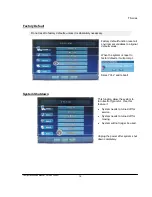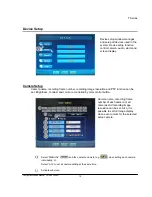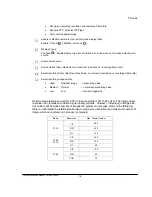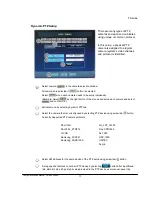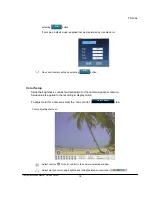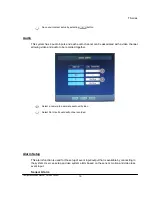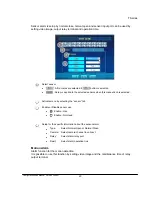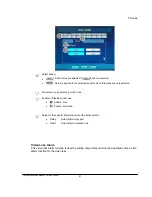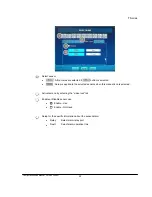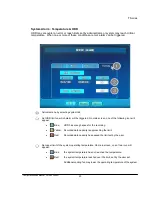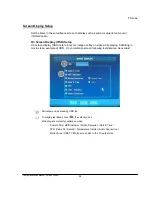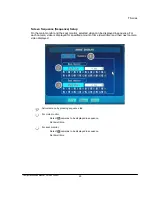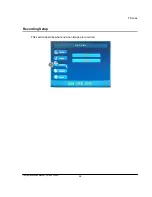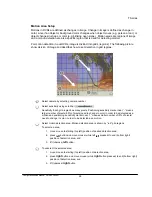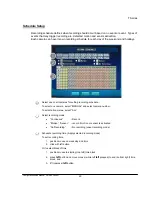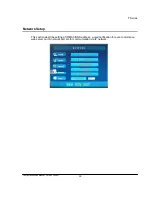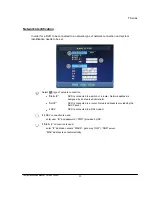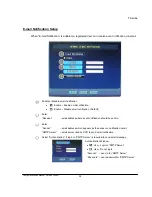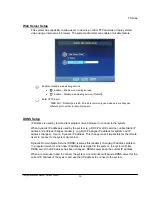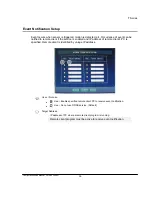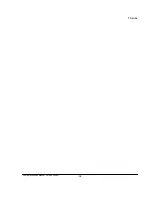T Series
ConfigurationSetup Manual_Version 200807
28
Motion Area Setup
Motions in DVRs are defined as changes in image. Change in image is defined as change in
color, since if an object or background color changes when object moves (e.g. person or car), or
object changes in shape or color (e.g. blinking neon signs). Motion areas are regions of image
and a motion detection area is a specific region that is used for detecting motion.
For motion detection in our DVRs, image is divided into grids (regions). The following picture
show division of image and describes how to set detection in grid regions.
Select camera by selecting camera number.
Select sensitivity using scroll bar (
)
Sensitivity: Each grid region has many pixels. Positioning sensitivity marker near “-” means
larger number of pixels (95% of pixels) need to change in color in order to be detected as a
motion and positioning sensitivity marker near “+” means smaller number of (5% of pixels)
need to change in color in order to be detected as a motion.
Select motion detection area. Motion detection area is shown by “red” grid regions.
To select an area,
1. move mouse to starting (top left) position of desired detection area;
2. press
left
button and move mouse (while left
left
pressed) to end (bottom right)
position of detection area; and
3. lift
(unpress)
left
button.
To unselect the selected area.
1. move mouse to starting (top left) position of detection area;
2. press
right
button and move mouse (while
right
button pressed) to end (bottom right)
position of detection area; and
3. lift
(unpress)
right
button.
4
3
2
1