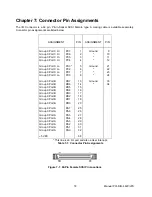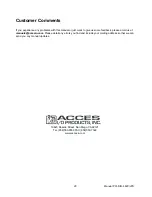Manual PCI-DIO-48JP/JPS
7
Chapter 2: Installation
A printed Quick-Start Guide (QSG) is packed with the card for your convenience. If you’ve already
performed the steps from the QSG, you may find this chapter to be redundant and may skip forward to
begin developing your application.
The software provided with this card is on CD and must be installed onto your hard disk prior to use. To do
this, perform the following steps as appropriate for your operating system.
Configure Card Options via Jumper Selection
Before installing the card into your computer, carefully read Chapter 3: Option Selection of this manual,
then configure the card according to your requirements. Our Windows based setup program can be used in
conjunction with Chapter 3 to assist in configuring jumpers on the card, as well as provide additional
descriptions for usage of the various card options.
CD Software Installation
The following instructions assume the CD-ROM drive is drive “D”. Please substitute the appropriate drive
letter for your system as necessary.
DOS
1.
Place the CD into your CD-ROM drive.
2.
Type
B-
to change the active drive to the CD-ROM drive.
3.
Type
GLQR?JJ-
to run the install program.
4.
Follow the on-screen prompts to install the software for this board.
WINDOWS
1.
Place the CD into your CD-ROM drive.
2.
The system should automatically run the install program. If the install program does not run
promptly, click START | RUN and type
BGLQR?JJ
, click OK or press
-
.
3.
Follow the on-screen prompts to install the software for this board.
LINUX
1.
Please refer to linux.htm on the CD-ROM for information on installing under linux.
Caution! * ESD
A single static discharge can damage your card and cause premature failure!
Please follow all reasonable precautions to prevent a static discharge
such as grounding yourself by touching any grounded surface
prior
to touching the card.