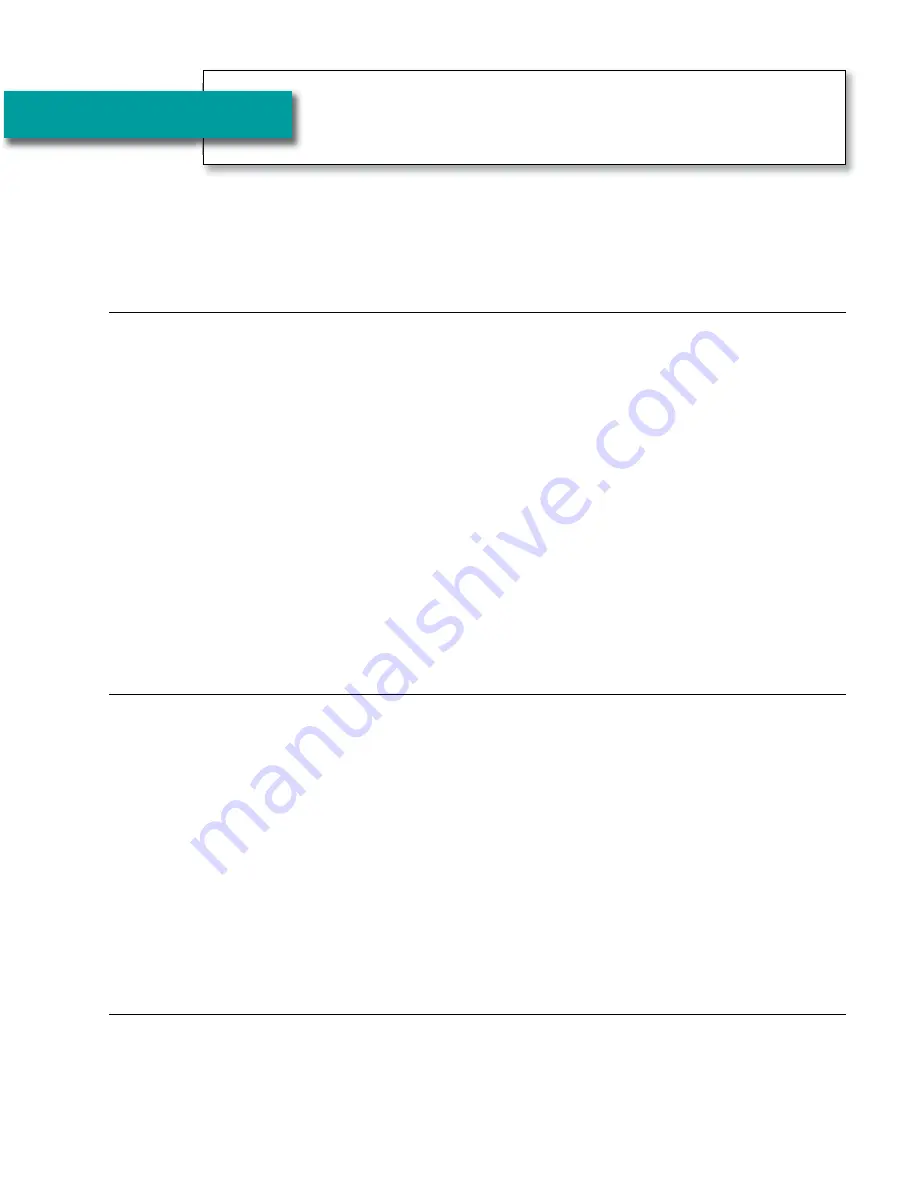
Helpdesk: 1300 107 546
REQUIREMENTS
•
3
Step 1 Requirements
................................................
3
Step 2 Choosing a Location
.......................................
4
Step 3 Connect to a Power Outlet
.............................
5
Step 4 Connect the Telephone Line
..........................
6
Step 5 Connect to Your Internet Service
...................
7
Troubleshooting
.....................................................
10
2
•
TABLE OF CONTENTS
Helpdesk: 1300 107 546
T A B L E O F C O N T E N T S
STEP 1
Requirements
Before you set up your phone, make sure you already have:
1. Telephone Service
Connects to the
CapTel
800i via a telephone cord
using a standard RJ11
connection. Your telephone service can be any of the following:
Your
CapTel
800i does NOT work with digital Private Branch Exchange (PBX)
phone systems found in some business settings, residential facilities, and
hotels, unless an analog port is available.
2. High-speed Internet Service
Connects to the
CapTel
800i via an Ethernet cable.
Your Internet service
must be working properly in order for the
CapTel
800i to display captions.
A high-speed Internet connection is required. Dial-up Internet service will not
work. In many home settings, you may need a router or switch to connect
more than one device to your Internet service. Your Internet modem and/or
router must support DHCP. You should also check if a firewall is active on
either the modem or the router, as it might interfere with connecting the
CapTel
800i to your network (see
Troubleshooting
on page 12 for tips).
3. Standard Electrical Power
The
CapTel
800i plugs into a standard electrical wall outlet.
You must
use the power adapter that came with the
CapTel
800i. Using any other
adapter may damage the
CapTel
and will void the warranty.
How
CapTel
800i Works
• Standard analog service
• DSL (Digital Subscriber Line)
– filter recommended
• Digital Cable phone service
• VOIP (Voice Over Internet Protocol)
phone service
• FIOS (Fiber Optic Service) phone
service
800i Ausi Install Guide_18-10-13_800i Install Guide_ 30/10/13 11:30 AM Page 2


































