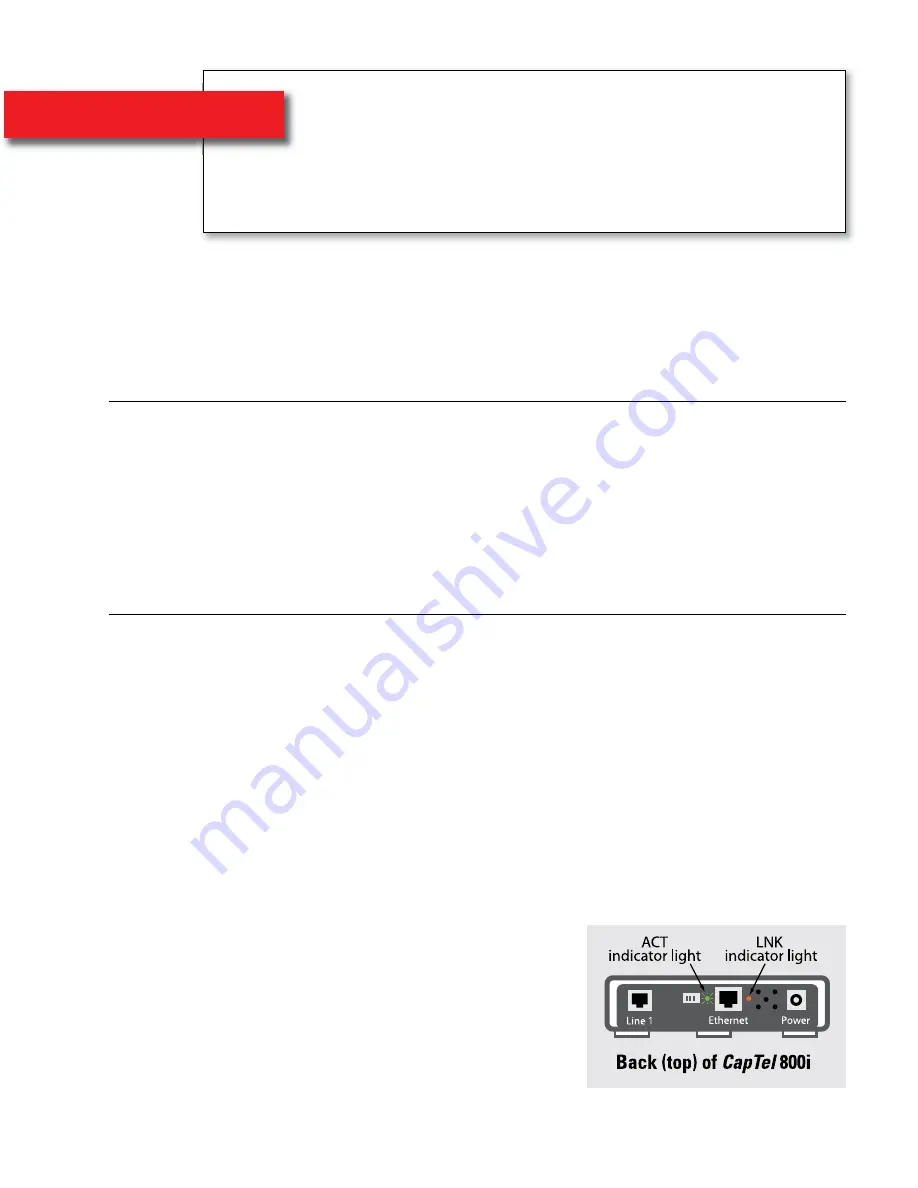
6
•
CONNECT THE TELEPHONE LINE
Helpdesk: 1300 107 546
Helpdesk : 1300 107 546
CONNECT TO YOUR INTERNET SERVICE
•
7
STEP 4
Connect the
Telephone Line
1. Plug one end of the Ethernet cable into the
jack labeled “Ethernet”.
Located on the back (top) edge of the
CapTel
800i. Be sure to use the
Ethernet cable that came with your new
CapTel
800i phone.
2. Connect the other end of the Ethernet cable into
the jack you use for accessing your Internet service.
Depending on how your Internet service is set up for your home/office,
you could be plugging into any of the following:
• An available Ethernet jack on a digital cable modem
• An available Ethernet jack on a DSL modem
• An available Ethernet jack on a router or switch in your home
• An available Ethernet jack in a wall outlet
Use the examples on the following pages to match your setting with the
correct installation method.
NOTE:
When connected properly, the orange
LNK indicator light will glow. The LNK indicator
light is located next to the Ethernet jack on
the back (top) edge of the
CapTel
800i. The
green ACT indicator light may occasionally
blink, or it may stay dark.
STEP 5
Connect to Your
Internet Service
1. Plug one end of the telephone cord into the
telephone jack labeled “Line 1”.
Located on the back (top) edge of the
CapTel
800i. Be sure to use the
telephone cord that came with your new
CapTel
800i phone.
2. Plug the other end of the telephone cord into a
telephone wall outlet.
• You should have a dial tone to indicate the telephone service is
connected properly.
• Pick up the
CapTel
handset and listen for a dial tone.
800i Ausi Install Guide_18-10-13_800i Install Guide_ 30/10/13 11:30 AM Page 6


































