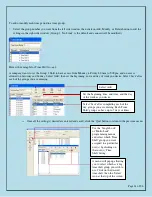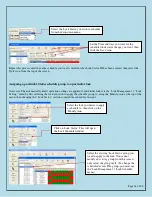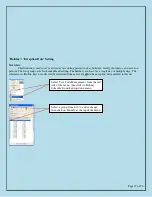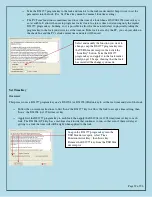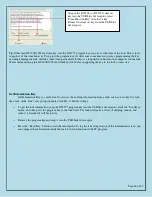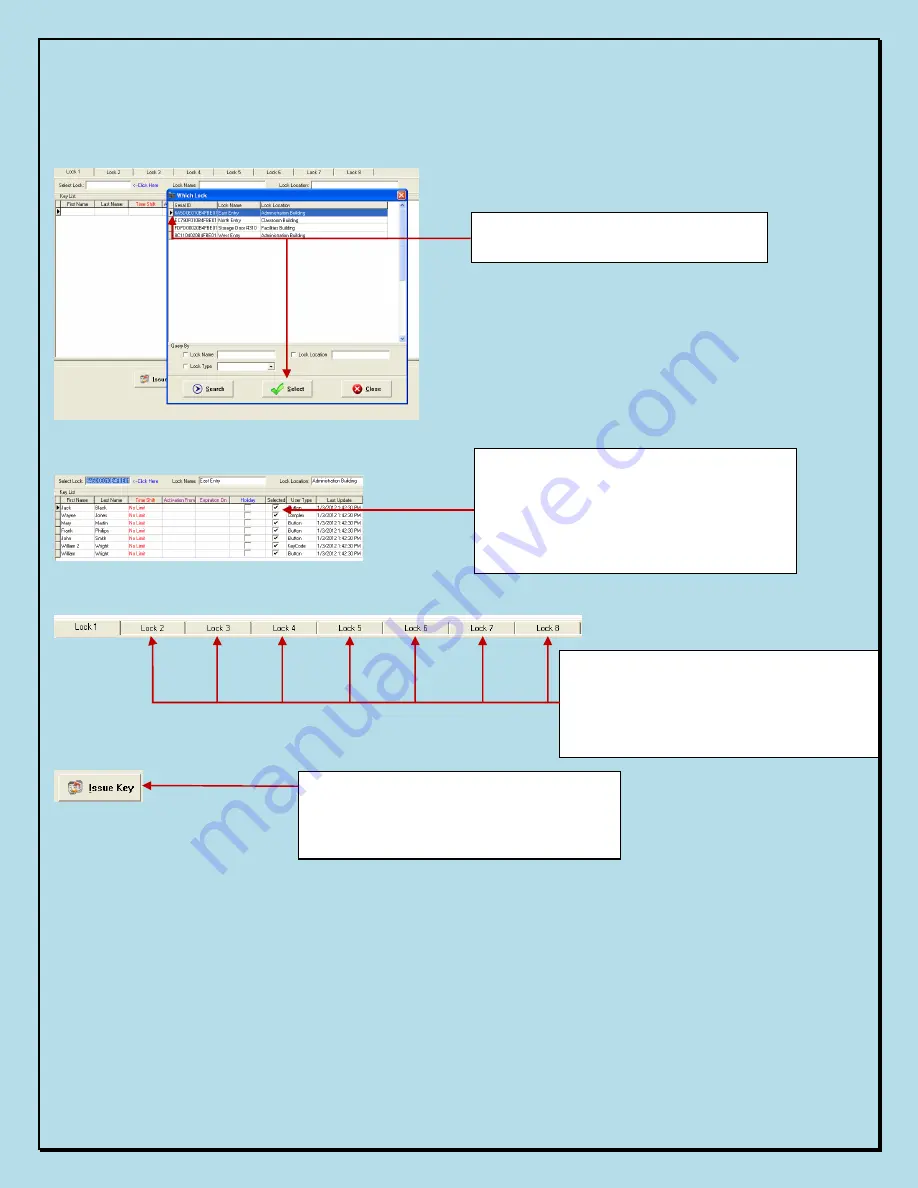
Page 29 of 56
¬
Take the DS1977 program key and touch it to the reader of each of the target locks. There is no need to return the
program key to the PC in between every lock. Hold the key to each lock until the chirping noise stops and the lock
beeps twice.
¬
The order in which the locks are programmed does not matter. A maximum 114 keys can be assigned (total) at
one time using Multi-Lock programming.
Click on the specific lock you want to
have as 'Lock 1', then click on 'Select'
Assign users to the particular lock by
checking the 'Selected' data box for the
desired users as well as assigning 'Time
Shift', Activate/Expiration, and Holiday
groups in the same manner as in 'Single
Lock' programming.
Repeat this series of processes to assign lock
number, users, and other settings to the
desired locks. Up to 8 locks can be
programmed at once using the 'lock 1-8' tabs
in the 'Multi-lock' menu.
When all the desired locks and user
configurations have been entered, snap the
DS1977 program key into the USB blue dot
receptor and click on 'Issue Key'
Summary of Contents for Eternity 4
Page 56: ...Page 56 of 56 ...