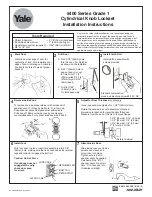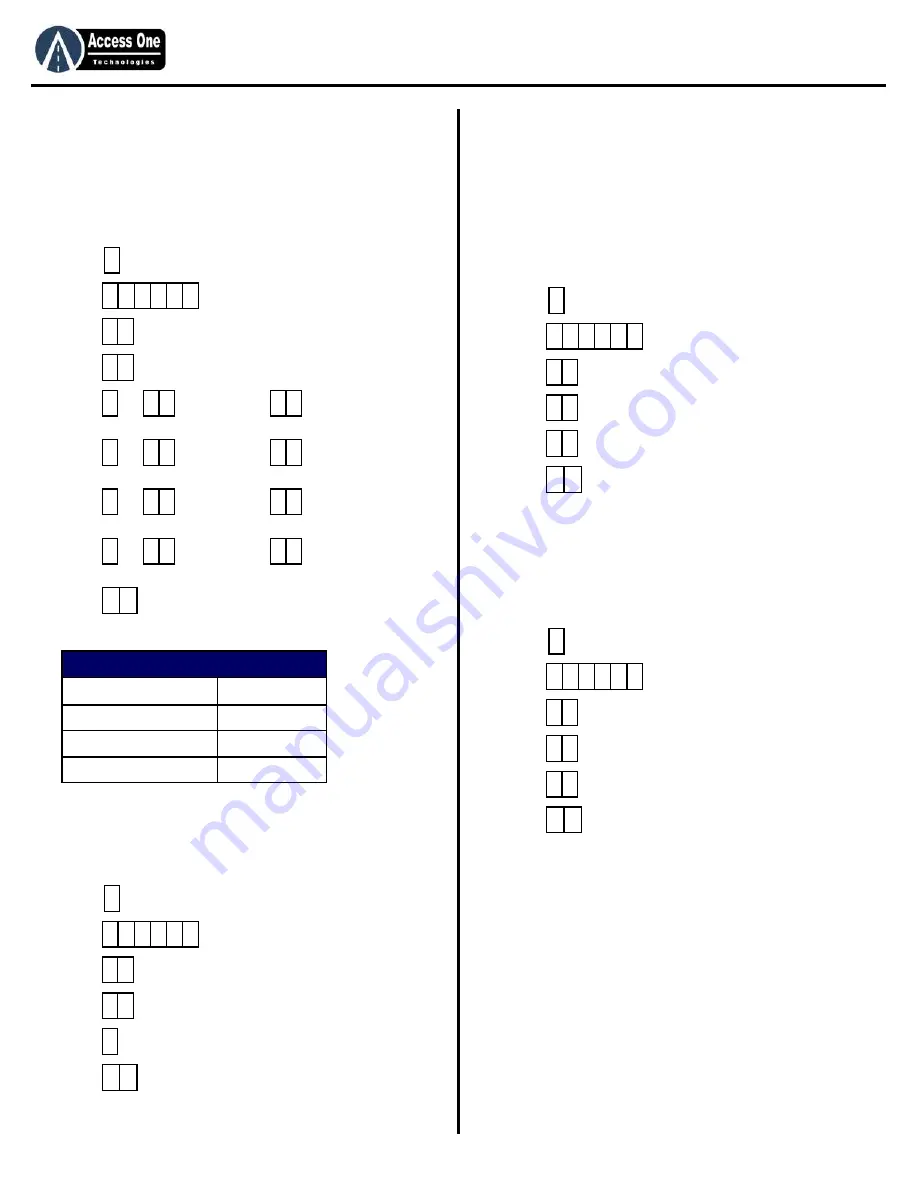
DL1000
Product Manual
DL1000, Rev 2.3
Page 10
Programming
Relay Activation Time Programming:
The Relay Activation Time sets the amount of time each relay will
be activated when an entry code is entered. The Relay Timeout
Time sets the amount of time each relay will remain active when a
Latch Timeout code or Toggle Timeout code is used. See the
chart below for default times. To change the relay time settings:
1.
Press
and hold for 3 seconds until unit beeps.
2. Press
PAC (PROGRAM)
3. Press
(RLY OPTS)
4. Press
(R TIMES)
5. Press
or
for time, then
for seconds/minutes
(1=seconds, 2=minutes. #=1 second) Relay 1 Activation
6. Press
or
for time, then
for seconds/minutes
(1=seconds, 2=minutes. #=1 second) Relay 1 Timeout Time
7. Press
or
for time, then
for seconds/minutes
(1=seconds, 2=minutes. #=1 second) Relay 2 Activation
8. Press
or
for time, then
for seconds/minutes
(1=seconds, 2=minutes. #=1 second) Relay 2 Timeout Time
9. Press
to exit.
System Reset:
CAUTION: This step will clear the system memory including all
entry codes and relay functions. To clear the entire system and
reset the unit:
1.
Press
and hold for 3 seconds until unit beeps.
2. Press
PAC (PROGRAM)
3. Press
(USERPREF)
4. Press
(RESET)
5. Press
to confirm. (All codes will be cleared)
6. Press
to exit, Turn power off/on to reset.
Programming
Strikes Lockout Programming:
Strikes Lockout helps prevent unauthorized users from using
multiple codes to access the system. The system has a 3-minute
lockout feature that is activated when “x” number of invalid entry
codes are entered. The strike count is cleared each time a valid
entry code is entered. Once the system enters the lockout mode,
it may only be reset by waiting the 3-minutes or resetting power.
The default setting is “3” strikes. A setting of “0” will turn the
feature off. To change the lockout count:
1.
Press
and hold for 3 seconds until unit beeps.
2. Press
PAC (PROGRAM)
3. Press
(RLY OPTS)
4. Press
(LOCKOUT)
5. Press
1-9=Number of strikes, 0=Off (unlimited)
6. Press
to exit.
Sleep Mode Programming:
Sleep mode is used to turn the keypad and LCD off 30 seconds
after use to save power. Once in sleep mode, any key pressed will
turn the keypad and LCD light back on. To change the sleep
mode settings:
1.
Press
and hold for 3 seconds until unit beeps.
2. Press
PAC (PROGRAM)
3. Press
(RLY OPTS)
4. Press
(LOCKOUT)
5. Press
1=On, 2=Off, #=Off (Default)
6. Press
to exit.
*
7 #
3 #
#
#
#
#
#
#
#
#
* *
*
8 #
9 #
#
* *
*
8 #
4 #
#
* *
*
8 #
1 #
#
* *
Relay Setting
Default
Relay 1 Activation Time
1 Second
Relay 1 Timeout Time
2 Minutes
Relay 2 Activation Time
1 Minute
Relay 2 Timeout Time
2 Minutes
Summary of Contents for DL100
Page 15: ...www AccessOneTechnologies com...