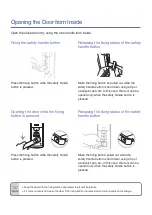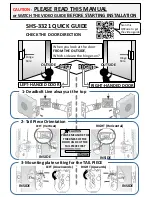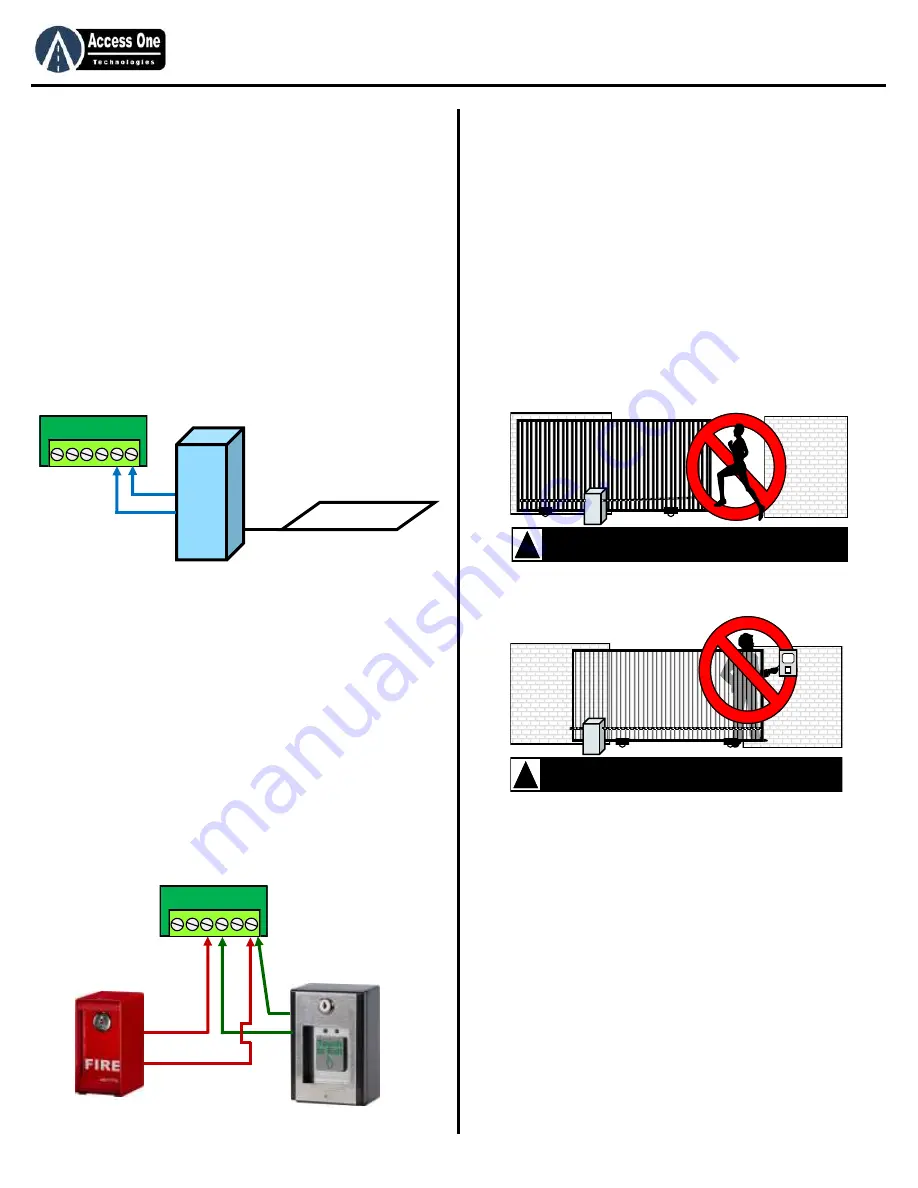
DL1000
Product Manual
DL1000, Rev 2.3
Page 5
Installation
Event Input Wire Connections:
The Event Input allows an external device such as a loop detector
to control select entry codes when the external device is active.
An entry code set to use the Event Input must route through this
input before activation.
Loop Detector Example:
If a loop detector is used, a car must be over the loop giving a
closure for the code to be valid. This is an important feature to
help prevent pedestrians from using a vehicular gate for access.
To connect the external device (loop detector) to the system:
1. Connect GND to the external device or Loop Detector
2. Connect EVENT to the external device or Loop Detector
Auxiliary Open Wire Connections:
Auxiliary devices such as Free Exit Boxes, Fire Lock Boxes, or Key
Lock Boxes may be connected to the system to operate Relay 1 or
Relay 2. Devices connected to these inputs will override the
system settings and allow for immediate control. To connect to
the Auxiliary Override inputs:
To activate Relay 1:
1. Connect GND to the open device.
2. Connect EXIT 1 to the open device.
To activate Relay 2:
1. Connect GND to the open device.
2. Connect EXIT 2 to the open device.
Caution:
•
Gate controls must be placed far enough from the gate to prevent the
user from coming in contact with the gate while operating the controls.
•
All activating devices must be installed in a clear line-of-sight with the
gate and its travel.
•
Activating devices must be installed a minimum of 10 feet from the gate
and its travel.
•
Be sure to mount ALL operating devices clearly out of reach of through
gates. Do not mount the system between the gate and wall.
•
Controls intended to be used to reset an operator after two sequential
activations of the entrapment protection must be located in a line-of-
sight of the gate. Outdoor or easily accessible controls shall have a
security feature to prevent unauthorized use.
DO NOT allow pedestrian use of a vehicular gate.
No one should cross the path of a moving gate!
!
DO NOT mount operating devices accessible
through the gate or in between the gate and wall.
!
GND
E
vn
t
E
xt
2
E
xt
1
12-24v
Loop
Detector
Arming Loop
GND
E
vn
t
E
xt
2
E
xt
1
12-24v
Summary of Contents for DL100
Page 15: ...www AccessOneTechnologies com...