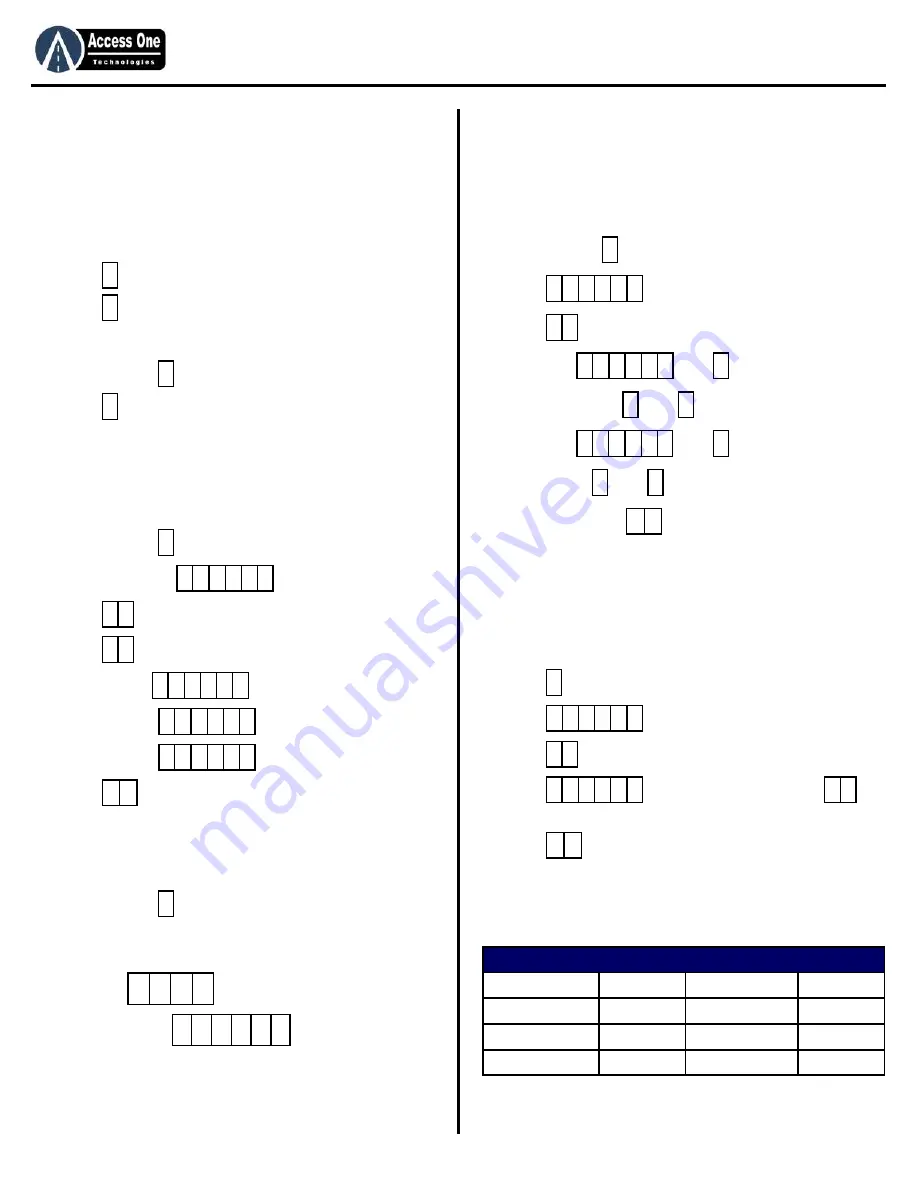
DL1000
Product Manual
DL1000, Rev 2.3
Page 6
Programming
System Status:
The current system status may be viewed at any time. The
system status displays the current status of Relay 1, Relay 2, Do
Not Disturb, and the clock time and date.
To view the system status (Relay & DND):
1. Press
and hold for 3 seconds until unit beeps (STATUS)
2. Press
to return to the Welcome screen (WELCOME)
To view the system clock (Time & Date):
1. Press and hold
(Displays Date & Time for 10 seconds)
2. Press
to return to Welcome screen (WELCOME)
Program Access Code (PAC):
The Program Access Code (PAC) is a 6-digit number used to gain
access to the programming mode. The factory setting is “000000”
for each system. To change the PAC:
1. Press and hold
for 3 seconds until unit beeps.
2. Enter current PAC
(PROGRAM)
3. Enter
(USERPREF)
4. Enter
(OLD CODE)
5. Enter old PAC
(NEWCODE)
6. Enter new PAC
(RE-ENTER)
7. Enter new PAC
(CHANGED)
8. Press
to exit.
The PAC may be reset to the factory default “000000” if the code
is lost or forgotten. To reset the PAC to the factory default:
1. Turn the power off to the system
2. Press and hold
while turning the power back on.
For quick reference, record the system’s serial number and PAC:
Serial Number
Program Access Code
Programming
Time Clock Programming:
The DL1000 has a built-in 7-Day Plus time clock for time control of
individual codes and relay open schedules. Codes and schedules
can be controlled by time, day, and/or date. The clock is a 12-
hour format. To set the date and time on the clock:
1. Press and hold
for 3 seconds until unit beeps.
2. Press
PAC (PROGRAM)
3. Press
for time clock settings
4. Enter date
then
5. Enter day of week
then
(1=SUN)
6. Enter time
then
(12-hour format)
7. Enter AM/PM
then
(1=AM, 2=PM)
8. CLOCK SET. Press
to exit.
Add Simple Entry Code:
Simple entry codes may be entered to speed up programming.
When a simple code is entered, it will use the default settings
listed below. Codes may be 4-6 digits. To program a simple entry
code:
1. Press
and hold for 3 seconds until unit beeps. (STATUS)
2. Press
PAC (PROGRAM)
3. Press
(CODE)
4. Press
4-6 digits (NEW CODE) then
5. Repeat step 4 for more codes.
6. Press
to exit.
Note: To edit entry code features, use # for each setting to
accept the default or make the change at each step.
*
*
#
#
*
8 #
3 #
* *
*
*
3 #
m m d d y y
#
#
h h m m s s
#
#
* *
*
1 #
# 0
* *
Settings
Default
Settings
Default
Relay 1 Function
Momentary
Relay 2 Event Control
Off
Relay 1 Event Control
Off
Relay 2 Time Control
Off
Relay 1 Time Control
Off
Flash Code Uses
99 (Unlimited)
Relay 2 Function
None
Do Not Disturb
No
Summary of Contents for DL100
Page 15: ...www AccessOneTechnologies com...

































