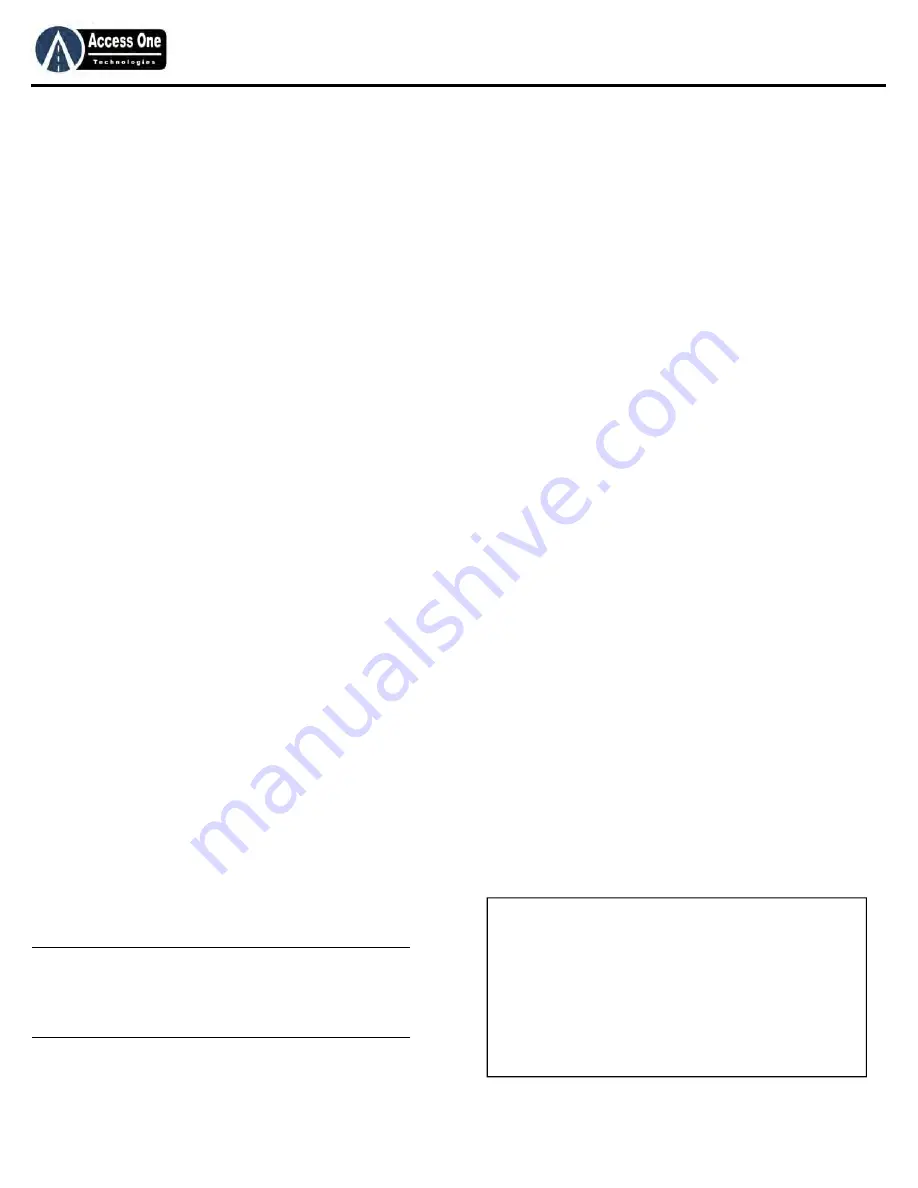
DL1000
Product Manual
DL1000, Rev 1.6A
Page 14
L
IMITED
W
ARRANTY
You MUST read, understand and agree with ALL items in this limited warranty!
Access One Technologies warrants this product to be free of defects in workmanship and materials for a period of (1) one year from the date
of purchase. Access One Technologies reserves the right of final determination to the cause of any defect or failure. Access One
Technologies shall, at its option, either repair or replace this product if returned freight prepaid to Access One Technologies during the
warranty period. This warranty does not include freight, taxes, duties, or installation and service expenses. This warranty will not apply to
circumstances which are considered beyond our control including: incorrect installation or application, vandalism, misuse, acts of God
(lightning, insects and rodents, floods, etc.), power surges, or improper system installation.
The warranty set forth above is exclusive and no other warranty, whether written or oral, is expressed or implied. Access One Technologies
specifically disclaims any implied warranties or merchantability and fitness for a particular purpose. The remedies provided herein are the
buyer’s sole and exclusive remedies. In no event shall Access One Technologies be liable for direct, indirect, special, incidental or
consequential damages (including loss of profits or property), whether based on contract, tort or any other legal theory. Access One
Technologies can not be held responsible for damage or injury caused by improper, erroneous or unreasonable use or installation. The
installer and end user agree to assume all responsibility for ALL liability in use of this product releasing Access One Technologies of all liability.
IMPORTANT: It is the joint responsibility of the installer and end user to verify the system is properly configured for its intended use including
proper safety devices. Failure to comply with these guidelines may create a dangerous situation and will void any and all warranties. All users
must follow and understand:
1.
A moving gate can cause serious injury or death. Read and follow all installation manuals, reference manuals, and warning label instructions.
2.
Vehicular gates are for vehicles only. Pedestrians must use a separate entrance. Keep all pedestrian traffic away from any vehicular gate. No
one should cross the path of a moving gate.
3.
Never allow children to operate or play with gate controls. Never allow children to play in the area of a gate system.
4.
Access control devices must be placed far enough from moving gates to prevent the user from coming in contact with the gate while operating
the controls.
5.
All activating devices must be installed in a clear line-of-sight with the gate and its travel.
6.
Activating devices must be installed a minimum of 10 feet away from the gate.
7.
Outdoor or easily accessible controls shall have a security feature to prevent unauthorized use.
8.
Be sure to mount all operating devices clearly out of reach of through gates.
9.
Any required contact edges and/or photo beams must be installed before placing this system into operation.
10. Make sure all residents and users are familiar with the proper use of this equipment and its potential hazards.
11. Protect against all pinch and entrapment points. If entrapment and pinch points can not be protected, DO NOT install this equipment.
12. Read and follow all U.L. and Safety Standards before installing any access device.
13. Installation, service and maintenance must be carried out by qualified personnel.
In order to install and use this system, the installer and end user must understand and be in FULL unconditional agreement with all
stipulations outlined above. If you are not in FULL agreement, do not put the system into operation. If the system is put into
operation, this will confirm that you are in FULL unconditional agreement with all of the above stipulations.
Customer’s
Signature
Date
Installer’s
Signature
Date
For the warranty to be valid, a completed and signed copy must be mailed or emailed to Access One Technologies.
Serial Number: ___________ Date Installed:__________
Installed By: _____________________________________
Installation Address:_______________________________
City:_________________ State:______ Zip:__________
Customer Name:__________________________________
Summary of Contents for DL1000
Page 15: ...www AccessOneTechnologies com...

































