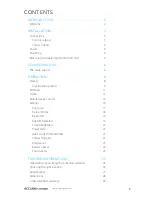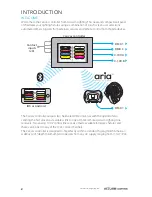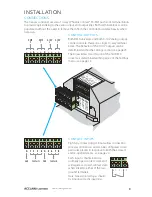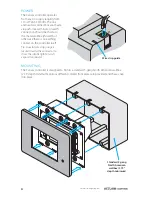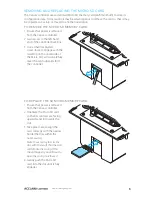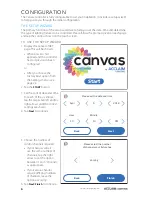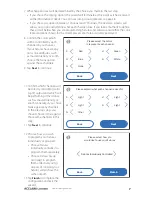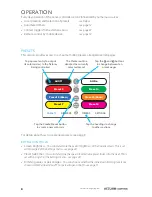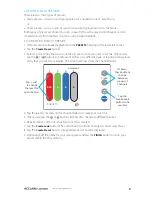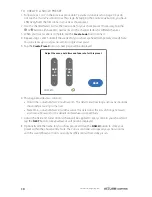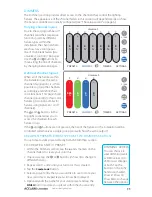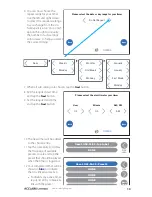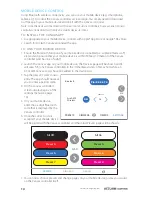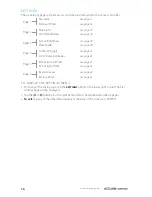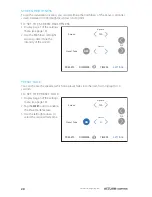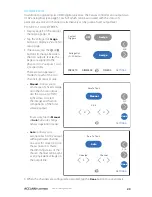8
www.acclaimlighting.com
OPERATION
Everyday operation of the Canvas controller can be influenced by numerous sources:
•
Local (creation and) selection of presets
see below
•
Automated timers
see page 12
•
Contact triggers from external sensors
see page 22
•
Remote control by mobile device
see page 14
PRESETS
This section provides access to a maximum of 80 presets, arranged over ten pages:
For details about how to create new presets, see page 9.
EXTRA CONTROLS
•
Screen brightness -
You can determine the overall brightness of the Canvas screen. This is set
within page 3 of the Settings menu - see page 20.
•
Preset fade times -
You can determine the speed at which one preset fades into the next. This is
set within page 3 of the Settings menu - see page 20.
•
Dimming values or percentages -
You can choose whether the individual dimming levels are
shown as DMX values (0 to 255) or percentages, or both - see page 11.
All Off
All On
PRESETS
DIMMERS
TIMERS
SETTINGS
Preset 3
Preset 4
Preset 5 (Show)
Preset 6 (Show)
Preset 7
Preset 8
Create
Preset
Delete
Preset
1/10
Tap a preset entry to output
its color mix(es) to the fixtures
being controlled
Tap the and buttons
to change between ten
preset pages
Tap the
Create Preset
button
to create a new color mix
Tap the headings to change
to other sections
The thicker outline
denotes the currently
selected preset
Summary of Contents for Canvas
Page 1: ...Canvas User guide canvas by Start canvas by Start...
Page 2: ......
Page 32: ...www acclaimlighting com...