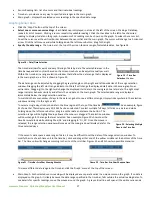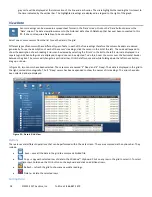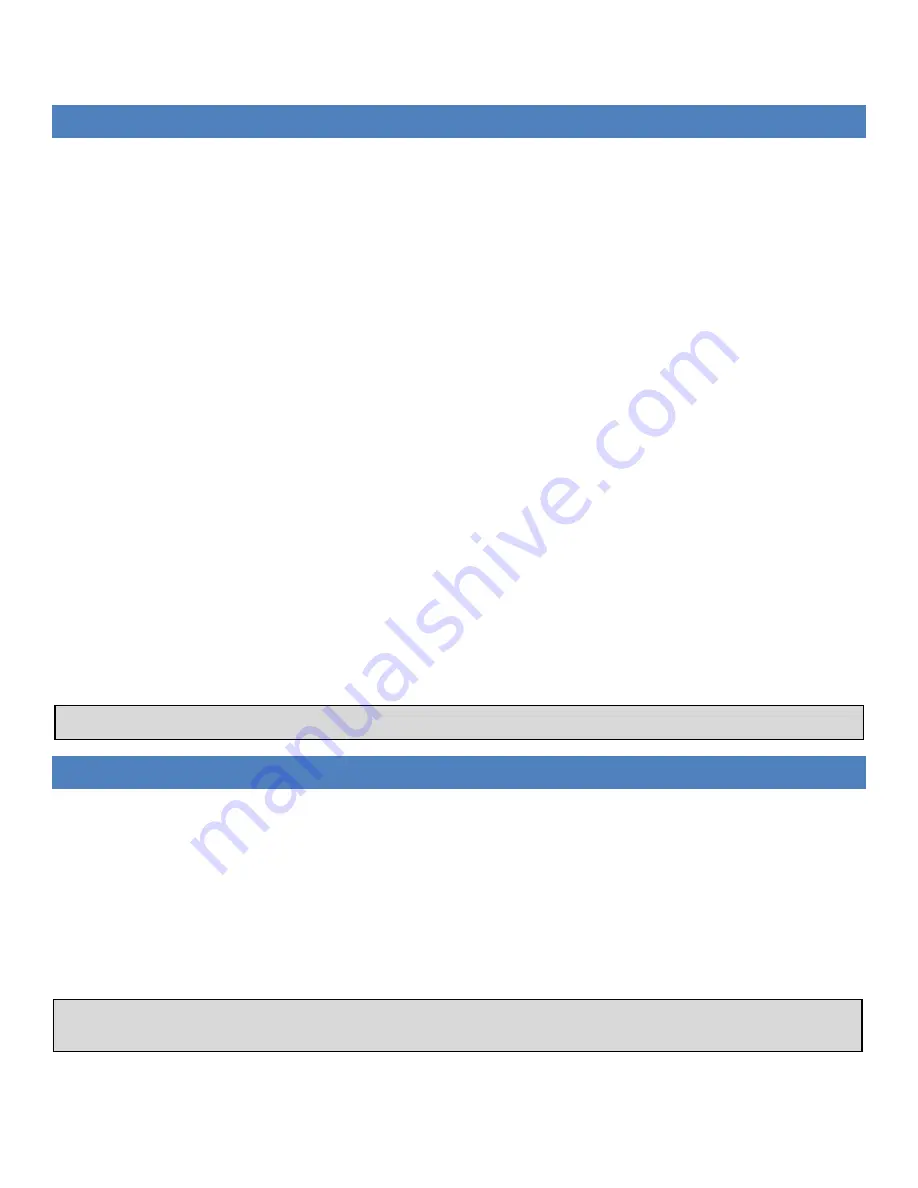
Introduction
The Acclima DataSnap is a simple-to-use data recorder. It provides the ability to read and log data from a variety of SDI-12 sensors
using a USB port and the Acclima SnapView software. Each DataSnap supports up to 10 SDI-12 sensors.
The DataSnap handles all timing requirements of the SDI-12 communications protocol, making it possible to take SDI-12 sensor
readings using a simple terminal program such as HyperTerminal or PuTTy.
DataSnap Hardware Features:
•
Data logging
•
USB to SDI-12 Bridge
•
Supports powering sensors from the USB bus (5V only)
•
Supports an optional 12V power adapter
•
Short circuit protection
•
Acclima SnapView software provided
•
Compatible with terminal software applications like HyperTerminal or PuTTy
•
Supports 3rd party software development
SnapView Software Features:
•
Automatically synchronizes all connected DataSnaps
•
Manual reading of sensors
•
Supports connecting to an unlimited number of DataSnaps
•
Setup wizard for simple DataSnap configuration
What is in the box?
•
DataSnap
•
2 pluggable terminal blocks for the SDI-12 connection
•
USB cable, type A/B
•
AC power adapter
•
12V DC battery power pack
•
Installation CD with SnapView software and driver
Supported Sensors
The Acclima DataSnap will support all SDI-12 sensors that are compatible with version 1.3 of the SDI-12 Protocol Specification when
the optional 12VDC Power adapter is attached. The DataSnap is limited to 700mA. Some sensors with higher power requirements
may require an external power connection.
NOTE! The DataSnap will not function properly when it is only connected to a USB power source and is
reading the Acclima TDR-315, TDR-315L, or TDR-310S sensors. It must also be connected to either the
external battery pack or the wall wart (AC to DC adapter) when connected to any TDR-315, TDR-315L, or
TDR-310S sensors due to higher voltage requirements.
The Acclima SnapView software supports all SDI-12 sensor types.
The DataSnap is not weatherproof. If used outdoors, the DataSnap must be mounted in a weatherproof enclosure.
The DataSnap reads and records the first five data points of the SDI-12 M! command.
The DataSnap’s internal
data recording functions do not support reading or recording of any other data points.