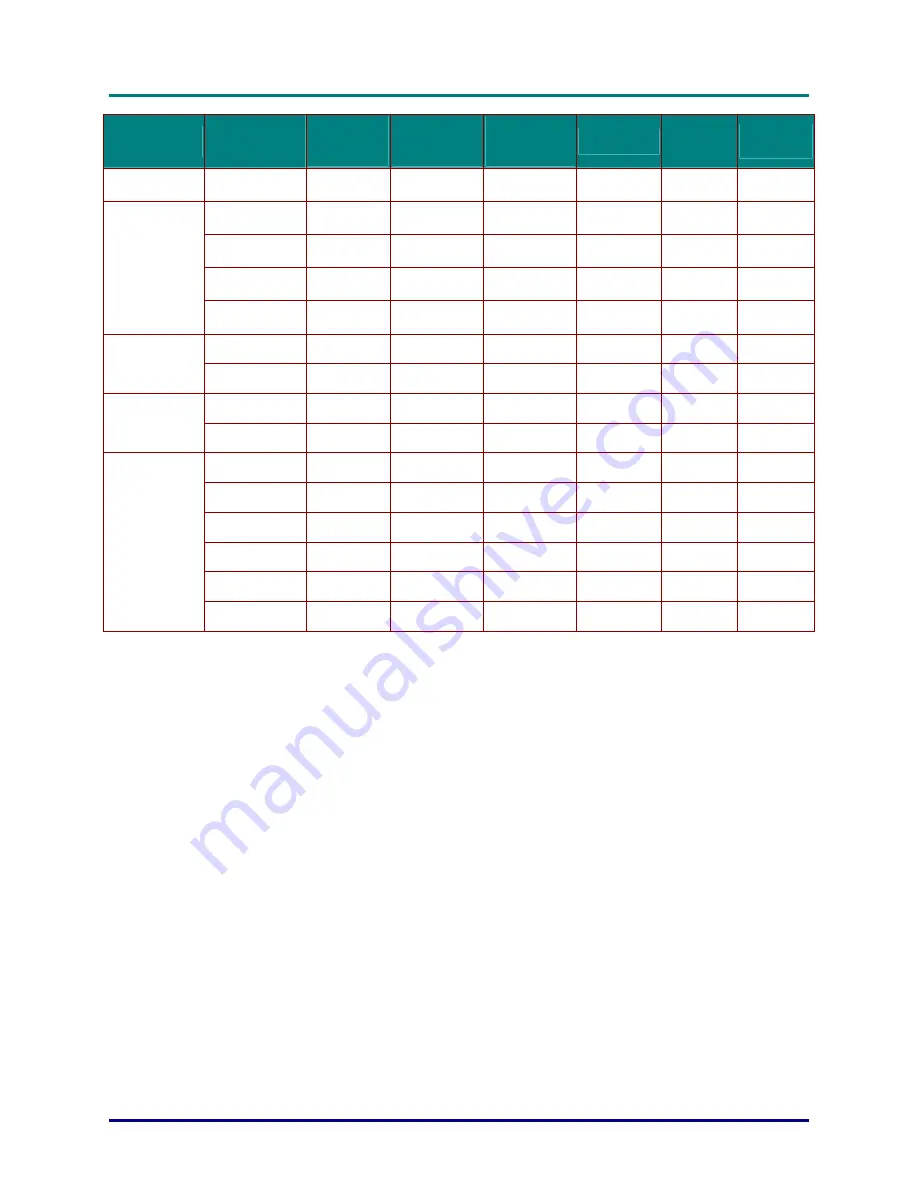
DLP Projector—User’s Manual
–
47
–
S
IGNAL
R
ESOLUTION
H-S
YNC
(KH
Z
)
V-S
YNC
(H
Z
)
C
OMPOSITE
/
S-V
IDEO
C
OMPONENT
RGB
DVI
/
HDMI
1600 x 1200
75.0
60.0
-
-
O O
640 x 480
35.0
66.68
-
-
O O
832 x 624
49.725
74.55
-
-
O O
1024 x 768
60.24
75.0
-
-
O O
Apple Mac
1152 x 870
68.68
75.06
-
-
O O
480i 15.734 60.0
-
O
-
O
SDTV
576i 15.625 50.0
-
O
-
O
480p 31.469 60.0
-
O
-
O
EDTV
576p 31.25 50.0
-
O
-
O
720p 37.5 50.0
-
O
-
O
720p 45.0 60.0
-
O
-
O
1080i 33.8 60.0
-
O
-
O
1080i 28.1 50.0
-
O
-
O
1080p 67.5 60.0
-
O
-
O
HDTV
1080p 56.3 50.0
-
O
-
O
O: Frequency supported
—: Frequency not supported
* : Displayable level





































