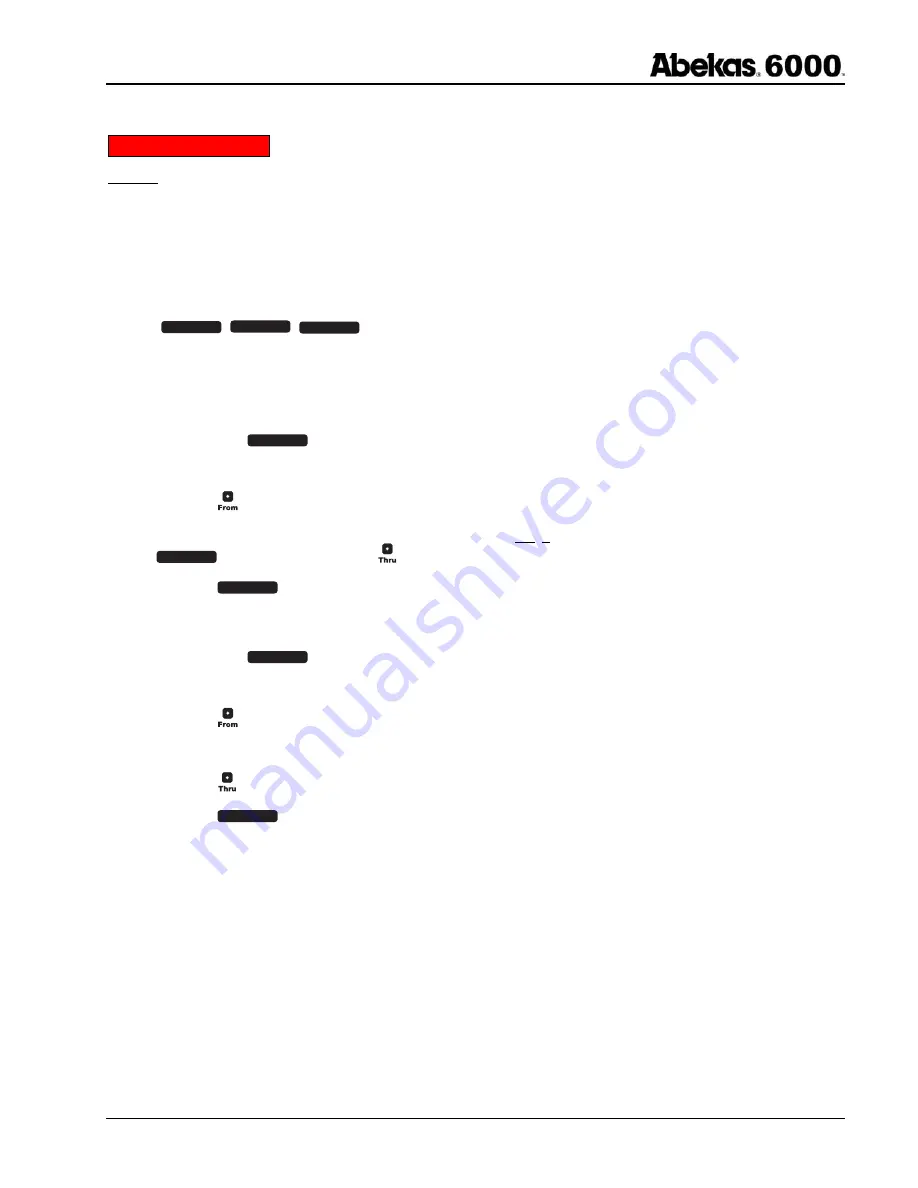
Quick Reference Guide
Revised: October 21, 2004 @ 9:55 AM
Page 7 of 12
How to DELETE Clips
.
Caution: Deleting clips is a destructive operation, and cannot be undone. Before performing DELETE, you must confirm
that all Clip IDs that you wish to DELETE are not CUED in any of the Abekas 6000 video channels. DELETE will skip any
clips that are LOADED or CUED (for protection of the cued clips).
You must also be sure that all Clip IDs that you wish to DELETE do not have the "clip locked" flag set, since DELETE will
skip all locked clip(s) (for protection of the locked clips). Please refer to the procedure “Locking / Unlocking a ClipID” on
page 10 below.
To be sure there are no CLIP ID’s you wish to DELETE in any video channels, toggle each of the eight video channel
buttons (
C h A
,
C h B
,
C h C
, etc.) and verify the clip ID’s are not cued, or to be really sure, just load clip ID
“0” (BLACK) into each of the video channels before performing DELETE (see “How to LOAD Clips” procedure on page 6
above). This will load BLACK into each video channel.
•
DELETING a SINGLE Clip
1. Press
the
blue
D E L E T E
button.
2. Using the numeric keypad, type the clip ID you wish to delete.
3. Press
the button.
4. Be sure the “THRU” field is empty so you do not DELETE a range of clips. To clear the THRU field, press the
B A C K S P A C E
button and then press the button.
5. Press the
E N T E R
button to start the clip DELETE operation.
•
DELETING a RANGE of Clips
1. Press
the
blue
D E L E T E
button.
2. Using the numeric keypad, type the STARTING clip ID.
3. Press
the button.
4. Using the numeric keypad, type the ENDING clip ID.
5. Press
the button.
6. Press
the
E N T E R
button to start the clip RANGE DELETE operation.






























