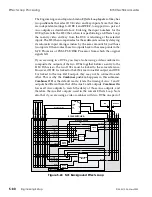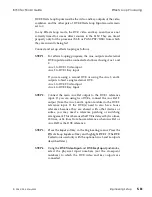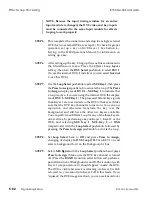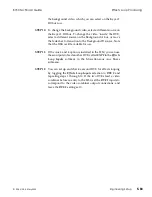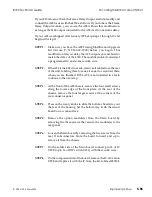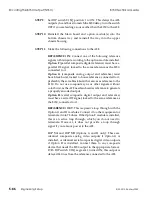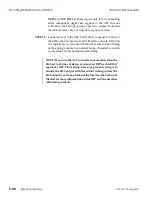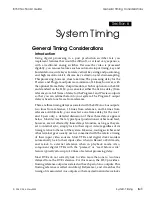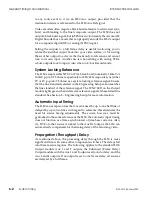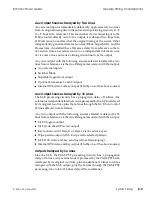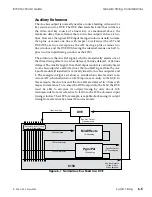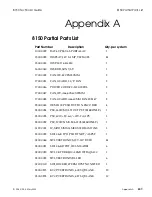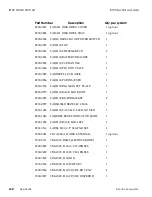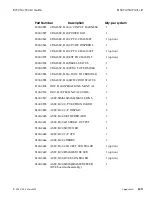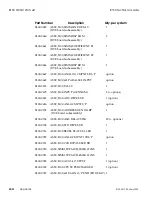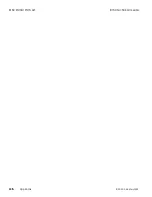If Aux bus outputs 1 and 2 are installed in your 8150, they have one of
the three delay values described above, and they are always zero timed
to each other. Similarly, if Aux bus outputs 3 and 4 are installed, they
have one of the three delays, and are always zero timed to each other,
but not necessarily to Aux 1 and 2. This is because most Aux bus
applications are for feeding DVE video and key inputs with a pair of
Aux outputs, which need to be zero timed to each other. The timing of
the analog Aux Ref output associated with each pair of digital Aux
outputs always matches the timing of those outputs.
In cases where one Aux output of a pair has a source assigned that
contains more inherent delay than the source assigned to the other Aux
output of the pair, both Aux outputs are delayed by the larger amount,
as is the Aux Ref signal. For example, if Aux 1 has input 4 as a source
(with two lines of delay), and Aux 2 has M/E program as a source (with
18 lines of delay), both the Aux outputs and the Aux Ref signal are
delayed by 18 lines.
NOTE: If you convert the Aux output(s) to analog video via
a digital-to-analog converter, the Aux video output timing
is delayed from that of the Aux Ref output by the amount
of throughput delay inherent in the D-to-A converter.
Also, if you have Aux bus outputs 3 and 4 installed, they have one of the
three delay values described above, as well as being cotimed to each
other, but not necessarily to Aux outputs 1 and 2. These additional
outputs have their own independent Aux Ref 2 output that serves the
same purpose for them as the main Aux Ref output serves for Aux
outputs 1 and 2.
General Timing Considerations
8150 Technical Guide
6-6
System Timing
9100-0212-04 - May 2000
Summary of Contents for ASWR8150
Page 12: ...Table of Contents 8150 Technical Guide X Contents 9100 0212 04 May 2000...
Page 39: ......
Page 80: ...Control Panel Connector Detail 8150 Technical Guide 2 40 Installation 9100 0212 04 May 2000...
Page 109: ...Option Installation 8150 Technical Guide 3 30 Option Installation 9100 0212 04 May 2000...
Page 236: ...8150 Partial Parts List 8150 Technical Guide A 6 Appendix 9100 0212 04 May 2000...