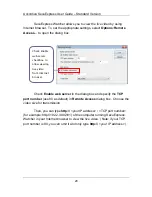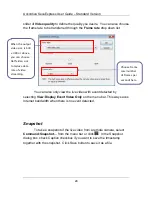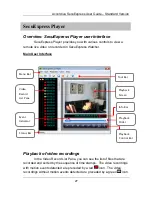Accordiva SecuExpress User Guide – Standard Version
Sometimes, a short period of motion is detected but you do not want
to treat it as an event, for example, bee flies over quickly. You can also
check
Ignore short motion
to ignore a motion that is lasted within a period
of time that you specify in the edit box of the
Motion Detection Options
dialog box.
Defining motion detection mask
You can identify a particular area within a camera view that you do
not want to include in the motion detection area. To specify the unwanted
area, select
Options:Motion Detection Mask…
to bring up
Motion
Detection Mask
dialog box.
Use the
slider to
select the
mask grid
size.
Check
Transparent mask
checkbox to have
transparent red
mask.
Check show grids
checkbox to
display mask
grids.
In the
Motion Detection Mask
dialog box, choose the grid size from
the slider and paint the unwanted area by left mouse drag. To further refine
the painted grids, you can adjust the grid size slider to smaller size to define
the detail area. Use right mouse drag to unpaint the area. Check
Show
grids
option to display the grids. Check
Transparent mask
checkbox to
have transparent red mask.
13