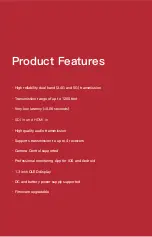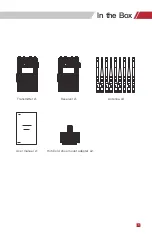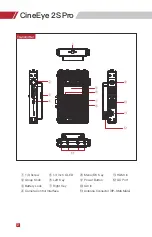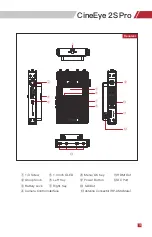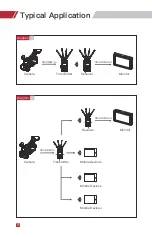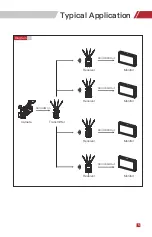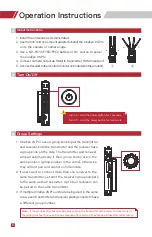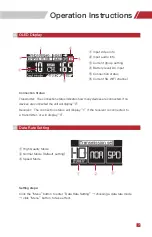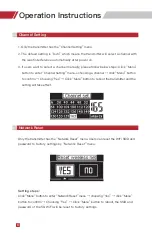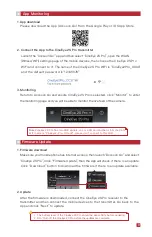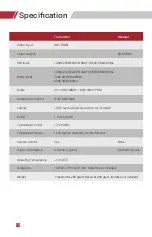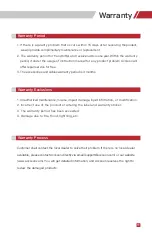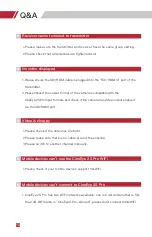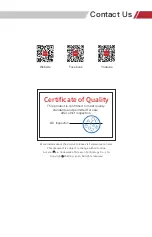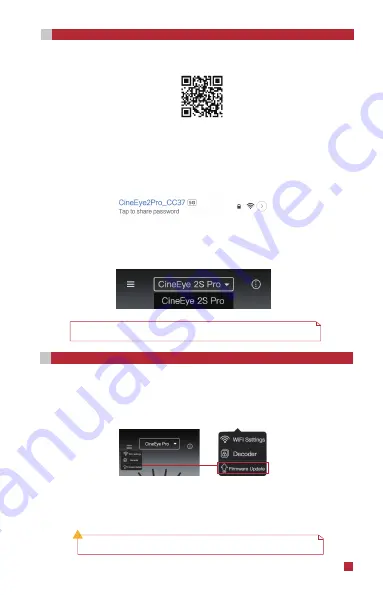
1. App download
Please download the App (Accsoon Go) from the Google Play or iOS App Store.
2. Connect the App to the CineEye 2S Pro transmitter
Launch the “Accsoon Go” app and then select “CineEye 2S Pro”, open the WLAN
(Wirless/WiFi) settings page of the mobile devices, then choose the CineEy
e 2S Pro
WiFi and connect to it. The name of the CineEye 2S Pro WiFi is “CineEye2Pro_XXXX”
and the default password is“12345678”.
3. Monitoring
Return to Accsoon Go and ensure CineEye 2S Pro is selected, click “Monitor” to enter
the
monitoring page and you will be able to monitor the live feed of the camera.
Note:
CineEye 2S Pro has two WiFi signals, one is 2.4G and another is 5G, the 2.4G
WiFi name is “CineEye2-Pro-GroupX”, please don’t connect to this WiFi.
1. Firmware download
Make sure your mobile phone has
internet access,
then launch “Accsoon Go” and select
“CineEye 2S Pro”, Click “Firmware Update”, then the App will check if there is an update.
C
lick “Download” button to download the firmware if there
is an
update available.
2. Update
After the firmware is downloaded, connect the CineEye 2S Pro receiver to the
transmitter a
nd then connect the mobile devices to the transmitter. Go back to the
A
pp and click “Next” to update.
1. The battery level of the CineEye 2S Pro should be above 50% before updating.
2.
Don’t turn off the CineEye 2S Pro before the updates are complete.
App Monitoring
08
Firmware Update
09
9
!