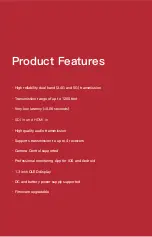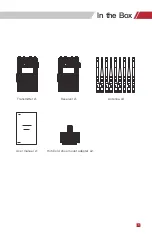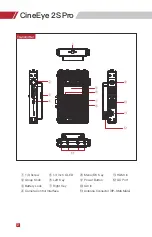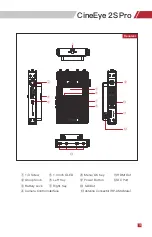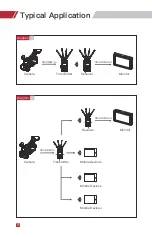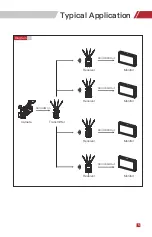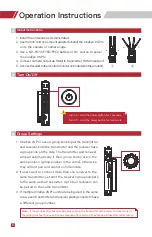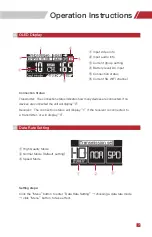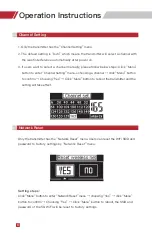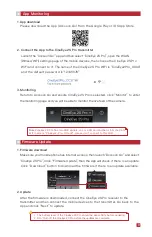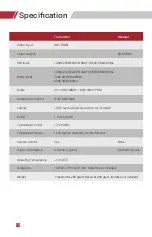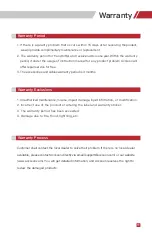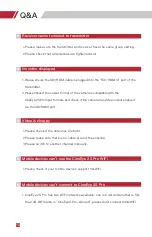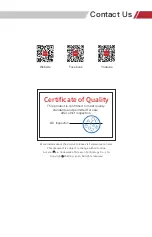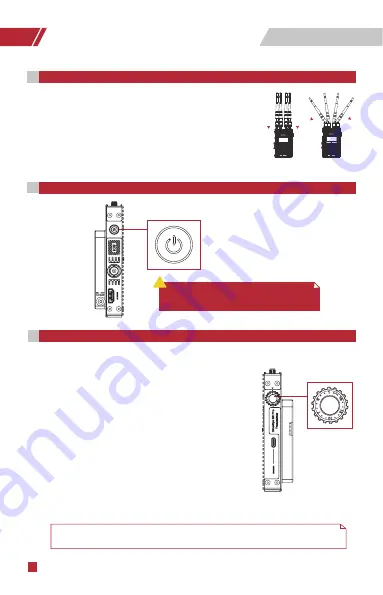
1. CineEy
e 2S
Pro uses a group knob to pair the t
ransmitter
and receiver, both the
transmitter and the receiver have
a group knob on the side. The
transmitter and receiver
will pair automatically if their group knobs are in the
same position
(group number is the same), otherwise
they will not pair and cannot communicate
.
2. If users want to
connect more than one receiver to the
same transmitter
, set all of the
rec
eiver’s group numb
ers
to the same as the transmitter
. Up to four
receivers can
be paired to the same transmitter.
3. If multiple CineEye
2S Pro
units are being used in the same
area,each
transmitter and receiver
pairings
needs to have
a different group number.
Note:
If the group setting has changed, please bring the transmitter and receiver in close range, or
the pairing may fail. If group setting has changed after power on, the change will take effect after reboot.
1. Install the antennas as demonstrated.
2. Use the hot/cold shoe mount adapter to in
stall the CineEye 2S Pro
onto the camera or camera cage.
3.
Use a NP-F970/F750/F550 battery or DC source to power
the CineEye 2S Pro.
4. Connect camera
output via HDMI to transmitter HDMI input port.
5. Connect receiver to the monitor (monitor not included in this product).
①
②
Group Settings
03
Turn On/Off
02
01
Operation Instructions
6
Install Instructions
CineEye 2S Pro
CineEye 2S Pro
i
Turn on - Hold the power button for 1 seconds
Turn off - Hold the power button for 3 seconds