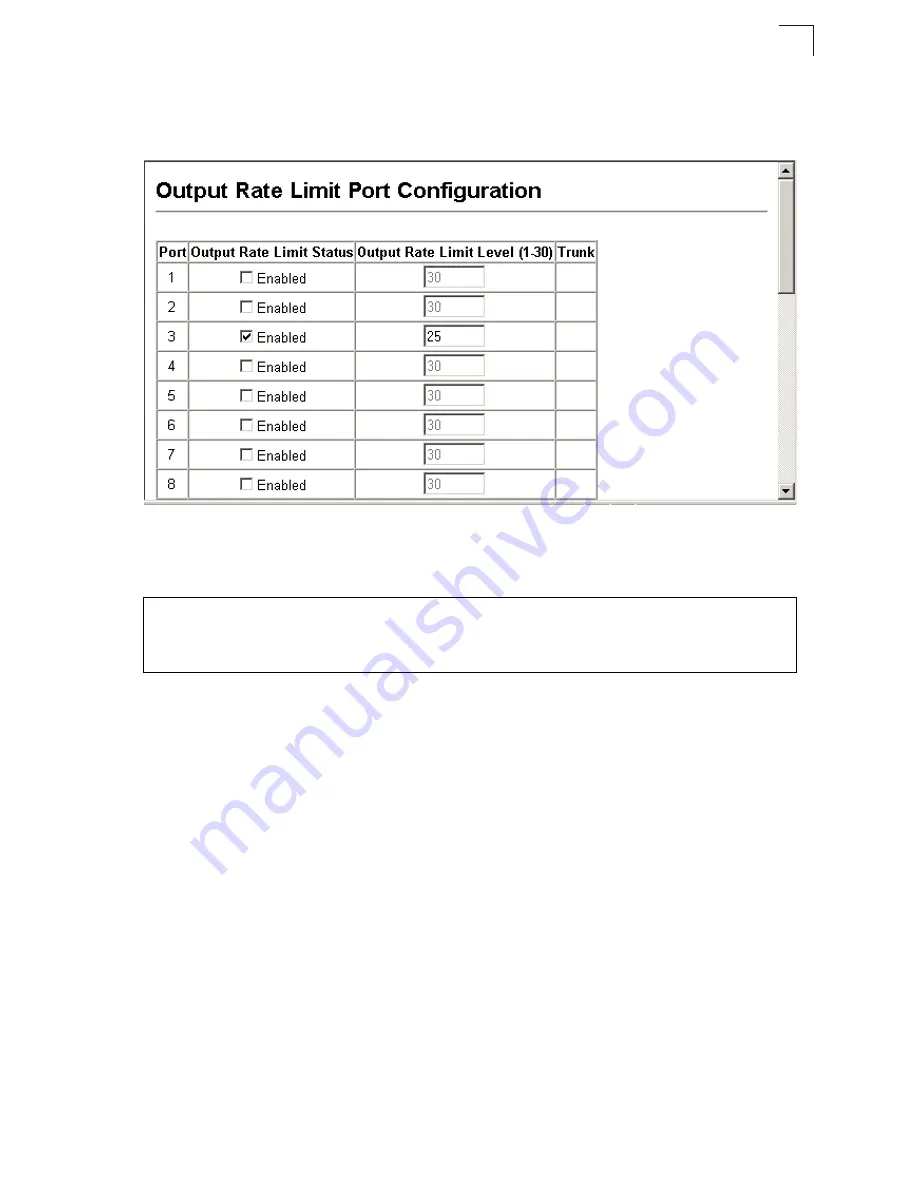
Port Configuration
3-109
3
Web
– Click Port, Rate Limit, Input/Output Port/Trunk Configuration. Enable the
Rate Limit Status for the required interfaces, set the Rate Limit Level, and click
Apply.
Figure 3-64 Output Rate Limit Port Configuration
CLI -
This example sets the rate limit level for input and output traffic passing
through port 3.
Showing Port Statistics
You can display standard statistics on network traffic from the Interfaces Group and
Ethernet-like MIBs, as well as a detailed breakdown of traffic based on the RMON
MIB. Interfaces and Ethernet-like statistics display errors on the traffic passing
through each port. This information can be used to identify potential problems with
the switch (such as a faulty port or unusually heavy loading). RMON statistics
provide access to a broad range of statistics, including a total count of different
frame types and sizes passing through each port. All values displayed have been
accumulated since the last system reboot, and are shown as counts per second.
Statistics are refreshed every 60 seconds by default.
Note:
RMON groups 2, 3 and 9 can only be accessed using SNMP management
software such as HP OpenView.
Console(config)#interface ethernet 1/3
4-131
Console(config-if)#rate-limit input level 25
4-144
Console(config-if)#rate-limit output level 25
4-144
Console(config-if)#
Summary of Contents for 24/48 10/100 Ports + 2GE
Page 2: ......
Page 4: ...ES3526XA ES3552XA F2 2 6 3 E122006 CS R02 149100005500H...
Page 18: ...Contents xiv...
Page 22: ...Tables xviii...
Page 26: ...Figures xxii...
Page 34: ...Introduction 1 8 1...
Page 44: ...Initial Configuration 2 10 2...
Page 242: ...Configuring the Switch 3 198 3...
Page 498: ...Software Specifications A 4 A...
Page 511: ......
Page 512: ...ES3526XA ES3552XA E122006 CS R02D 149100005500H...
















































