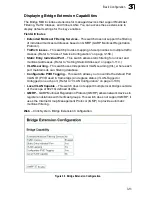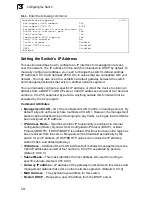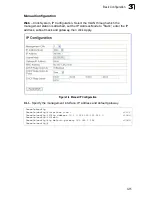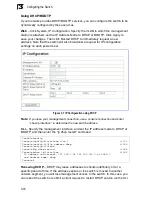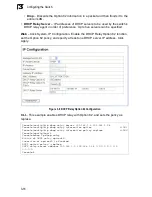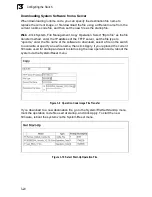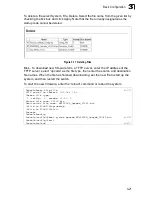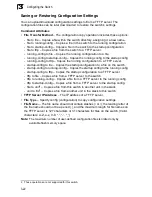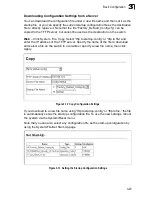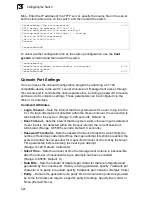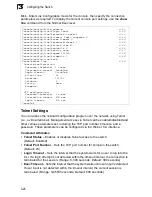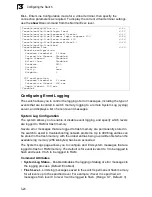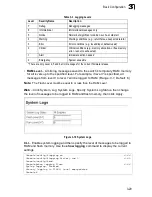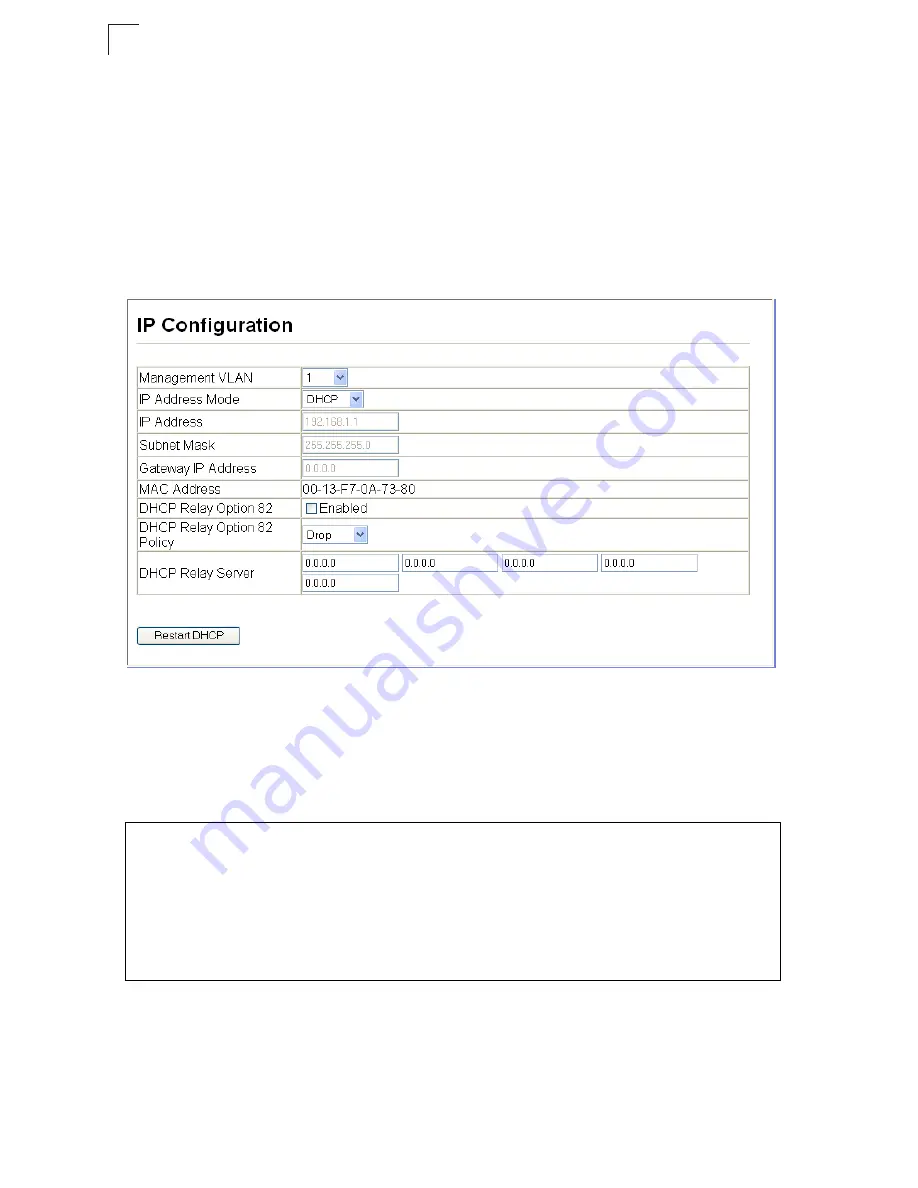
Configuring the Switch
3-16
3
Using DHCP/BOOTP
If your network provides DHCP/BOOTP services, you can configure the switch to be
dynamically configured by these services.
Web
– Click System, IP Configuration. Specify the VLAN to which the management
station is attached, set the IP Address Mode to DHCP or BOOTP. Click Apply to
save your changes. Then click Restart DHCP to immediately request a new
address. Note that the switch will also broadcast a request for IP configuration
settings on each power reset.
Figure 3-7 IP Configuration using DHCP
Note:
If you lose your management connection, use a console connection and enter
“show ip interface” to determine the new switch address.
CLI
– Specify the management interface, and set the IP address mode to DHCP or
BOOTP, and then enter the “ip dhcp restart” command.
Renewing DCHP
– DHCP may lease addresses to clients indefinitely or for a
specific period of time. If the address expires or the switch is moved to another
network segment, you will lose management access to the switch. In this case, you
can reboot the switch or submit a client request to restart DHCP service via the CLI.
Console#config
Console(config)#interface vlan 1
4-131
Console(config-if)#ip address dhcp
4-244
Console(config-if)#end
Console#ip dhcp restart
4-246
Console#show ip interface
4-246
IP address and netmask: 192.168.1.54 255.255.255.0 on VLAN 1,
and address mode: dhcp
Console#
Summary of Contents for 24/48 10/100 Ports + 2GE
Page 2: ......
Page 4: ...ES3526XA ES3552XA F2 2 6 3 E122006 CS R02 149100005500H...
Page 18: ...Contents xiv...
Page 22: ...Tables xviii...
Page 26: ...Figures xxii...
Page 34: ...Introduction 1 8 1...
Page 44: ...Initial Configuration 2 10 2...
Page 242: ...Configuring the Switch 3 198 3...
Page 498: ...Software Specifications A 4 A...
Page 511: ......
Page 512: ...ES3526XA ES3552XA E122006 CS R02D 149100005500H...