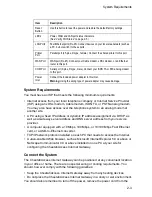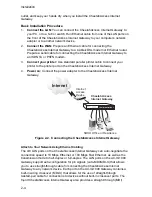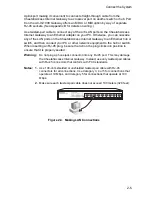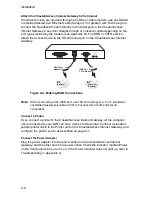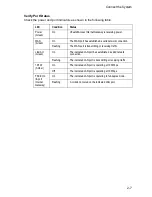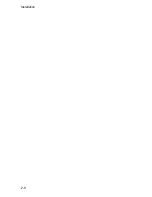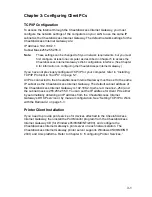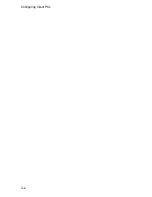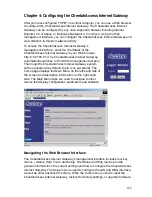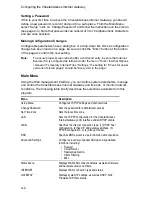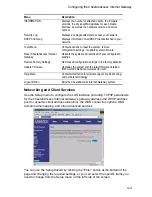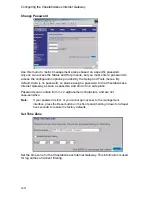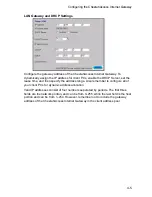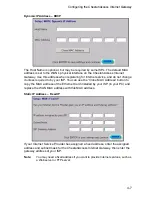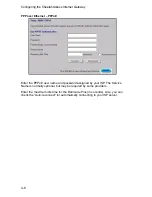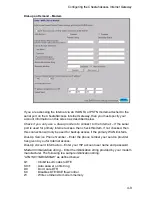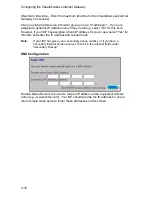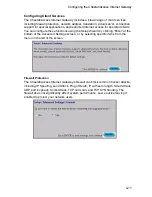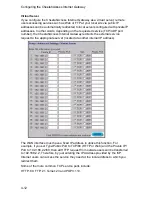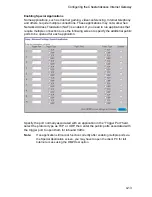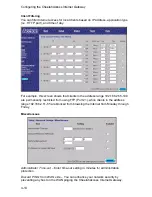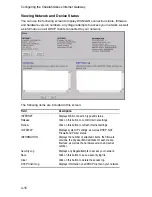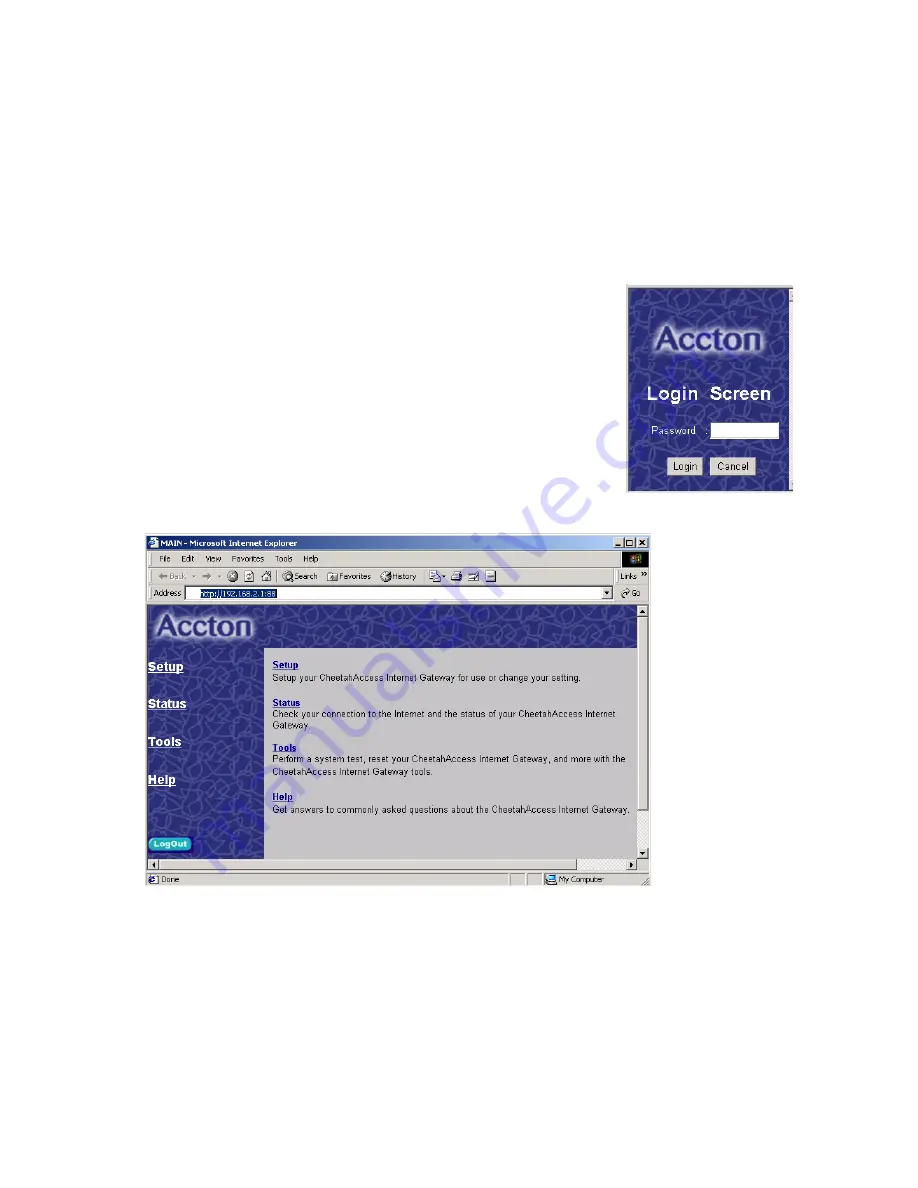
4-1
Chapter 4: Configuring the CheetahAccess Internet Gateway
After you have configured TCP/IP on a client computer, you can use a Web browser
to configure the CheetahAccess Internet Gateway. The CheetahAccess Internet
Gateway can be configured by any Java-supported browser including Internet
Explorer 4.0 or above, or Netscape Navigator 4.0 or above. Using the Web
management interface, you can configure the CheetahAccess Internet Gateway and
view statistics to monitor network activity.
To access the CheetahAccess Internet Gateway’s
management interface, enter the IP address of the
CheetahAccess Internet Gateway in your Web browser
http://192.168.2.1 (The CheetahAccess Internet Gateway
automatically switches to Port 88 for management access.)
Then login the CheetahAccess Internet Gateway system
with no password (by default, there is no password). The
home page displays the Main Menu on the left-hand side of
the screen and descriptive information on the right-hand
side. The Main Menu links are used to navigate to other
menus that display configuration parameters and statistics.
Navigating the Web Browser Interface
The CheetahAccess Internet Gateway’s management interface includes four key
menus – Status, Help, Tools, and Setup. The Status and Help menus provide
general information on the current settings and how to configure the CheetahAccess
Internet Gateway. The Setup menu is used to configure the LAN and WAN interface,
as well as other advanced functions. While the Tools menu is used to reset the
CheetahAccess Internet Gateway, restore the factory settings, or upgrade firmware.
Summary of Contents for CheetahAccess AC-IG1004
Page 1: ...CheetahAccessTM Internet Gateway AC IG1004 AC IG1008 User Guide...
Page 2: ......
Page 10: ...Contents iv...
Page 14: ...Introduction 1 4...
Page 22: ...Installation 2 8...
Page 24: ...Configuring Client PCs 3 2...
Page 42: ...Configuring the CheetahAccess Internet Gateway 4 18...
Page 77: ...Configuring Printer Services 6 7 7 Select Properties option and click Configure Port...
Page 82: ...Configuring Printer Services 6 12...
Page 94: ...Ordering Information D 2...
Page 95: ......
Page 96: ...AC IG0004 AC IG0008 E022002 R01 P N 650 10551...