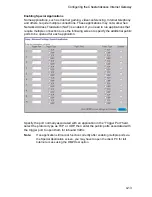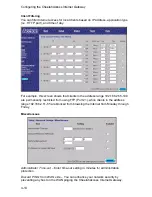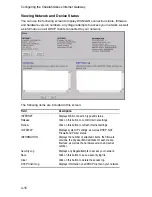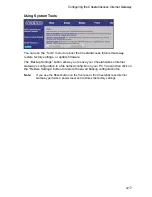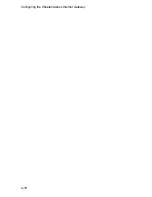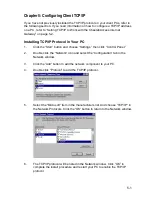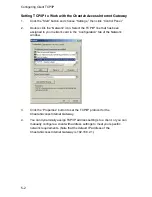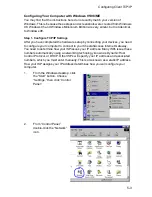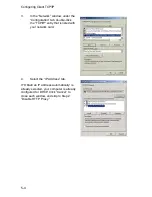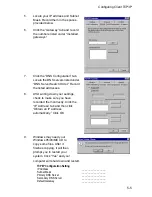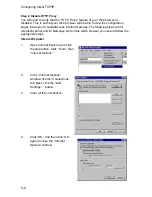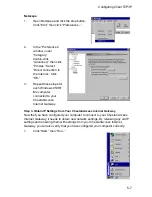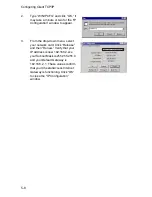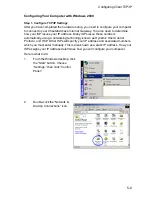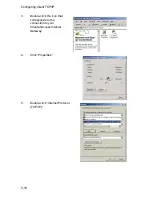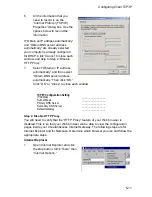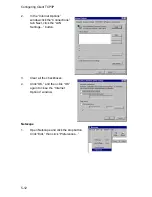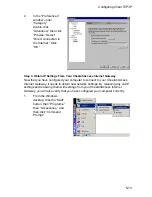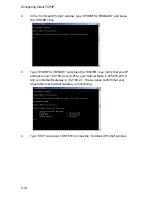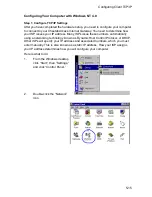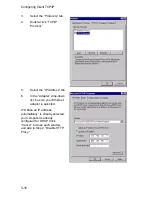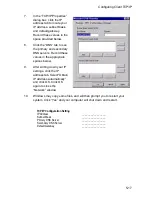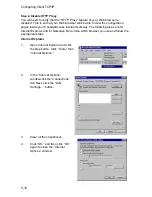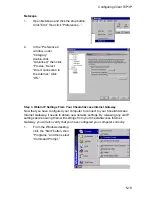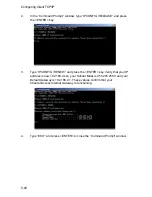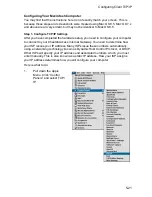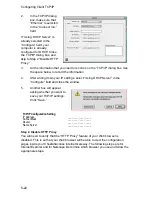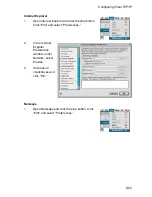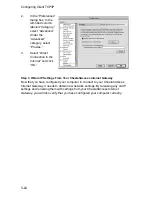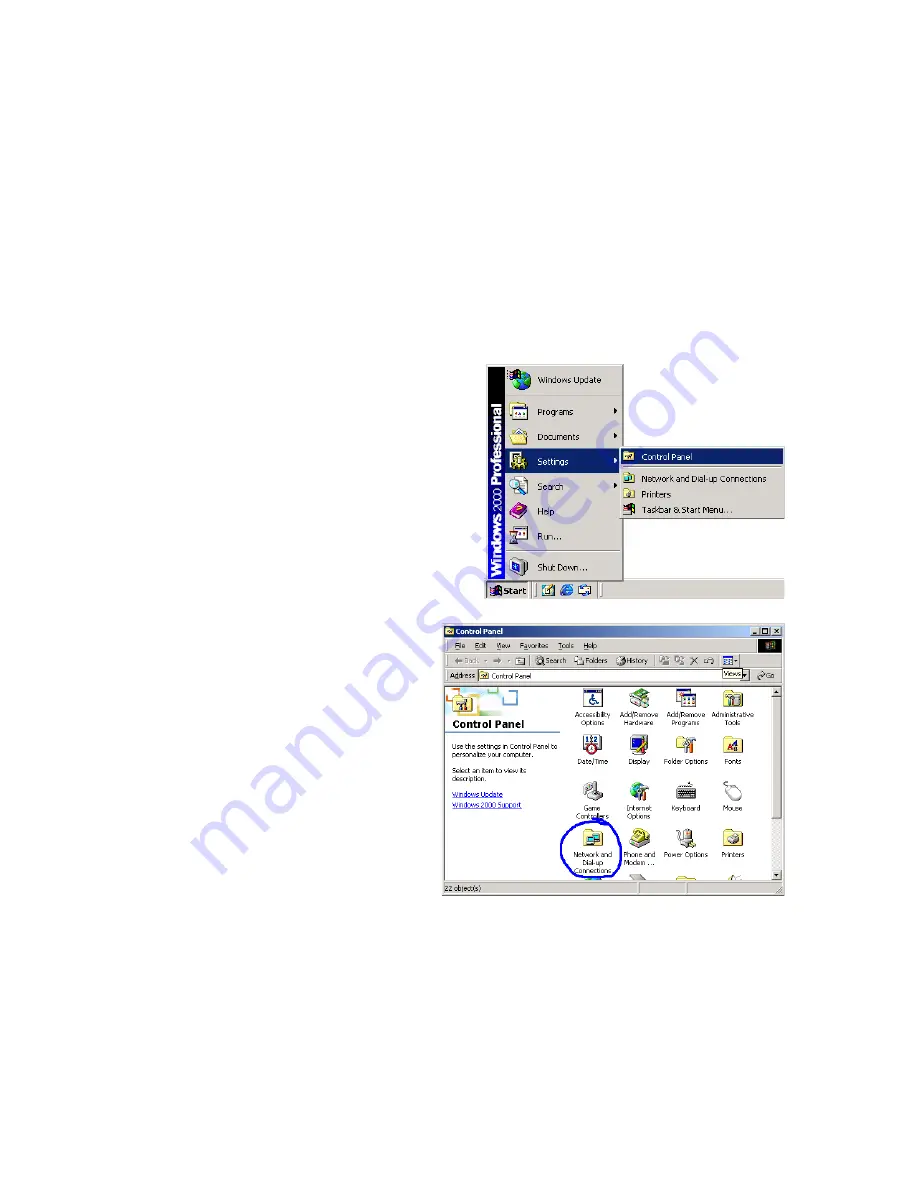
Configuring Client TCP/IP
5-9
Configuring Your Computer with Windows 2000
Step 1. Configure TCP/IP Settings
After you have completed the hardware setup, you need to configure your computer
to connect to your CheetahAccess Internet Gateway. You also need to determine
how your ISP issues your IP address. Many ISPs issue these numbers
automatically, using a networking technology known as Dynamic Host Control
Protocol, or DHCP. Other ISPs will specify your IP address and associated numbers,
which you must enter manually. This is also known as a static IP address. How your
ISP assigns your IP address determines how you will configure your computer.
Here is what to do:
1.
From the Windows desktop, click
the “Start” button. Choose
“Settings,” then click “Control
Panel.”
2.
Double-click the “Network &
Dial-Up Connections” icon.
Summary of Contents for CheetahAccess AC-IG1004
Page 1: ...CheetahAccessTM Internet Gateway AC IG1004 AC IG1008 User Guide...
Page 2: ......
Page 10: ...Contents iv...
Page 14: ...Introduction 1 4...
Page 22: ...Installation 2 8...
Page 24: ...Configuring Client PCs 3 2...
Page 42: ...Configuring the CheetahAccess Internet Gateway 4 18...
Page 77: ...Configuring Printer Services 6 7 7 Select Properties option and click Configure Port...
Page 82: ...Configuring Printer Services 6 12...
Page 94: ...Ordering Information D 2...
Page 95: ......
Page 96: ...AC IG0004 AC IG0008 E022002 R01 P N 650 10551...