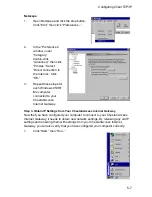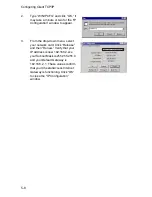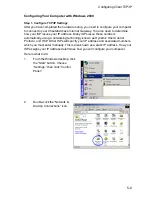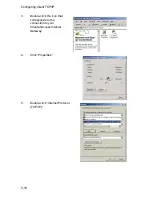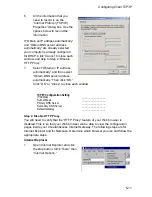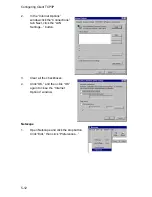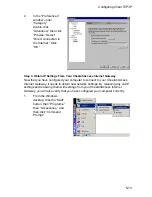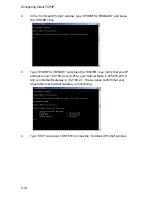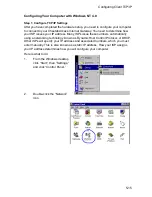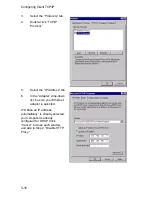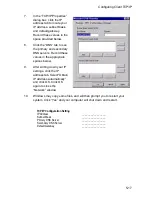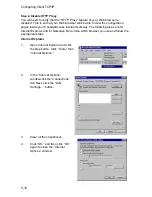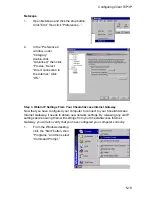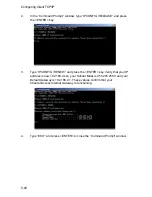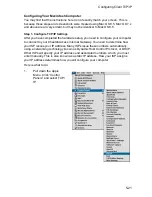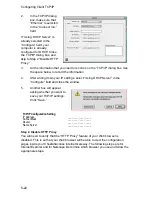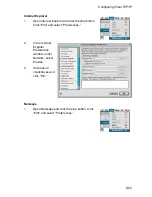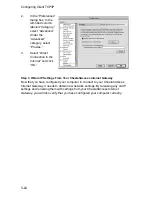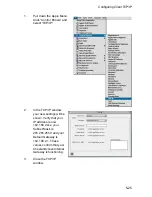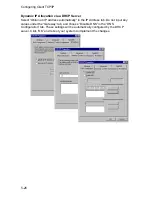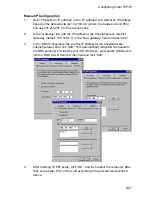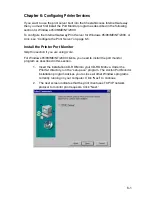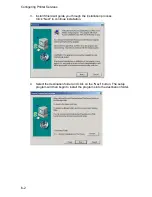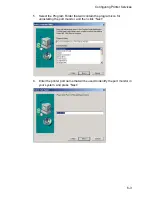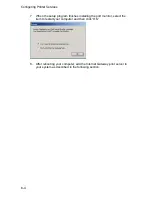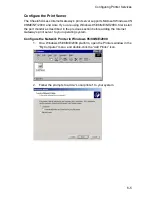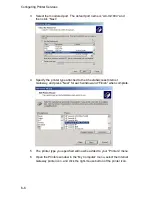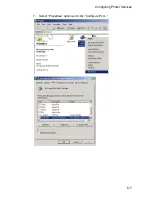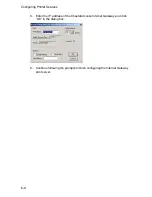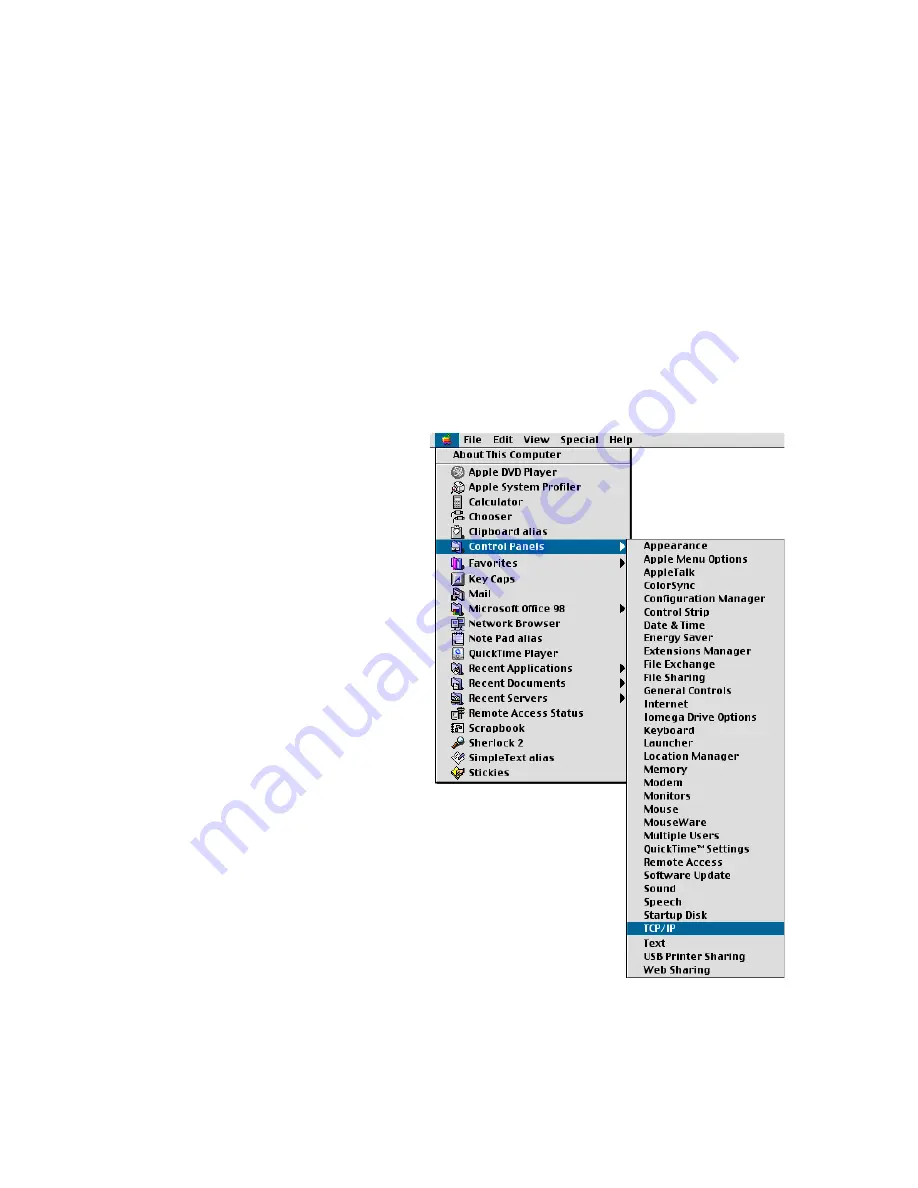
Configuring Client TCP/IP
5-21
Configuring Your Macintosh Computer
You may find that the instructions here do not exactly match your screen. This is
because these steps and screenshots were created using Mac OS 8.5. Mac OS 7.x
and above are all very similar, but may not be identical to Mac OS 8.5.
Step 1. Configure TCP/IP Settings
After you have completed the hardware setup, you need to configure your computer
to connect to your CheetahAccess Internet Gateway. You need to determine how
your ISP issues your IP address. Many ISPs issue these numbers automatically
using a networking technology known as Dynamic Host Control Protocol, or DHCP.
Other ISPs will specify your IP address and associated numbers, which you must
enter manually. This is also known as a static IP address. How your ISP assigns
your IP address determines how you will configure your computer.
Here is what to do:
1.
Pull down the Apple
Menu. Click “Control
Panels” and select TCP/
IP.
Summary of Contents for CheetahAccess AC-IG1004
Page 1: ...CheetahAccessTM Internet Gateway AC IG1004 AC IG1008 User Guide...
Page 2: ......
Page 10: ...Contents iv...
Page 14: ...Introduction 1 4...
Page 22: ...Installation 2 8...
Page 24: ...Configuring Client PCs 3 2...
Page 42: ...Configuring the CheetahAccess Internet Gateway 4 18...
Page 77: ...Configuring Printer Services 6 7 7 Select Properties option and click Configure Port...
Page 82: ...Configuring Printer Services 6 12...
Page 94: ...Ordering Information D 2...
Page 95: ......
Page 96: ...AC IG0004 AC IG0008 E022002 R01 P N 650 10551...