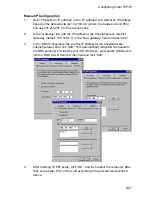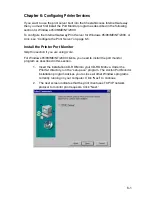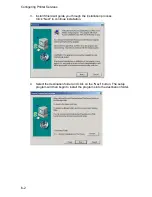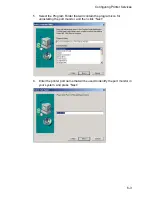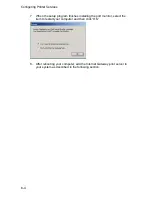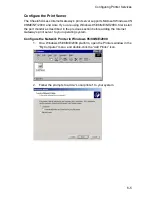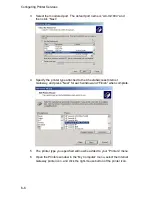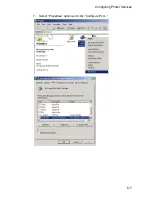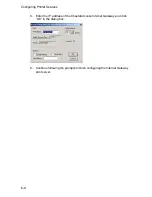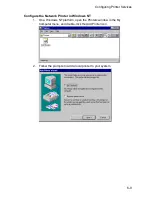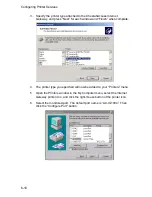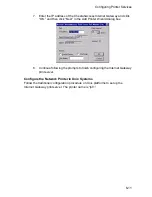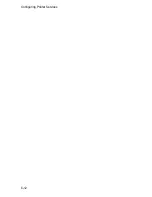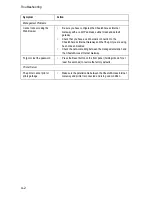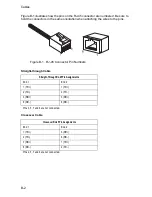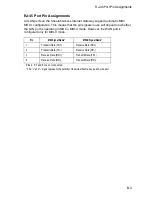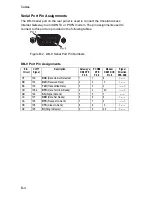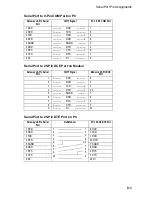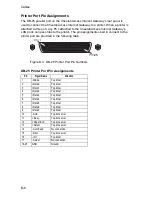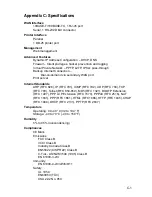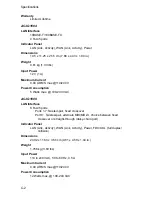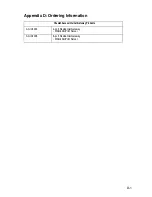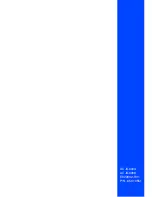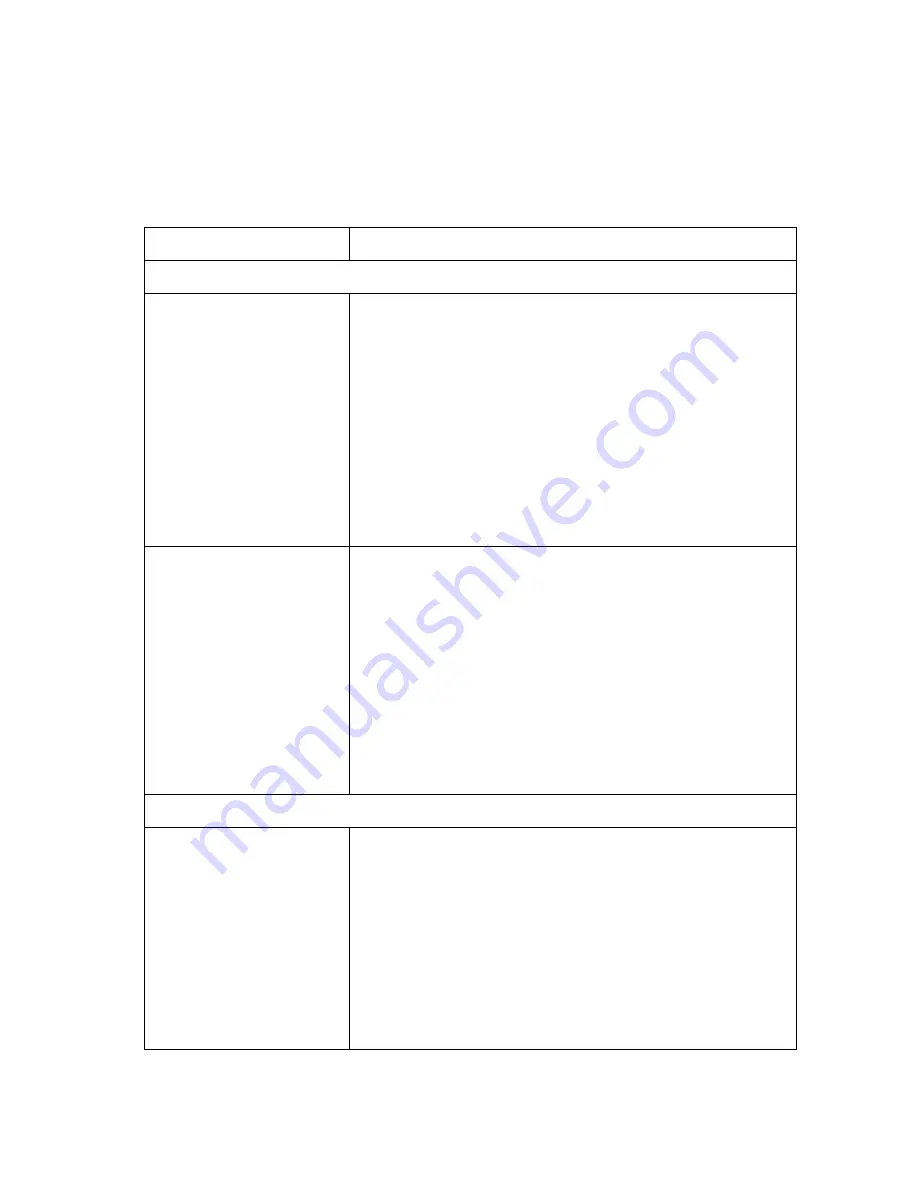
A-1
Appendix A: Troubleshooting
This appendix describes common problems you may encounter and possible
solutions. The CheetahAccess Internet Gateway can be easily monitored through
panel indicators to identify problems. If you cannot resolve any connection problems
after checking the indicators, then refer to the other sections in the following table.
Symptom
Action
LED Indicators
Power LED is Off
•
External power supply has failed or is disconnected.
•
Check connections between the CheetahAccess Internet
Gateway, the external power supply, and the wall outlet.
•
If the power indicator does not turn on when the power cord is
plugged in, you may have a problem with the power outlet, power
cord, or external power supply.
However, if the unit powers off after running for a while, check for
loose power connections, power losses or surges at the power
outlet.
If you still cannot isolate the problem, then the external power
supply may be defective. In this case, contact Accton Technical
Support for assistance.
Link LED is Off
•
Verify that the CheetahAccess Internet Gateway and attached
device are powered on.
•
Be sure the cable is plugged into both the CheetahAccess Internet
Gateway and the corresponding device.
•
Verify that the proper cable type is used and that its length does
not exceed the specified limits.
•
Be sure that the network interface on the attached device is
configured for the proper communication speed and duplex mode.
•
Check the adapter on the attached device and cable connections
for possible defects. Replace any defective adapter or cable if
necessary.
Network Connection Problems
Cannot Ping the
CheetahAccess Internet
Gateway from the attached
LAN, or the CheetahAccess
Internet Gateway cannot Ping
any device on the attached
LAN
•
Verify that the IP addresses are properly configured. For most
applications, you should use the CheetahAccess Internet
Gateway’s DHCP function to dynamically assign IP addresses to
any host on the attached LAN. However, if you manually configure
any IP addresses on the LAN, verify that the same network
address (network component of the IP address) and subnet mask
are used for both the CheetahAccess Internet Gateway and any
attached LAN devices.
•
Be sure the device you want to Ping (or from which you are
Pinging) has been configured for TCP/IP.
Summary of Contents for CheetahAccess AC-IG1004
Page 1: ...CheetahAccessTM Internet Gateway AC IG1004 AC IG1008 User Guide...
Page 2: ......
Page 10: ...Contents iv...
Page 14: ...Introduction 1 4...
Page 22: ...Installation 2 8...
Page 24: ...Configuring Client PCs 3 2...
Page 42: ...Configuring the CheetahAccess Internet Gateway 4 18...
Page 77: ...Configuring Printer Services 6 7 7 Select Properties option and click Configure Port...
Page 82: ...Configuring Printer Services 6 12...
Page 94: ...Ordering Information D 2...
Page 95: ......
Page 96: ...AC IG0004 AC IG0008 E022002 R01 P N 650 10551...