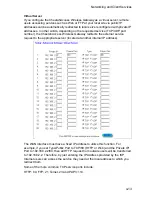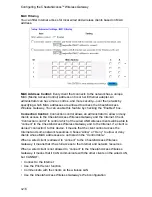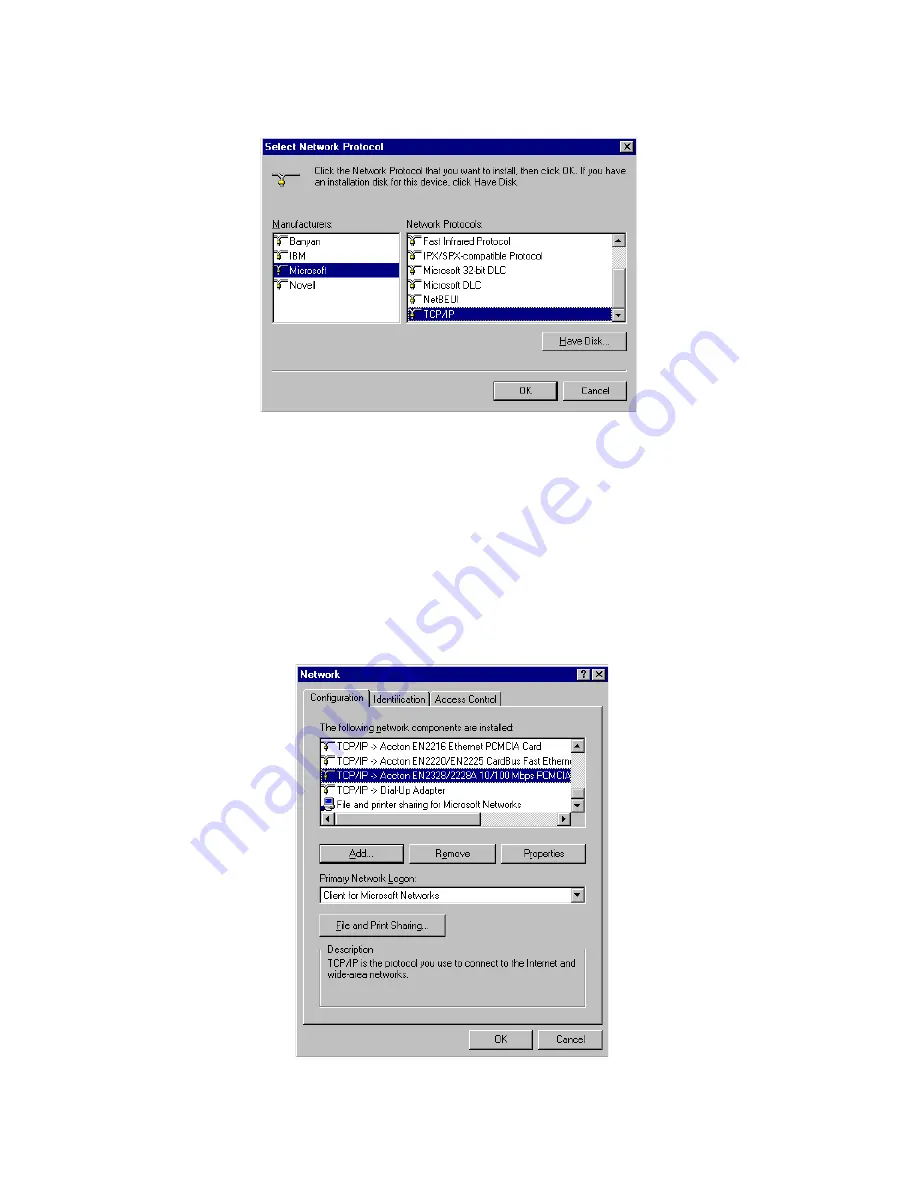
Configuring Client TCP/IP
5-2
5.
Select the “Microsoft” item in the manufacturers list. And choose “TCP/IP” in the
Network Protocols. Click the “OK” button to return to the Network window.
6.
The TCP/IP protocol will be listed in the Network window. Click “OK” to
complete the install procedure and restart your PC to enable the TCP/IP
protocol.
Setting TCP/IP to Work with the CheetahAccess
™
Wireless
Gateway
1.
Click the “Start” button and choose “Settings,” then click “Control Panel.”
2.
Double click the “Network” icon. Select the TCP/IP line that has been assigned
to your network card in the “Configuration” tab of the Network window.
3.
Click the “Properties” button to set the TCP/IP protocol for the CheetahAccess
Wireless Gateway.
Summary of Contents for CheetahAccess Wireless Gateway AC-IG2004W
Page 1: ...CheetahAccessTM Wireless Gateway AC IG2004W User Guide...
Page 2: ......
Page 12: ...Introduction 1 4...
Page 22: ...Configuring Client PCs 3 2...
Page 48: ...Configuring Client TCP IP 5 6...
Page 58: ...Configuring Printer Services 6 10...
Page 66: ...Cables B 6...
Page 70: ...Specifications C 4...
Page 72: ...Ordering Information D 2...
Page 73: ......