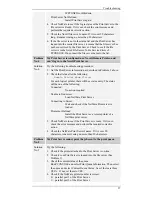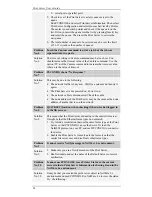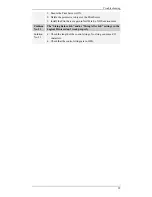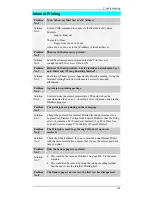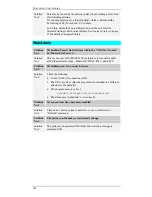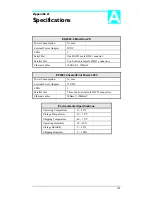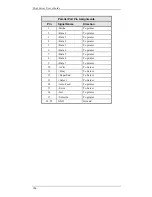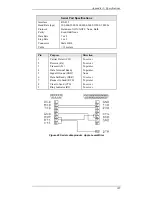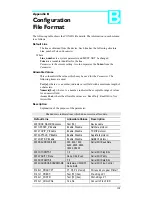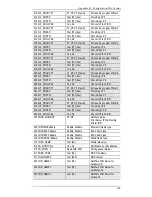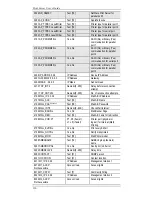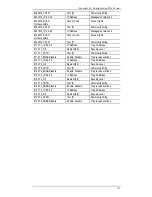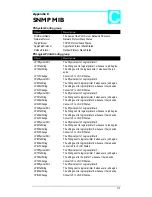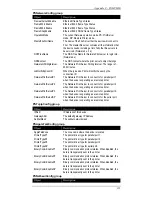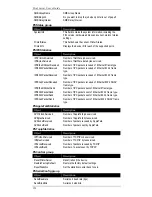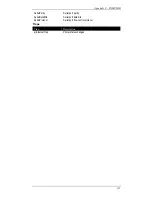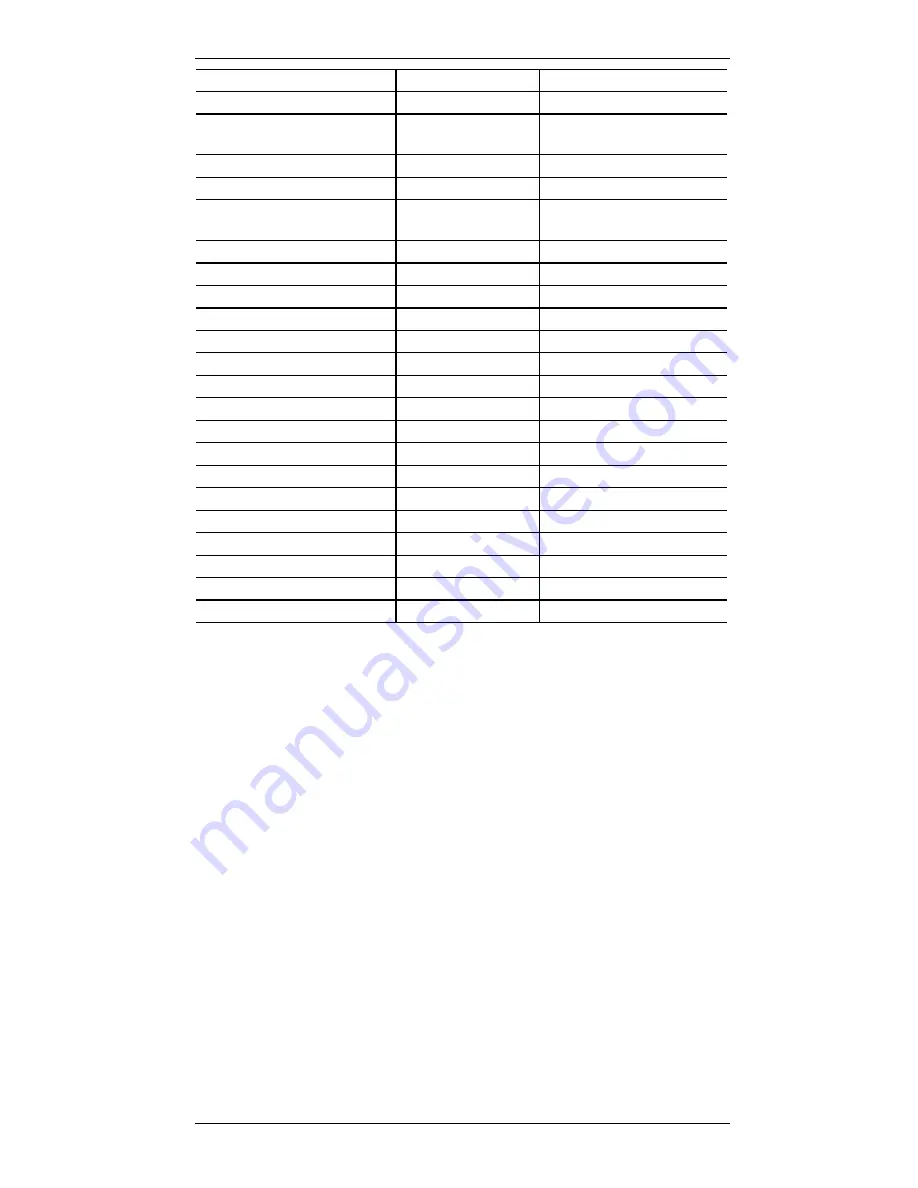
Appendix B - Configuration File Format
111
6023 M2_CSTR:
Text [7]
Community String
6031 M3_IP:0.0.0.0
IP Address
Management station 3
6032 M3_ACCP:
Not Accessible
Access Code
Access rights
6033 M3_CSTR:
Text [7]
Community String
6041 M4_IP:0.0.0.0
IP Address
Management station 4
6042 M4_ACCP:
Not Accessible
Access Code
Access rights
6043 M4_CSTR:
Text [7]
Community String
6111 T1_IP:0.0.0.0
IP Address
Trap 1 Address
6112 T1_S:0
Numeric[0.2]
Severity Level
6113 T1_CSTR:
Text [7]
Community String
6114 T1_ENAB:Disable
Enable, Disable
Trap receive station 1
6121 T2_IP:0.0.0.0
IP Address
Trap 2 Address
6122 T2_S:0
Numeric[0.2]
Severity Level
6123 T2_CSTR:
Text [7]
Community String
6124 T2_ENAB:Disable
Enable, Disable
Trap receive station 2
6131 T3_IP:0.0.0.0
IP Address
Trap 3 Address
6132 T3_S:0
Numeric[0.2]
Severity Level
6133 T3_CSTR:
Text [7]
Community String
6134 T3_ENAB:Disable
Enable, Disable
Trap receive station 3
6141 T4_IP:0.0.0.0
IP Address
Trap 4 Address
6142 T4_S:0
Numeric[0.2]
Severity Level
6143 T4_CSTR:
Text [7]
Community String
6144 T4_ENAB:Disable
Enable, Disable
Trap receive station 4