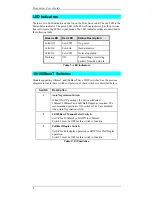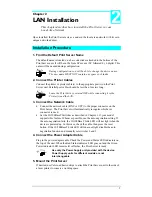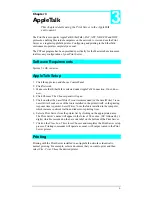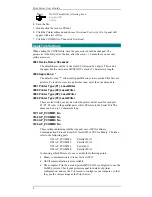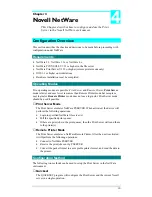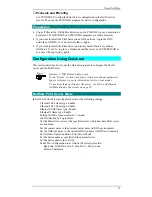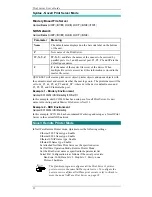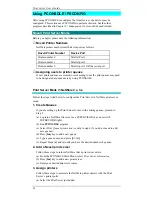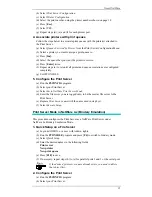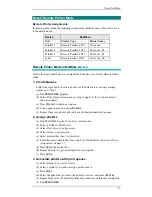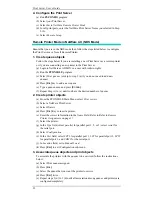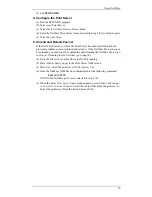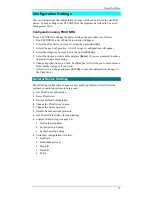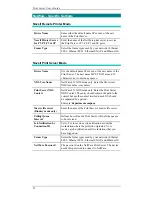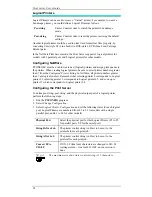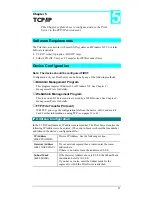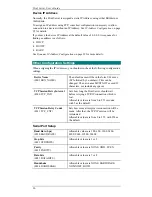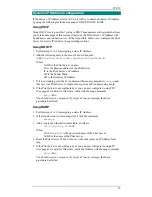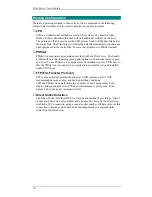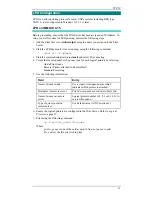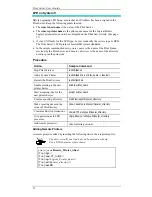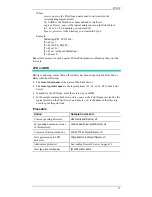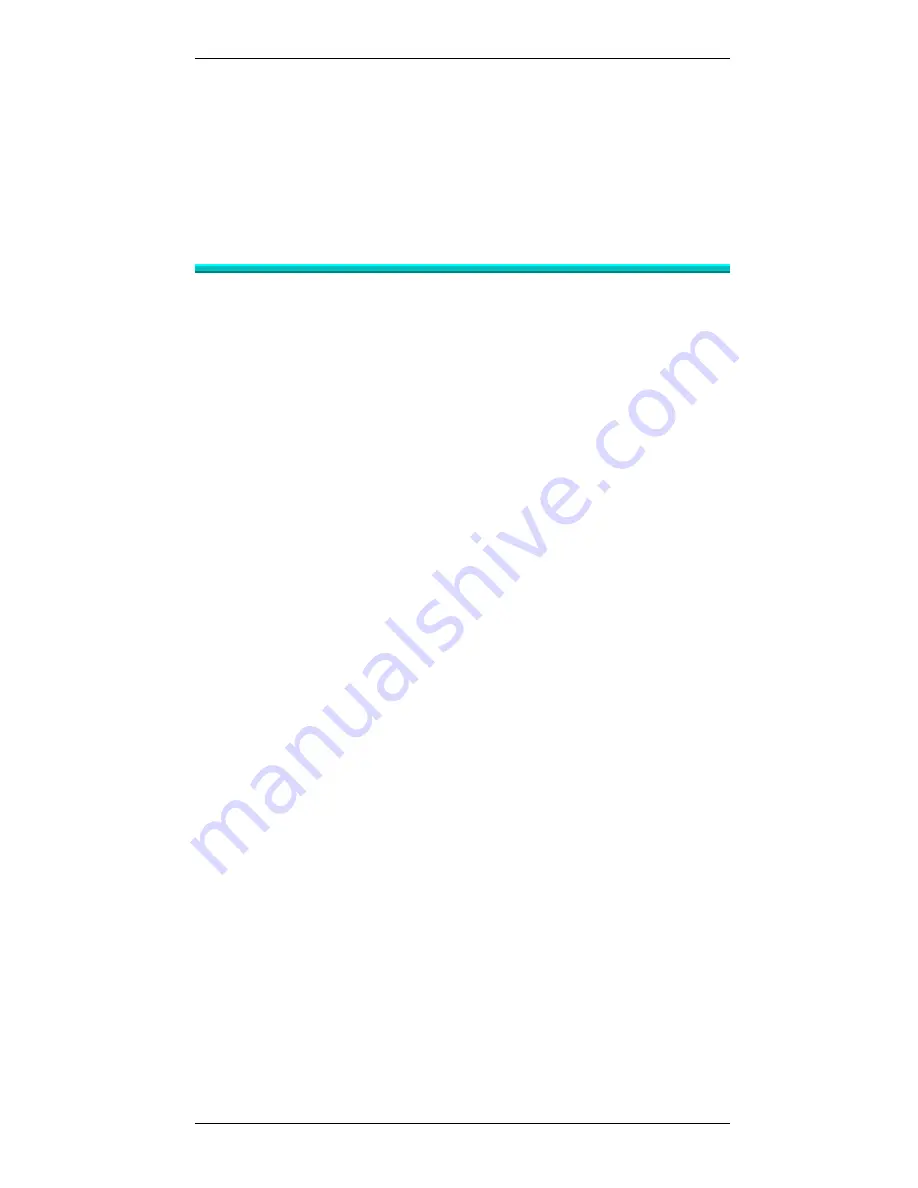
Print Server User’s Guide
18
4. Configure the Print Server
(a)
Run PSCONFIG program
(b)
Select your Print Server.
(c)
Select
Set to NetWare Remote Printer Mode
(d)
For all print ports, enter the NetWare Print Server Name you selected in Step
2.(b).
(e)
Select
Execute Setup.
Remote Printer Mode in NetWare 4.X (NDS Mode)
Ensure that you are in the NDS mode then follow the steps listed below to configure
the Print Server as a Novell Remote Printer.
1. Create queue objects
Follow the steps below if you are installing a new Print Server as a remote printer
or if you are connecting a new printer to the Print Server.
(a)
Login to NetWare as ADMIN. or a user with Admin. rights.
(b)
Run the PCONSOLE program.
(c)
Select
Print queues (or skip to step 2.(a) if you do not need to add new
queues).
(d)
Press [I
NS
] key to add a new queue.
(e)
Type a queue name, and press [E
NTER
].
(f)
Repeat Step (c) to (e) until you have the desired number of queues.
2. Create printer objects
(a)
From the PCONSOLE Main Menu, select
Print servers.
(b)
Select a NetWare Print Server.
(c)
Select
Printers
(d)
Press [I
NS
] Key to insert a printer.
(e)
Enter the correct information in the
Name Field. Refer to Refer to Remote
Printer Assignments on page 17.
(f)
Select the printer.
(g)
In the
Type field, select parallel for parallel port 1, 2, or 3; select serial for
the serial port.
(h)
Select
Configuration
(i)
In the
Port field, select LPT1 for parallel port 1, LP2 for parallel port 2, LPT3
for parallel port 3, and
COM1 for the serial port.
(j)
In
Location field, set to Manual Load.
(k)
Press [E
SC
] to exit Configuration sub-menu.
3. Associate queue objects and print objects
To associate the printers with the queues to be serviced, follow the instructions
below:
(a)
Select Print queues assigned.
(b)
Press [I
NS
].
(c)
Select the queue that you want the printer to service.
(d)
Press [E
SC
] twice.
(e)
Repeat steps 2 (d) to 3 (d) until all association among queues and printers are
configured completely.