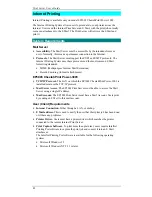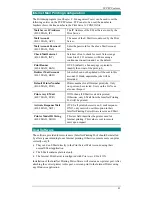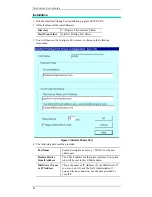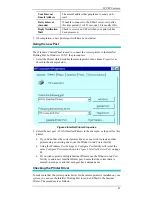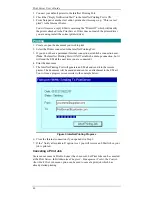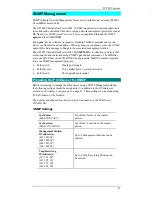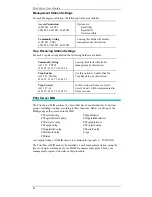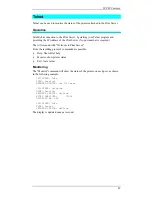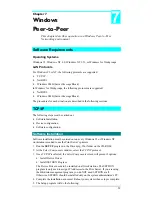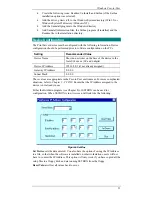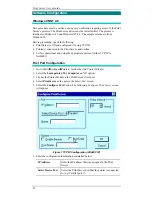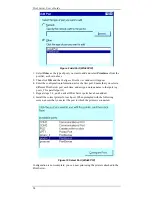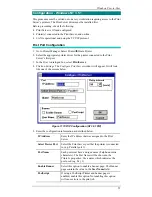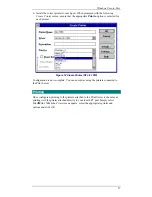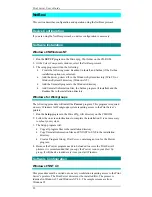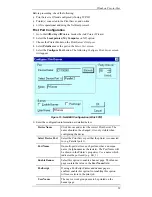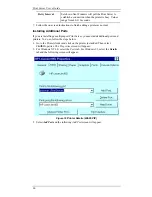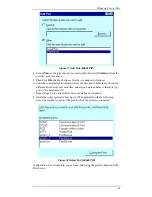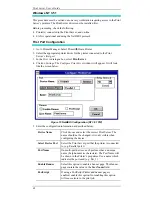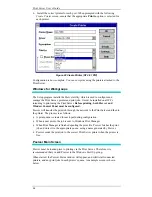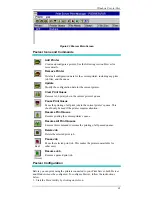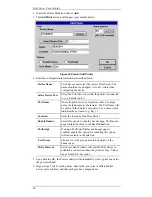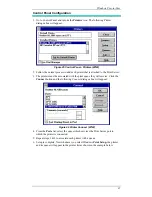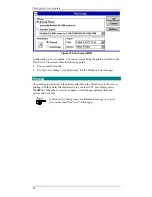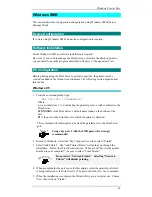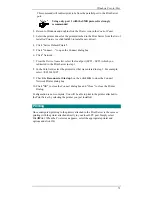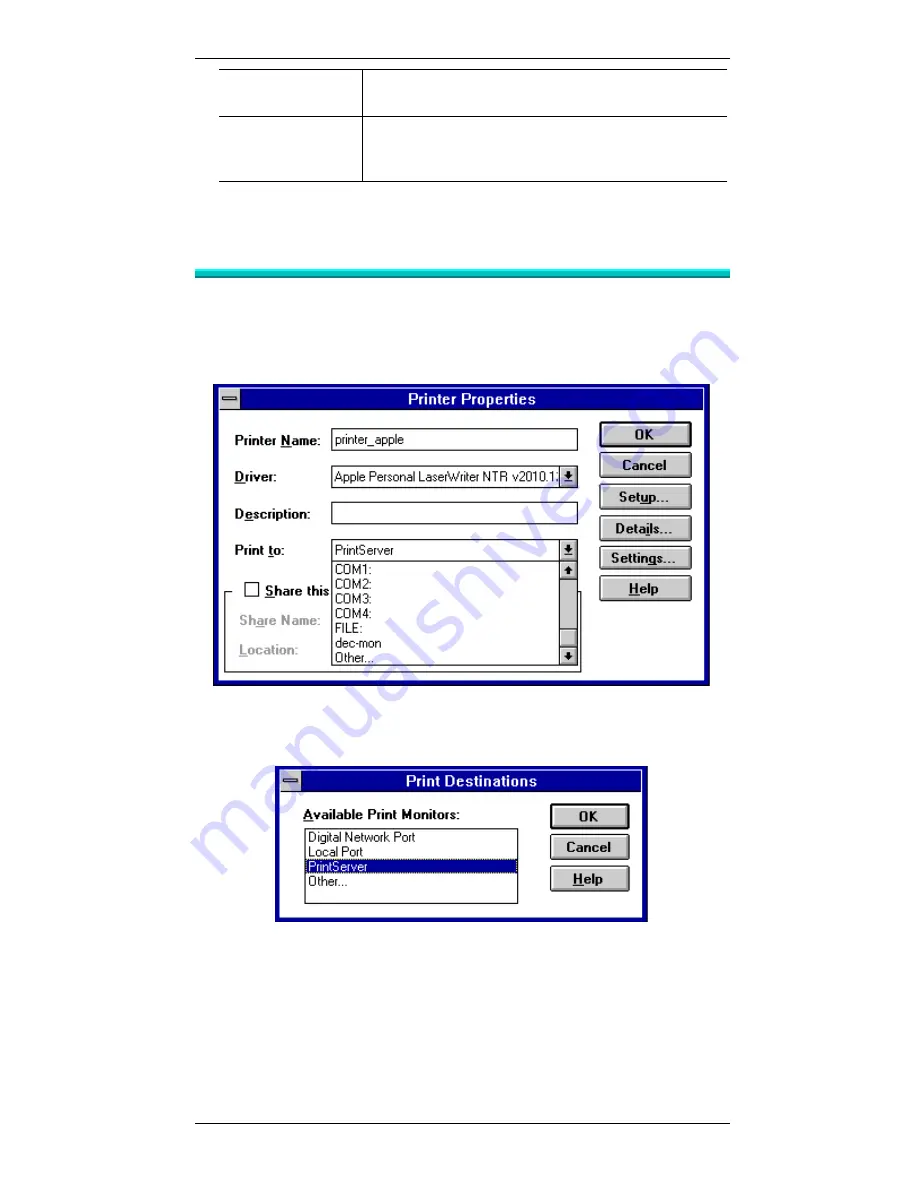
Print Server User’s Guide
56
User Name
The user or work group name to be printed on the
banner page.
Retry Interval
Sets how often Windows will poll the Print Server to
establish a connection when the printer is busy. Values
range from 40-110 seconds.
6.
When finished, click
OK and the follow the on-screen instructions to finish
adding a printer as normal.
Configuring Additional Ports
If you are installing a multi-port Print Server device, you must add additional ports
and printers. Follow the steps below.
1.
Select the newly added printer using
Printer Manager. Then go to the Printer
menu and select
Properties. The following Printer Properties screen will appear.
Figure 12 Printer Properties (NT 3.51 PtP)
2.
In the Print to dialogue box, select Other… and click OK. The
Destinations screen will appear:
Figure 13 Print Destinations (NT 3.51 PtP)
3.
Select PrintServer and click OK. The
Configure PrintServer window shown
previously will appear.
4.
Enter the configuration information as for the first port. Ensure that you select a
different Print Server port each time, and assign a unique name to that port (e.g.
pserv_2, pserv_3).
5.
Repeat steps 2 to 4 until all ports have been added.