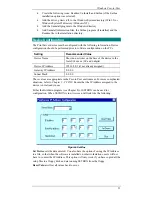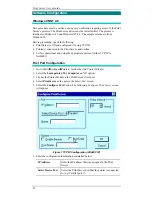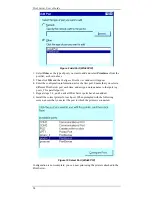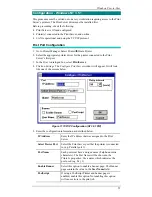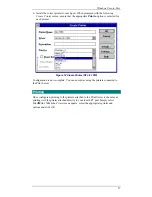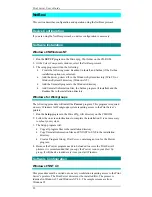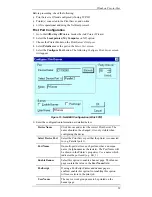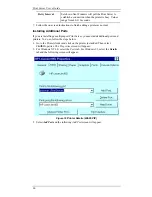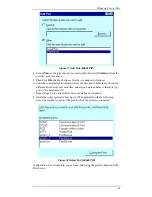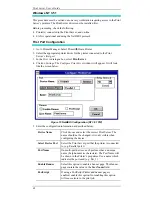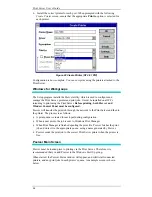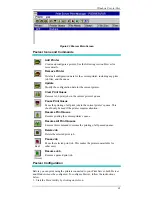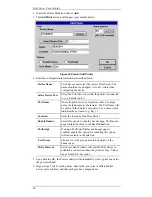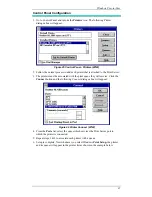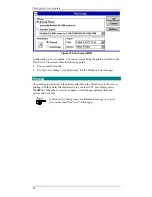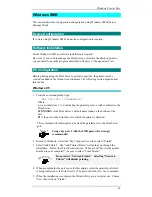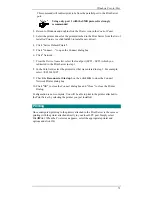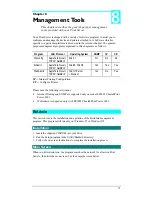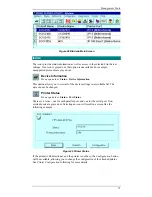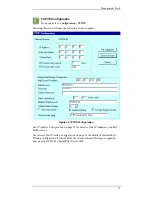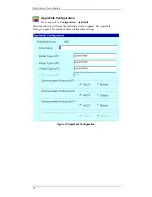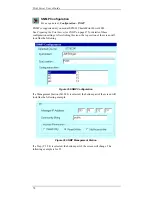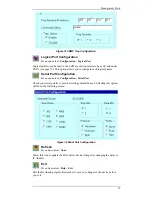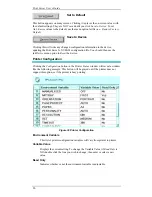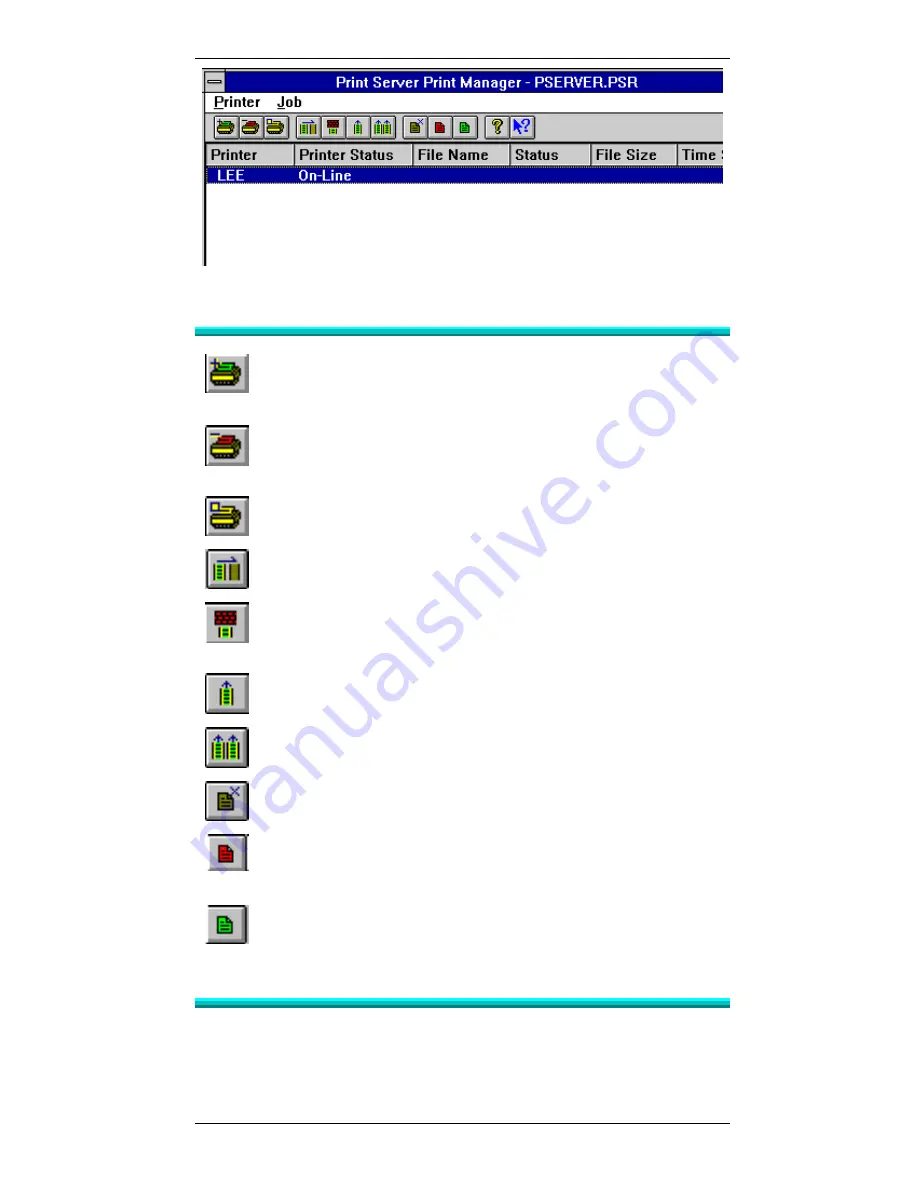
Windows Peer-to-Peer
65
Figure 23 Pserver Main Screen
Pserver Icons and Commands
Add Printer
Create and configure a printer. See the following section Pserver for
more details.
Remove Printer
Delete all configuration data for the current printer, including any print
job files, and the queue.
Update
Modify the configuration data for the current printer.
Clear Print Queue
Remove ALL print jobs in the current printer’s queue.
Pause Print Queue
Pause the printing of all print jobs in the current printer’s queue. This
should only be used if the printer requires attention.
Resume Print Queue
Resume printing the current printer’s queue.
Resume All Print Queues
Execute this command to resume the printing of all paused queues.
Delete Job
Delete the selected print job.
Red)
Pause Job
Pause the selected print job. This makes the printer unavailable for
other users.
(Green)
Resume Job
Resume a paused print job.
Pserver Configuration
Before you can print using the printers connected to your Print Server, both Pserver
and Windows must be configured. To configure Pserver, follow the instructions
below.
1.
Start the Psever utility by clicking on its Icon.